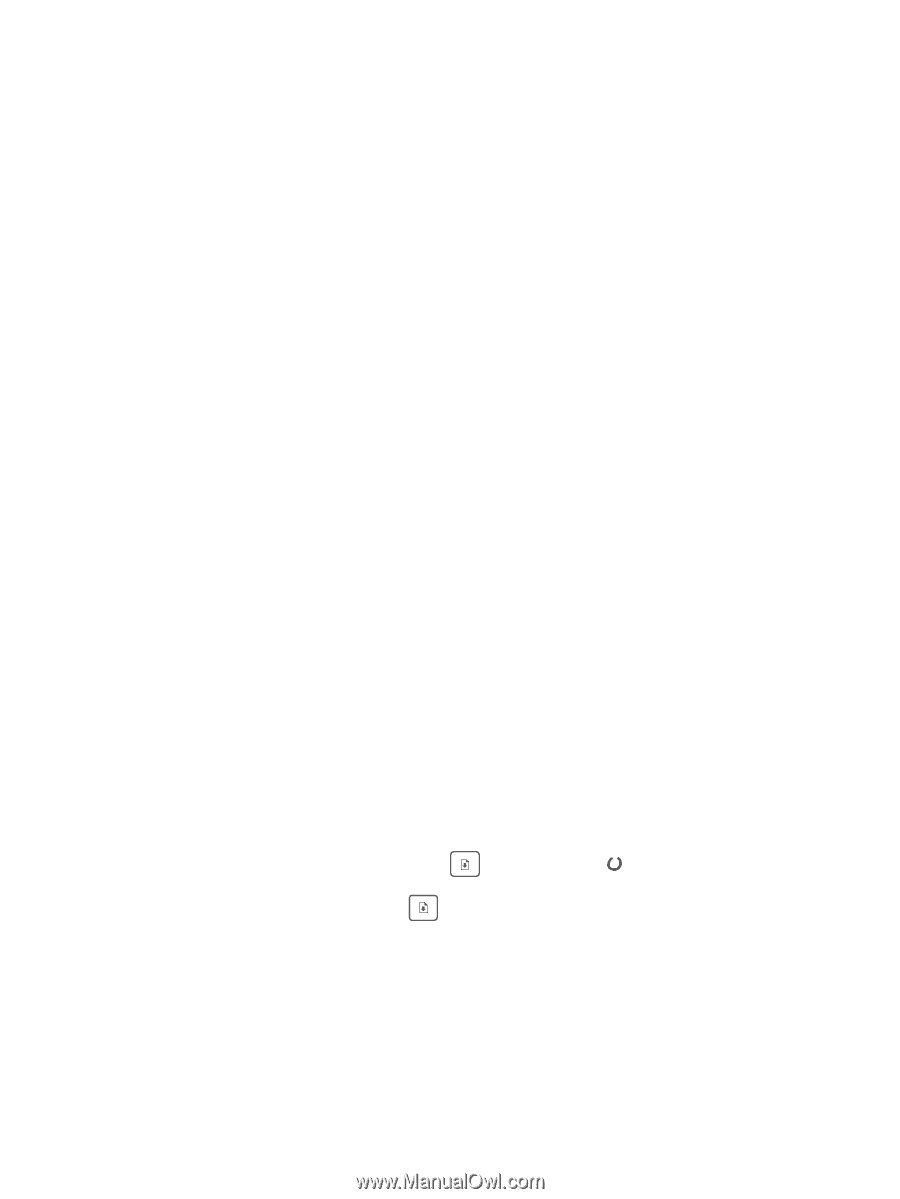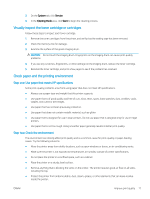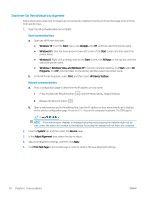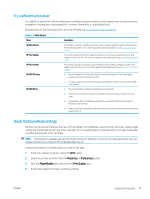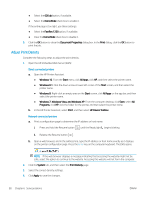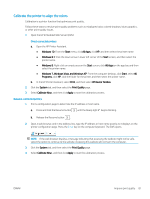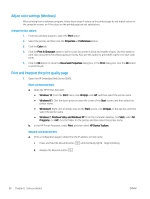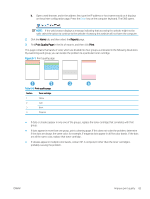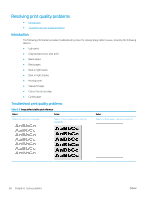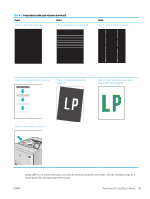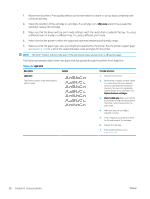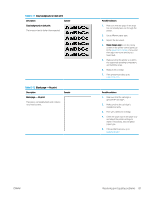HP Color LaserJet Pro M155-M156 User Guide - Page 90
Adjust color settings (Windows), Print and interpret the print quality
 |
View all HP Color LaserJet Pro M155-M156 manuals
Add to My Manuals
Save this manual to your list of manuals |
Page 90 highlights
Adjust color settings (Windows) When printing from a software program, follow these steps if colors on the printed page do not match colors on the computer screen, or if the colors on the printed page are not satisfactory. Change the color options 1. From the software program, select the Print option. 2. Select the printer, and then click the Properties or Preferences button. 3. Click the Color tab. 4. Click the Print in Grayscale option to print a color document in black and shades of gray. Use this option to print color documents for photocopying or faxing. Also use this option to print draft copies or to save color toner. 5. Click the OK button to close the Document Properties dialog box. In the Print dialog box, click the OK button to print the job. Print and interpret the print quality page 1. Open the HP Embedded Web Server (EWS). Direct-connected printers a. Open the HP Printer Assistant. ● Windows 10: From the Start menu, click All Apps, click HP, and then select the printer name. ● Windows 8.1: Click the down arrow in lower left corner of the Start screen, and then select the printer name. ● Windows 8: Right-click an empty area on the Start screen, click All Apps on the app bar, and then select the printer name. ● Windows 7, Windows Vista, and Windows XP: From the computer desktop, click Start, select All Programs, click HP, click the folder for the printer, and then select the printer name. b. In the HP Printer Assistant, select Print, and then select HP Device Toolbox. Network-connected printers a. Print a configuration page to determine the IP address or host name. i. Press and hold the Resume button until the Ready light begins blinking. ii. Release the Resume button . 82 Chapter 6 Solve problems ENWW