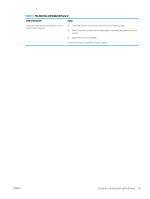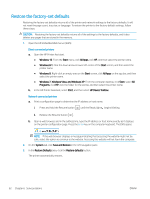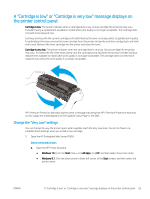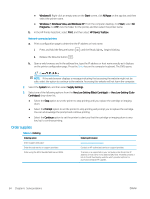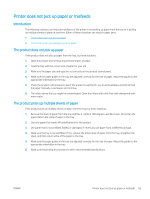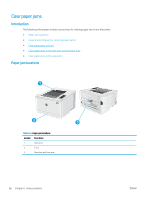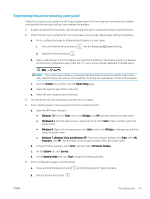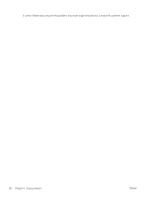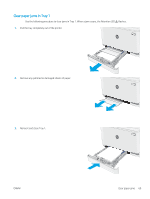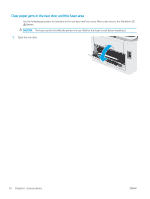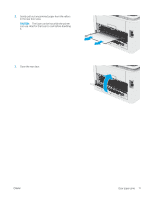HP Color LaserJet Pro M155-M156 User Guide - Page 74
Clear paper jams, Introduction, Paper jam locations
 |
View all HP Color LaserJet Pro M155-M156 manuals
Add to My Manuals
Save this manual to your list of manuals |
Page 74 highlights
Clear paper jams Introduction The following information includes instructions for clearing paper jams from the printer. ● Paper jam locations ● Experiencing frequent or recurring paper jams? ● Clear paper jams in Tray 1 ● Clear paper jams in the rear door and the fuser area ● Clear paper jams in the output bin Paper jam locations 1 2 3 Table 6-6 Paper jam locations Number Description 1 Output bin 2 Tray 1 3 Rear door and fuser area 66 Chapter 6 Solve problems ENWW
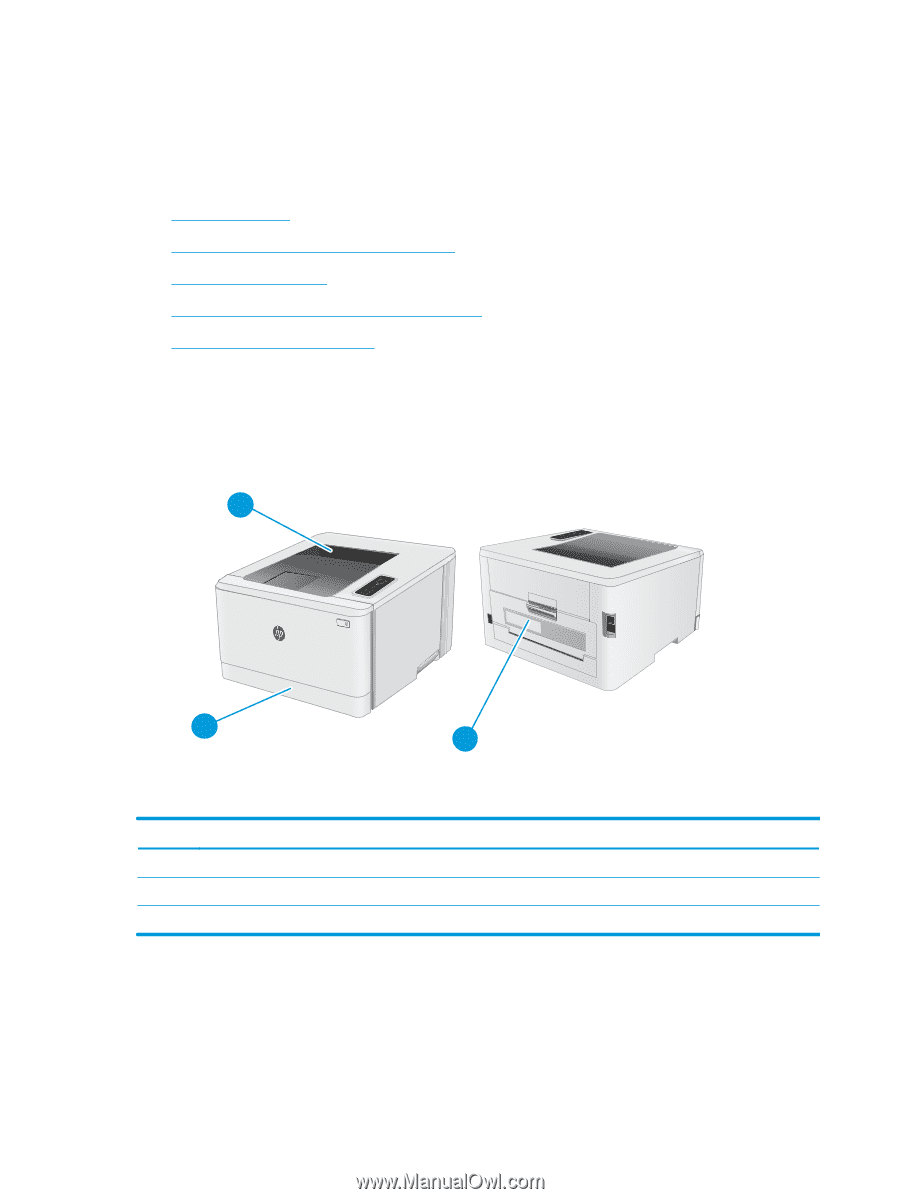
Clear paper jams
Introduction
The following information includes instructions for clearing paper jams from the printer.
●
Paper jam locations
●
Experiencing frequent or recurring paper jams?
●
Clear paper jams in Tray 1
●
Clear paper jams in the rear door and the fuser area
●
Clear paper jams in the output bin
Paper jam locations
1
2
3
Table 6-6
Paper jam locations
Number
Description
1
Output bin
2
Tray 1
3
Rear door and fuser area
66
Chapter 6
Solve problems
ENWW