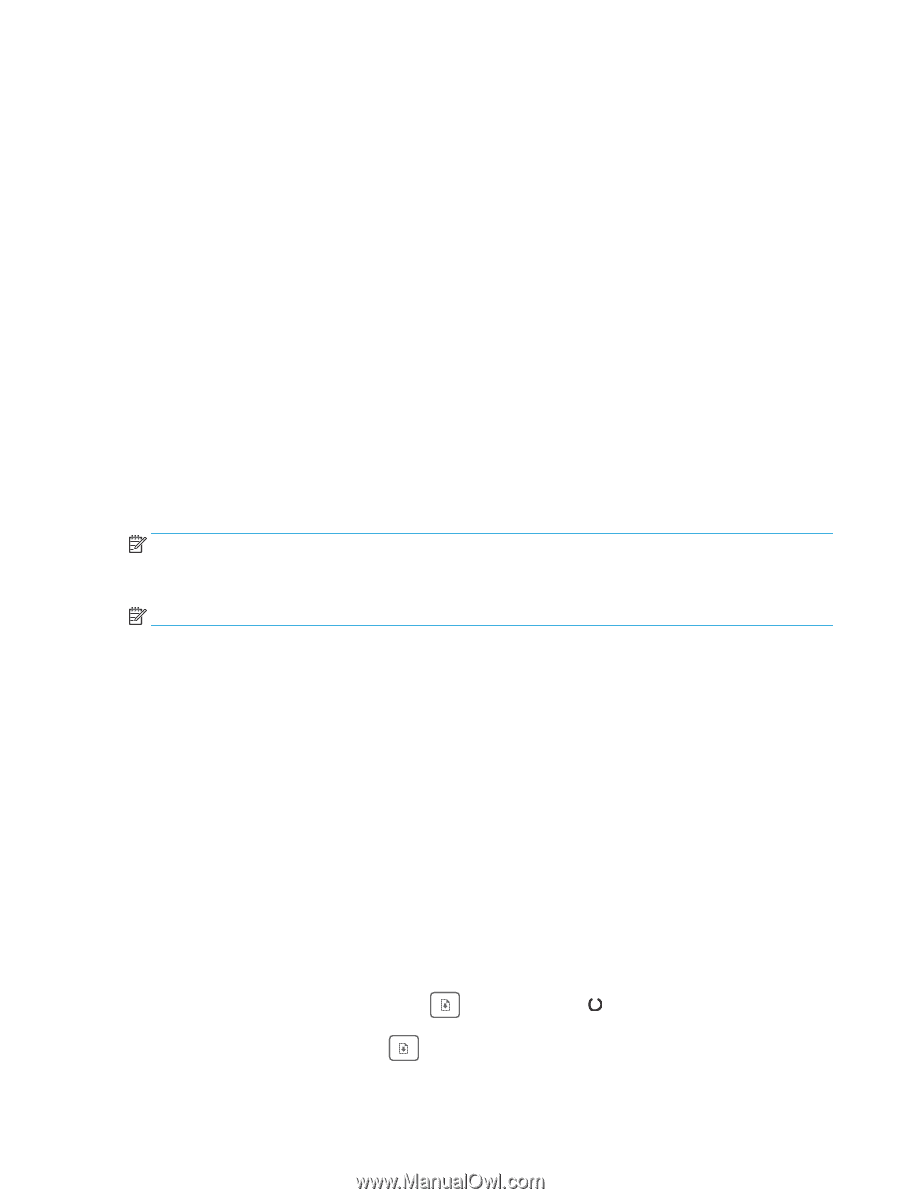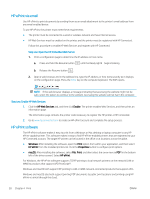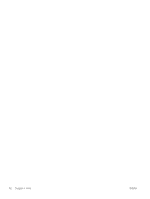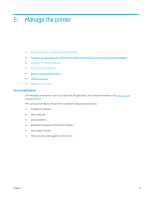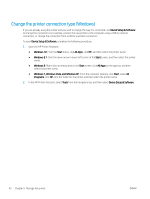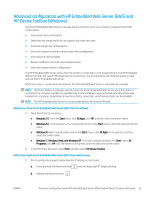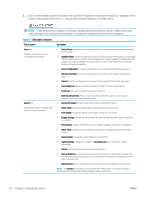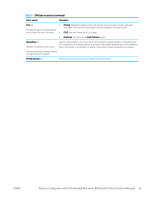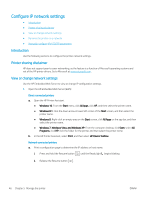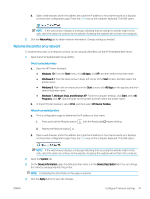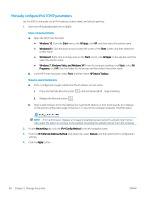HP Color LaserJet Pro M155-M156 User Guide - Page 51
Advanced configuration with HP Embedded Web Server (EWS) and HP Device Toolbox (Windows)
 |
View all HP Color LaserJet Pro M155-M156 manuals
Add to My Manuals
Save this manual to your list of manuals |
Page 51 highlights
Advanced configuration with HP Embedded Web Server (EWS) and HP Device Toolbox (Windows) Use the HP Embedded Web Server to manage printing functions from your computer instead of the printer control panel. ● View printer status information ● Determine the remaining life for all supplies and order new ones ● View and change tray configurations ● View and change the printer control-panel menu configuration ● View and print internal pages ● Receive notification of printer and supplies events ● View and change network configuration The HP Embedded Web Server works when the printer is connected to an IP-based network. The HP Embedded Web Server does not support IPX-based printer connections. You do not have to have Internet access to open and use the HP Embedded Web Server. When the printer is connected to the network, the HP Embedded Web Server is automatically available. NOTE: HP Device Toolbox is software used to connect to the HP Embedded Web Server when the printer is connected to a computer via USB. It is available only if a full installation was performed when the printer was installed on a computer. Depending on how the printer is connected, some features might not be available. NOTE: The HP Embedded Web Server is not accessible beyond the network firewall. Method one: Open the HP Embedded Web Server (EWS) from the software 1. Open the HP Printer Assistant. ● Windows 10: From the Start menu, click All Apps, click HP, and then select the printer name. ● Windows 8.1: Click the down arrow in lower left corner of the Start screen, and then select the printer name. ● Windows 8: Right-click an empty area on the Start screen, click All Apps on the app bar, and then select the printer name. ● Windows 7, Windows Vista, and Windows XP: From the computer desktop, click Start, select All Programs, click HP, click the folder for the printer, and then select the printer name. 2. In the HP Printer Assistant, select Print, and then select HP Device Toolbox. Method two: Open the HP Embedded Web Server (EWS) from a web browser 1. Print a configuration page to determine the IP address or host name. a. Press and hold the Resume button until the Ready light begins blinking. b. Release the Resume button . ENWW Advanced configuration with HP Embedded Web Server (EWS) and HP Device Toolbox (Windows) 43