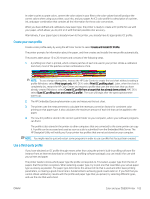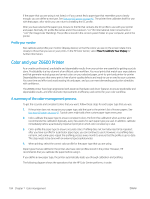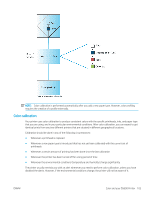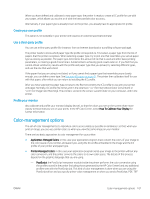HP DesignJet Z6600 Using Your Printer - Page 111
Create your own profile, Use a third-party profile, MAC OS X: select
 |
View all HP DesignJet Z6600 manuals
Add to My Manuals
Save this manual to your list of manuals |
Page 111 highlights
In order to print accurate colors, convert the color values in your files to the color values that will produce the correct colors when using your printer, your inks, and your paper. An ICC color profile is a description of a printer, ink, and paper combination that contains all the information for these color conversions. When you have defined and calibrated a new paper type, the printer is ready to create a ICC profile for use with your paper, which allows you to print on it with the best possible color accuracy. Alternatively, if your paper type is already known to the printer, you already have its appropriate ICC profile. Create your own profile Create a color profile easily by using the HP Color Center to select Create and Install ICC Profile. The printer prompts for information about the paper, and then creates and installs the new profile automatically. The process takes about 15 to 20 minutes and consists of the following steps. 1. A profiling test chart is printed, which contains patches of each ink used in your printer. Unlike a calibration test chart, most of the patches contain combinations of ink. NOTE: To use a longer drying time, instruct the HP Color Center to create the test chart without creating a profile (Windows: select Print target only; MAC OS X: select Print ICC profiling chart). Later, when the chart is completely dry, restart the HP Color Center and request a profile that uses the test chart that you have already created (Windows: select Create ICC profile from a target that has already been printed; MAC OS X: select Scan ICC profiling chart and create ICC profile). The scan will begin after the spectrophotometer warms up. 2. The HP Embedded Spectrophotometer scans and measures the test chart. 3. The printer uses the measurements to calculate the necessary correction factors for consistent color printing on that paper type. It also calculates the maximum amount of each ink that can be applied to the paper. 4. The new ICC profile is stored in the correct system folder on your computer, where your software programs can find it. The profile is also stored in the printer so other computers that are connected to the same printer can copy it. A profile can be accessed and used as soon as a job is submitted from the Embedded Web Server. The HP DesignJet Utility will notify you if your printer has profiles that are not yet stored on your computer. NOTE: You might need to quit and restart some programs in order to use a profile that has just been created. Use a third-party profile If you have obtained an ICC profile through means other than using the printer's built-in profiling software (for instance from an Internet download or a third-party profiling software package), you can install it for use with your printer and paper. The printer needs to know which paper type the profile corresponds to. First select a paper type from the list of papers that the printer recognizes. When selecting a paper type, try to pick one that resembles your actual paper type as closely as possible. The paper type determines the amount of ink that is used and other basic printing parameters, so making a good choice here is fundamental to achieving good results later on. If you find that you cannot obtain satisfactory results with the profile and paper type that you picked, try selecting different types, and use the one that works best. ENWW Color and your Z6800 Printer 103