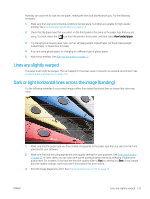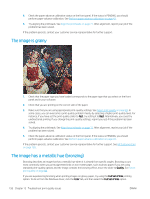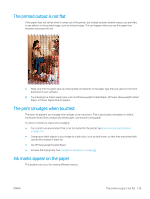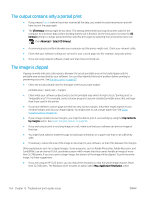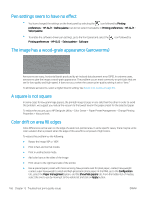HP DesignJet Z6600 Using Your Printer - Page 169
Colors are inaccurate, Consult the HP Knowledge Center
 |
View all HP DesignJet Z6600 manuals
Add to My Manuals
Save this manual to your list of manuals |
Page 169 highlights
1. The easiest solution may be to increase the margins by relocating the image within the page in your software application, so that the area of the paper affected by the problem (at the start of the page) will be blank. 2. Align the printheads. See Align the printheads on page 71. 3. Make sure that you are using appropriate print-quality settings. See Select print quality on page 83. Colors are inaccurate If the colors of your print do not match your expectations, try the following remedies: 1. Check that the paper type you have loaded corresponds to the paper type that you selected on the front panel and in your software. At the same time, check the color-calibration status. If the status is RECOMMENDED or OBSOLETE, you should perform color calibration. For the Z6800 see Color calibration on page 101 and for the Z6600 see Color calibration on page 105. If you have made any changes, reprint your job if the problem has been solved. 2. Check that you are printing on the correct side of the paper. 3. Make sure that you are using the appropriate print-quality settings. See Select print quality on page 83. If you have selected the Fast options, you might not get accurate colors. If you change the print-quality settings, reprint your job if the problem has been solved. 4. If you are using Application Color Management, make sure that the color profile that you are using corresponds to the selected paper type and print-quality settings. If you have doubts about which color settings to use, see Color management on page 95. If you need to create a color profile, for the Z6800 see Color profiling on page 102, and for the Z6600 see Color profiling on page 106. 5. If the problem consists of color differences between your print and your monitor, follow the instructions in the "How to calibrate your monitor" section of the HP Color Center. Reprint your job if the problem has been solved. 6. Print the Image Diagnostics Print. See The Image Diagnostics Print on page 73. 7. Consult the HP Knowledge Center at http://www.hp.com/go/Z6600/support/ or http://www.hp.com/go/ Z6800/support/ according to your printer model, for step-by-step color assistance with different software programs (English language content only). If the problem persists, contact your customer service representative for further support. See HP Customer Care on page 185. ENWW Colors are inaccurate 161