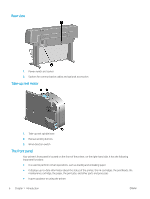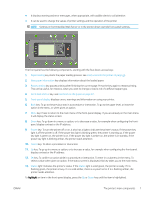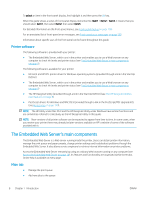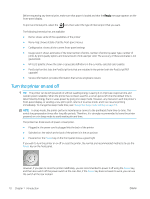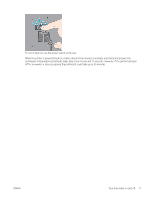HP DesignJet Z6600 Using Your Printer - Page 18
Turn the printer on and off, powered on or in sleep mode to avoid wasting ink and time.
 |
View all HP DesignJet Z6600 manuals
Add to My Manuals
Save this manual to your list of manuals |
Page 18 highlights
Before requesting any internal print, make sure that paper is loaded and that the Ready message appears on the front-panel display. To print an internal print, select the icon, then select the type of internal print that you want. The following internal prints are available: ● Demo: shows some of the capabilities of the printer ● Menu map: shows details of all the front-panel menus ● Configuration: shows all the current front-panel settings ● Usage report: shows estimates of the total number of prints, number of prints by paper type, number of prints by print-quality option, and total amount of ink used per color. The accuracy of these estimates is not guaranteed. ● HP-GL/2 palette: shows the color or grayscale definitions in the currently-selected color palette ● PostScript font list: lists the PostScript fonts that are installed in the printer (with the PostScript/PDF upgrade) ● Service information: provides information that service engineers require Turn the printer on and off TIP: The printer can be left powered on without wasting energy. Leaving it on improves response time and overall system reliability. When the printer has not been used for a certain period of time (the default time is determined by Energy Star), it saves power by going into sleep mode. However, any interaction with the printer's front-panel display, or sending a new job to print, returns it to active mode, and it can resume printing immediately. To change the sleep mode time, see Change the sleep mode setting on page 19. NOTE: In sleep mode, the printer performs maintenance service to the printheads from time-to-time. This avoids long preparation times after long idle periods. Therefore, it is strongly recommended to leave the printer powered on or in sleep mode to avoid wasting ink and time. The printer has three levels of power consumption. ● Plugged in: the power cord is plugged into the back of the printer ● Switched on: the switch at the back of the printer is in the on position ● Powered on: the Power key on the front panel shows a green light If you wish to turn the printer on or off or reset the printer, the normal and recommended method is to use the Power key on the front panel. However, if you plan to store the printer indefinitely, you are recommended to power it off using the Power key, and then also switch off the power switch at the rear. Also, if the Power key does not seem to work, you can use the switch at the rear instead. 10 Chapter 1 Introduction ENWW