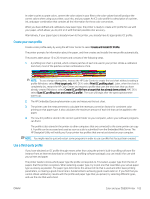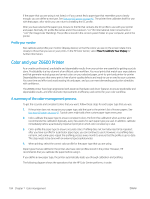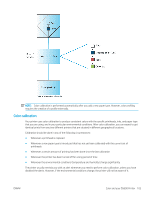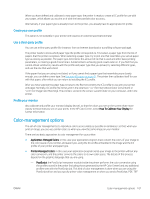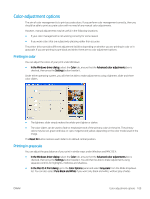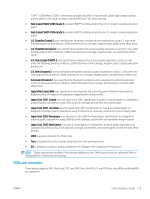HP DesignJet Z6600 Using Your Printer - Page 116
Color management example with Photoshop, Synchronized color management with Photoshop
 |
View all HP DesignJet Z6600 manuals
Add to My Manuals
Save this manual to your list of manuals |
Page 116 highlights
or JPEG file directly to the printer through the Embedded Web Server. In either case you have to select the profiles to use as default (in case the job doesn't specify any). - Non-PostScript (HP-GL/2, RTL): the color management is done using a set of stored ICC profiles. This method is somewhat less versatile than the previous methods, but is a little simpler and faster, and can produce good results with standard HP paper types. This kind of color management is done when you are using a non-PostScript driver and you specify printer color management. There are only two color spaces that the printer can convert to its own color space using the stored profiles: Adobe RGB and sRGB. You are recommended to consult the Knowledge Center at http://www.hp.com/go/Z6600/support/ or http://www.hp.com/go/Z6800/support/ according to your printer model, to see how to use the color management options of your particular application. To choose between Application-Managed Colors and Printer-Managed Colors: ● In the Windows driver dialog: select the Color tab. ● In the Mac OS X Print dialog: select the Color Options panel. ● In some applications: you can make this choice in the application. Color management example with Photoshop In this example, you have an Adobe RGB image that you want to print from Photoshop. There are three ways of doing it. ● Select Let Photoshop determine colors in Photoshop. Select Application-Managed Colors in the printer driver. Color management is done in Photoshop. This is the recommended way. ● Select Let printer determine colors in Photoshop. Select Printer-Managed Colors and the sRGB profile in the printer driver. Photoshop converts the image from Adobe RGB to sRGB and sends it to the printer. Color management is done in the printer. Unfortunately, conversion to sRGB results in a loss of gamut, but Photoshop cannot be prevented from converting to sRGB when Let printer determine colors is selected. ● Select No color management in Photoshop. Select Printer-Managed Colors and the AdobeRGB profile in the printer driver. Photoshop does not perform any conversion, there is no loss of gamut, and color management is done in the printer. However, this method will not work if you are using synchronized color management in Photoshop (see below). Synchronized color management with Photoshop If you are using Adobe Photoshop CS2 for MAC OS X, or Adobe Photoshop CS3 for Windows, or later versions, the color management options can be automatically synchronized between Photoshop and the driver. ● If you select Let Photoshop determine colors or No color management in Photoshop, Application-Managed Colors is automatically selected in the driver. ● If you select Let printer determine colors in Photoshop, Printer-Managed Colors is automatically selected in the driver. The PostScript driver will use the color profile attached to the job by Photoshop. To enable this Photoshop synchronization under Windows XP, you must download and install the following free software packages from Microsoft's Web site: ● Microsoft Core XML Services (MSXML) 6.0 ● Microsoft XML Paper Specification Essentials Pack 1.0 108 Chapter 7 Color management ENWW