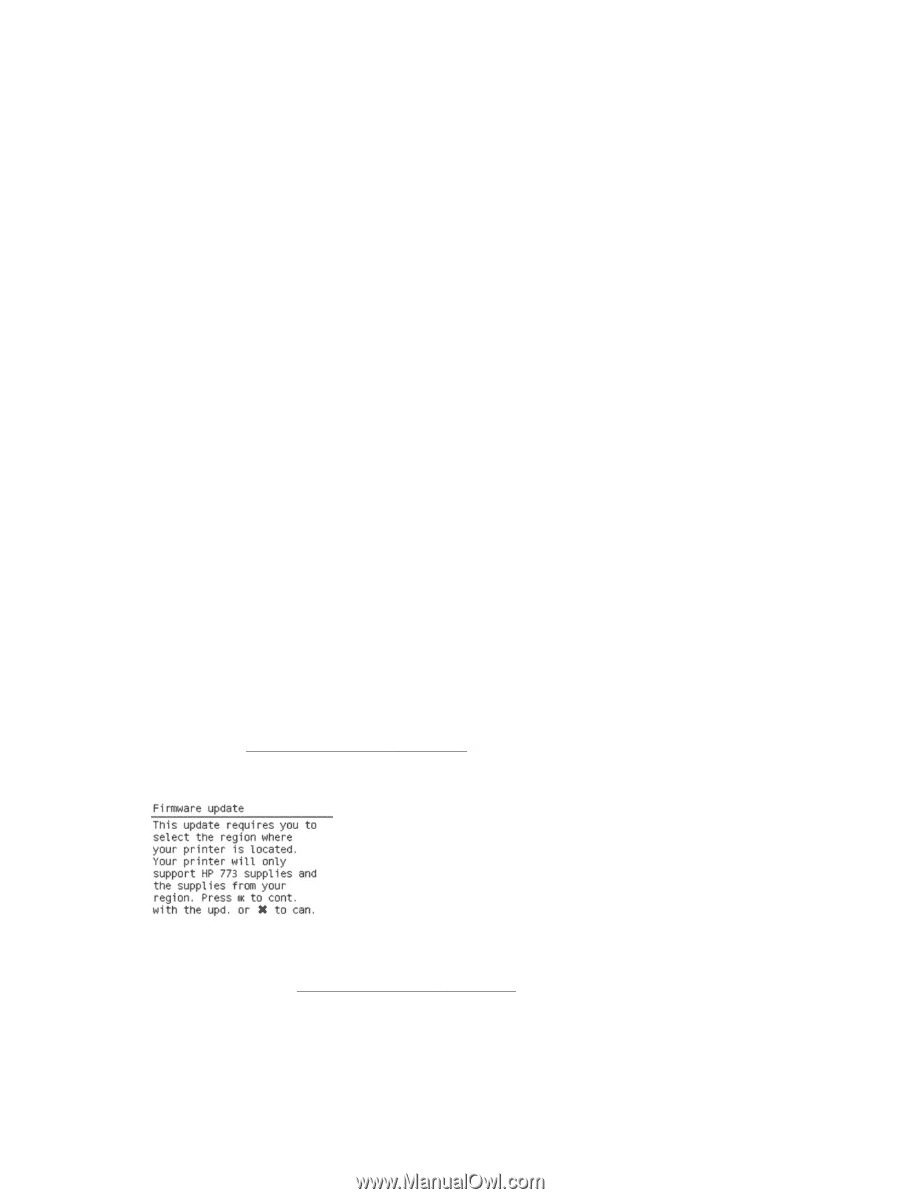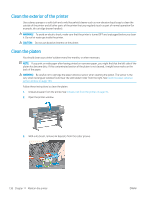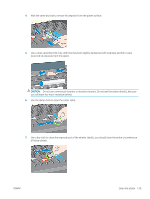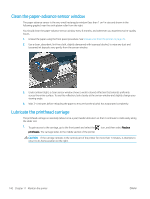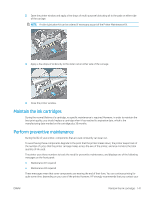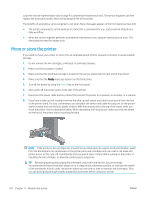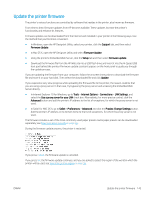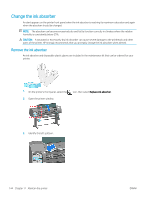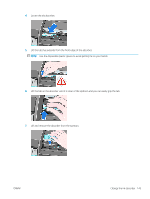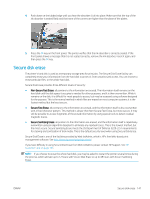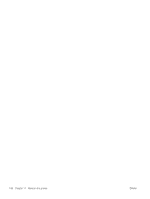HP DesignJet Z6600 Using Your Printer - Page 151
Update the printer firmware, In Safari for MAC OS X, go
 |
View all HP DesignJet Z6600 manuals
Add to My Manuals
Save this manual to your list of manuals |
Page 151 highlights
Update the printer firmware The printer's various functions are controlled by software that resides in the printer, also known as firmware. From time to time, firmware updates from HP become available. These updates increase the printer's functionality and enhance its features. Firmware updates can be downloaded from the Internet and installed in your printer in the following ways. Use the method that you find most convenient. ● In Windows, open the HP DesignJet Utility, select your printer, click the Support tab, and then select Firmware Update. ● In Mac OS X, open the HP DesignJet Utility and select Firmware Update. ● Using the printer's Embedded Web Server, click the Setup tab and then select Firmware update. ● Download the firmware file from the HP Web site into a USB flash drive and insert it into the Hi-Speed USB host port behind the printer. A firmware update assistant appears on the front panel to guide you through the update process. If you are updating the firmware from your computer, follow the onscreen instructions to download the firmware file and store it on your hard disk. Then select the downloaded file and click Update. If you experience very slow progress while uploading the firmware file to the printer, the reason could be that you are using a proxy server. In that case, try bypassing the proxy server and accessing the Embedded Web Server directly. ● In Internet Explorer 10 for Windows, go to Tools > Internet Options > Connections > LAN Settings, and select the Use a proxy server for your LAN check box. Alternatively, for more precise control, click the Advanced button and add the printer's IP address to the list of exceptions, for which the proxy server is not used. ● In Safari for MAC OS X, go to Safari > Preferences > Advanced and click the Proxies: Change Settings button. Add the printer's IP address or its domain name to the list of exceptions, for which the proxy server is not used. The firmware includes a set of the most commonly used paper presets. Extra paper presets can be downloaded separately; see Download paper presets on page 45. During the firmware update process, the printer is restarted. If you press Cancel, the firmware update is cancelled. If you press OK, the firmware update continues, and you are asked to select the region of the world in which the printer will be used; see Select the printer region on page 56. ENWW Update the printer firmware 143