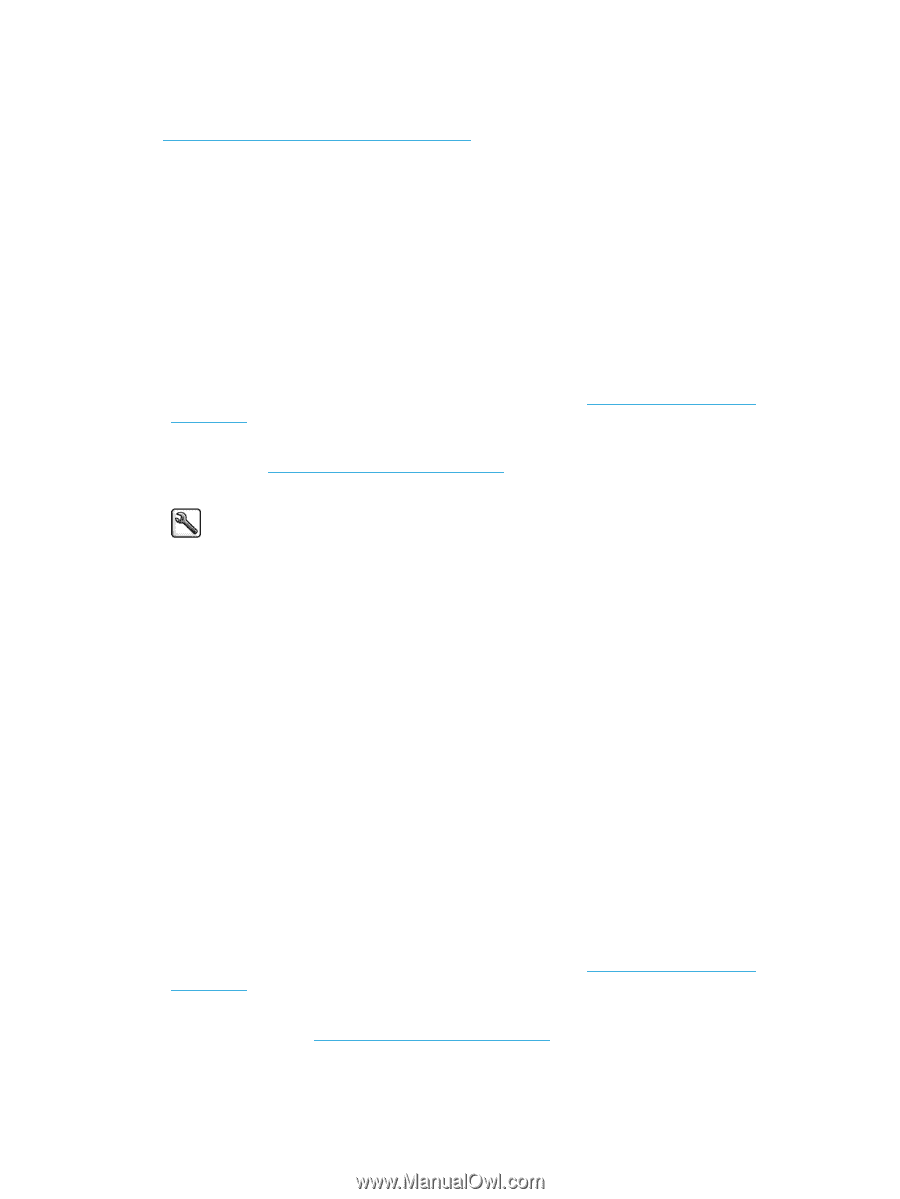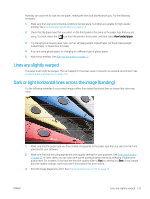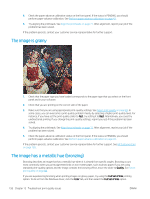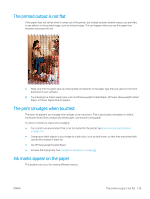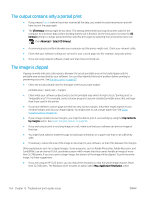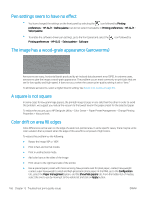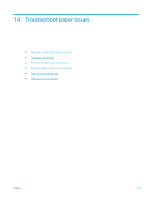HP DesignJet Z6600 Using Your Printer - Page 170
PANTONE* colors are inaccurate, Colors between different HP DesignJets do not match
 |
View all HP DesignJet Z6600 manuals
Add to My Manuals
Save this manual to your list of manuals |
Page 170 highlights
PANTONE* colors are inaccurate See HP Professional PANTONE* Emulation on page 110. Colors between different HP DesignJets do not match If you print an image on two different printer models (for instance, on an HP DesignJet Z6800 printer series and an HP DesignJet 5500 printer series), the colors of the two prints might not match well. Matching two printing devices that use different ink chemistry, paper chemistry, and printheads is unlikely to be completely successful. Use the information provided here is to attempt to make one printer match another. Print with PostScript drivers The situation describes printing with the PostScript driver installed for that printer. In this example, we are using an HP DesignJet Z6800 printer series and an HP DesignJet 5500 printer series. 1. Check that both printers have the most recent firmware version. See Update the printer firmware on page 143. 2. Check that you have the most recent printer driver for both printers. Download the latest versions for any HP printer from http://www.hp.com/go/Z6800/drivers/. 3. Make sure that Color Calibration is turned on. On the front panel of the HP DesignJet Z6800, select the icon, and then select Printer configuration > Color calibration > On. 4. Load the printers with the same type of paper. 5. Check that the Paper Type setting on the front panel corresponds to the paper that you have loaded. 6. Use you normal settings to print your image on the HP DesignJet 5500. 7. Now prepare to print the same image on the HP DesignJet Z6800. In your software, set the color space of the image to emulate the HP DesignJet 5500 and the specific paper type that you used in that printer. The data sent to the driver must be already converted to this emulation color space, which is a CMYK color space. See the online help for the software program to find information about how to do this. In this way, the Z6800 will emulate the colors that the 5500 can produce when printing on that paper type. 8. In the PostScript driver for the HP DesignJet Z6800, go to the Color Management section and set the CMYK input profile to the same HP DesignJet 5500 color space that you selected in the software (the emulation color space). 9. Print the image on the HP DesignJet Z6800. Print with HP-GL/2 drivers The situation describes printing with the HP-GL/2 driver installed for that printer. 1. Check that both printers have the most recent firmware version. See Update the printer firmware on page 143. 2. Check that you have the most recent printer drivers for both printers. You can download the latest versions for any HP printer from http://www.hp.com/go/Z6800/drivers/. 162 Chapter 13 Troubleshoot print-quality issues ENWW