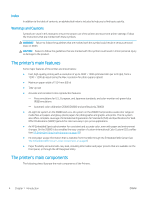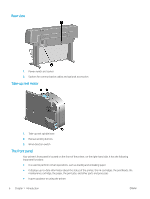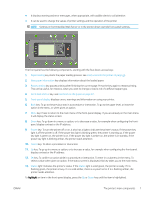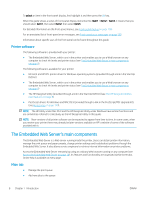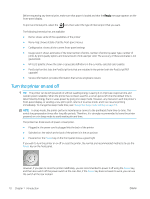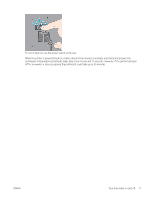HP DesignJet Z6600 Using Your Printer - Page 15
key: To abort a procedure or interaction., key: To go up in a menu or option, or to increase a value
 |
View all HP DesignJet Z6600 manuals
Add to My Manuals
Save this manual to your list of manuals |
Page 15 highlights
● It displays warning and error messages, when appropriate, with audible alerts to call attention ● It can be used to change the values of printer settings and the operation of the printer NOTE: Settings in the Embedded Web Server or in the printer driver override front-panel settings. The front panel has the following components, starting with the four direct-access keys: 1. Paper loading key starts the paper loading process: see Load a roll into the printer on page 33. 2. View paper information key displays information about the loaded paper. 3. Pause printing key pauses printing after finishing the current page. Press the key again to restart printing. This can be useful, for instance, when you want to change or load a roll of a different paper type. 4. Form feed and cut key: see Feed and cut the paper on page 47. 5. Front-panel display displays errors, warnings and information on using your printer. 6. Back key: To go to the previous step in a procedure or interaction. To go to the upper level, or leave the option in the menu, or when given an option. 7. Menu key: Press to return to the main menu of the front-panel display. If you are already on the main menu it will display the status screen. 8. Down key: To go down in a menu or option, or to decrease a value, for example when configuring the frontpanel display contrast or the IP address. 9. Power key: To turn the printer off or on, it also has a light to indicate the printer's status. If the power key light is off the printer is off. If the power key light is blinking green, the printer is starting up. If the power key light is green on, the printer is on. If the power key light is amber on, the printer is in standby. If the power key light is blinking amber, the printer needs attention. 10. Cancel key: To abort a procedure or interaction. 11. Up key: To go up in a menu or option, or to increase a value, for example when configuring the front-panel display contrast or the IP address. 12. OK key: To confirm an action while in a procedure or interaction. To enter in a submenu in the menu. To select a value when given an option. If the status screen is displayed, this key takes you to the main menu. 13. Status light: Indicates the printer's status. If the Status light is solid green, the printer is ready. If it is flashing green, the printer is busy. If it is solid amber, there is a system error. If it is flashing amber, the printer needs attention. To highlight an item in the front-panel display, press the Up or Down key until the item is highlighted. ENWW The printer's main components 7