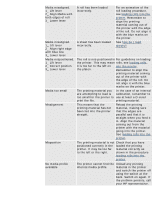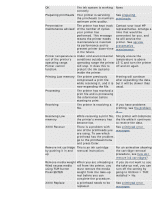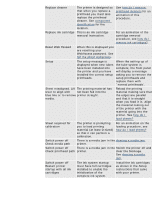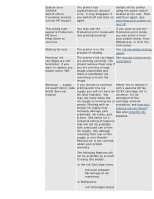HP Designjet 5500 HP Designjet 5500 series - User Guide - Page 132
Use genuine HP, genuine HP No. 81/83
 |
View all HP Designjet 5500 manuals
Add to My Manuals
Save this manual to your list of manuals |
Page 132 highlights
tell me about front-panel messages Edge not found. Reload media. The internal sensor on the carriage cannot see the edge of the printing material. This may be because the material is 100% transparent or because the lens cover is dirty. Try to load a different printing material. If the same message is displayed, replace the lens cover. See user maintenance kit. Error processing job Flushing rest of job There has been an error processing a PostScript image. The rest of the job will be canceled and the print will be deleted. Check that the PostScript driver is correctly configured. Refer to the PostScript driver documentation for the driver you are using. Full ink cartridges needed The ink system startup Remove the ink must have full cartridges to cartridges that are low on enable the initialization of ink and replace with full the complete ink system. ink cartridges. Have ink tube replaced or risk printer damage Contact HP The internal ink system tubes need replacing urgently. The ink system tubes have reached the end of their useful life. Please replace them before they break and damage the printer. HP is not responsible Use genuine HP Select Yes to replace for damage from use components for excellent your cartridge with a of non-HP ink image quality from your genuine HP No. 81/83 Select YES to replace printer. If you choose to cartridge, No to continue. continue printing with this For an animation of the ink supply you may not cartridge removal have a properly functioning procedure, see how do I or reliable ink level remove ink cartridges?. indicator. The solid bar See also ordering ink showing the ink level will supplies. be replaced by a patterned bar. You may not know when the ink supply is running low or empty. Printing with an empty ink supply may seriously damage your printhead, ink tubes, and printer. Any damage resulting from use of this supply or non-HP ink is not covered under your printer warranty. Initializing printer Please wait. % The printer needs about You can put the printer ten minutes to initialize the into sleep mode, which system completely. will return to Ready status much quicker. See tell me about sleep mode. file:///C|/Documents%20and%20Settings/---/Desktop/HP/html/p0151.htm (2 of 8) [8/5/2002 4:23:08 PM]