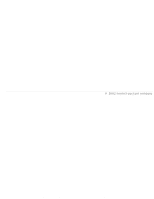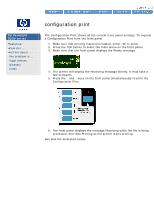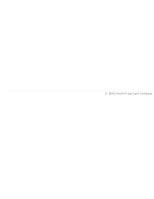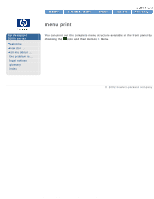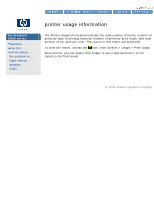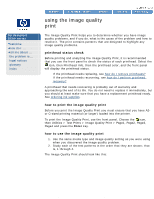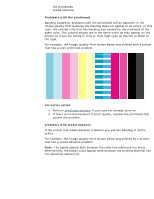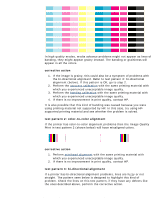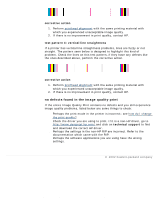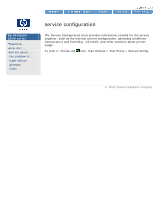HP Designjet 5500 HP Designjet 5500 series - User Guide - Page 73
using the image quality, print, printhead status check, how to print the image quality print - printhead recovery
 |
View all HP Designjet 5500 manuals
Add to My Manuals
Save this manual to your list of manuals |
Page 73 highlights
using the image quality print hp designjet 5500 series welcome how do I ... tell me about ... the problem is ... legal notices glossary index using the image quality print The Image Quality Print helps you to determine whether you have image quality problems, and if you do, what is the cause of the problem and how to resolve it. The print contains patterns that are designed to highlight any image quality problems. printhead status check Before printing and analyzing the Image Quality Print, it is recommended that you use the front panel to check the status of each printhead. Select the icon, then Printhead Info, then the printhead color, and the front panel will display the printhead status. q If the printhead needs replacing, see how do I remove printheads? q If the printhead needs recovering, see how do I perform printhead recovery? A printhead that needs recovering is probably out of warranty and approaching the end of its life. You do not need to replace it immediately, but you should at least make sure that you have a replacement printhead ready. See ordering ink supplies. how to print the image quality print Before you print the Image Quality Print you must ensure that you have A2or C-sized printing material (or larger) loaded into the printer. To print the Image Quality Print, use the front panel. Choose the icon, then Utilities > Test Prints > Image Quality Print > Page1, Page2, Page3, Page4 and press the Enter key. how to use the image quality print 1. Use the same media type and image quality setting as you were using when you discovered the image quality problem. 2. Study each of the test patterns in the order that they are shown; that is, 1 through 4. The Image Quality Print should look like this: file:///C|/Documents%20and%20Settings/---/Desktop/HP/html/p0076.htm (1 of 5) [8/5/2002 3:24:16 PM]