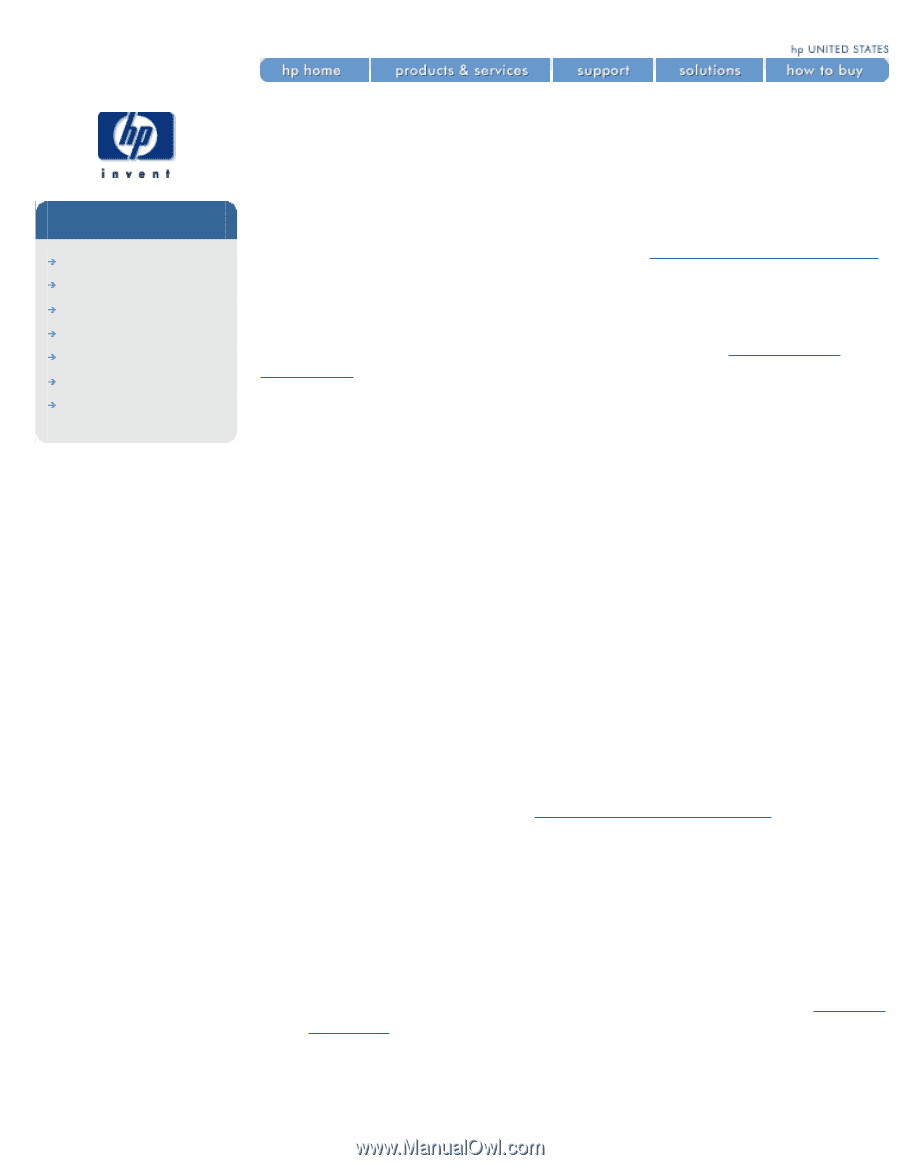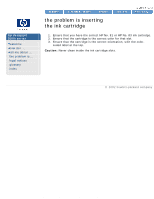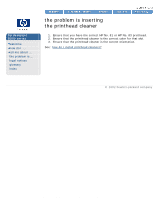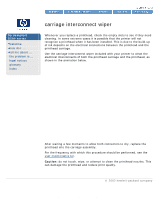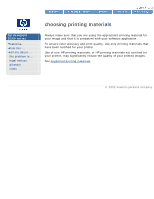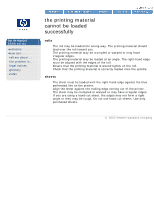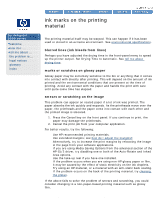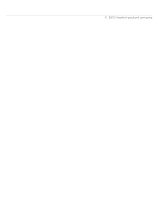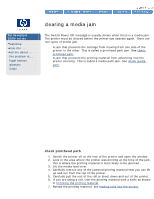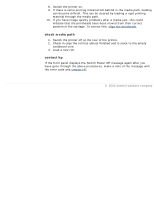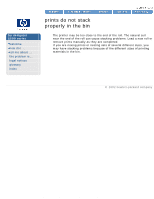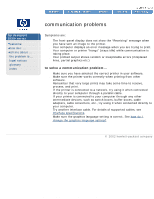HP Designjet 5500 HP Designjet 5500 series - User Guide - Page 328
ink marks on the printing, material, blurred lines ink bleeds from lines
 |
View all HP Designjet 5500 manuals
Add to My Manuals
Save this manual to your list of manuals |
Page 328 highlights
ink marks on the printing material ink marks on the printing material hp designjet 5500 series welcome how do I ... tell me about ... the problem is ... legal notices glossary index The printing material itself may be warped. This can happen if it has been used or stored in an extreme environment. See environmental specifications. blurred lines (ink bleeds from lines) Perhaps you have adjusted the drying time in the front-panel menu to speed up the printer output. Set Drying Time to Automatic. See tell me about drying time. marks or scratches on glossy paper Glossy paper may be extremely sensitive to the bin or anything that it comes into contact with directly after printing. This will depend on the amount of ink printed and the environmental conditions that are present at the time of printing. Avoid any contact with the paper and handle the print with care until quite some time has elapsed. smears or scratching on the image This problem can appear on coated paper if a lot of ink was printed. The paper absorbs the ink quickly and expands. As the printheads move over the paper, the printheads and the paper come into contact with each other and the printed image is smeared. 1. Press the Cancel key on the front panel. If you continue to print, the paper may damage the printheads. 2. Cancel the print job from your computer application. For better results, try the following: q Use HP recommended printing materials. q Use extended margins; see how do I adjust the margins?. Alternatively, try to increase the print margins by relocating the image in the page from your software applications. q If you are using Media Saving Options from the advanced section of the HP-GL/2 driver, try disabling one or both of the Auto-Rotate and Inked Area options. q Use the take-up reel if you have one installed. q If the problem occurs when you are using non-HP glossy paper or film, it may be caused by the effect of static electricity on the ink droplets. Try using an HP material, or a material with an anti-static back coating. q If the problem occurs on the back of the printing material, try cleaning the platen. If the above fails to solve the problem of smears and scratching, you could consider changing to a non-paper-based printing material such as glossy film. file:///C|/Documents%20and%20Settings/---/Desktop/HP/html/p0101.htm (1 of 2) [8/5/2002 3:36:27 PM]