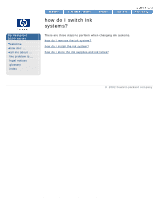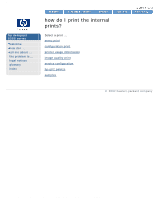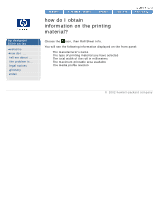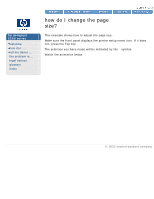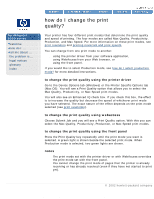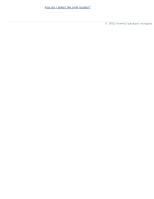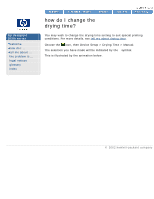HP Designjet 5500 HP Designjet 5500 series - User Guide - Page 17
how do I change the print, quality?, to change the print quality using the printer driver, notes - mac driver
 |
View all HP Designjet 5500 manuals
Add to My Manuals
Save this manual to your list of manuals |
Page 17 highlights
how do I change the print quality? hp designjet 5500 series welcome how do I ... tell me about ... the problem is ... legal notices glossary index how do I change the print quality? Your printer has four different print modes that determine the print quality and speed of printing. The four modes are called Max Quality, Productivity, Production, and Max Speed. For more information on these print modes, see print resolution and printing materials and print speeds. You can change from one print mode to another: q using the printer driver from your software application, q using WebAccess from your Web browser, or q using the front panel. If you would like to select Production mode, see how do I select production mode? for more detailed instructions. to change the print quality using the printer driver Go to the Device Options tab (Windows) or the Printer Specific Options tab (Mac OS). You will see a Print Quality option that allows you to select the Max Quality, Productivity, or Max Speed print modes. You will also see an Enhanced IQ check box. If you check this box, the effect is to increase the quality but decrease the speed of whichever print mode you have selected. The exact nature of the effect depends on the print mode selected (see print resolution). to change the print quality using webaccess Choose Submit Job and you will see a Print Quality option. With this you can select the Max Quality, Productivity, Production, or Max Speed print modes. to change the print quality using the front panel Press the Print Quality key repeatedly until the print mode you want is selected. A green light is shown beside the selected print mode. When Production mode is selected, two green lights are shown. notes q The print mode set with the printer driver or with WebAccess overrides the print mode set with the front panel. q You cannot change the print mode of pages that the printer is already receiving or has already received (even if they have not started to print yet). © 2002 hewlett-packard company file:///C|/Documents%20and%20Settings/---/Desktop/HP/html/p0196.htm (1 of 2) [8/5/2002 4:28:35 PM]