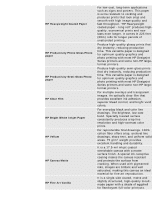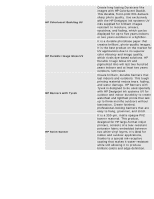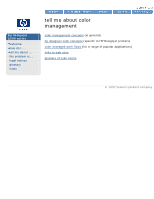HP Designjet 5500 HP Designjet 5500 series - User Guide - Page 185
tell me about printing, images in grayscale, notes - designjet 5500ps printer
 |
View all HP Designjet 5500 manuals
Add to My Manuals
Save this manual to your list of manuals |
Page 185 highlights
tell me about printing images in grayscale hp designjet 5500 series welcome how do I ... tell me about ... the problem is ... legal notices glossary index tell me about printing images in grayscale There are times when you may want to print a color image in grayscale because it is faster. Examples of this are: q You want a draft in which color is not important, for example to check that the image is not going to be clipped. q You want a version for photocopying in black and white. Grayscale printing renders colors as grayscales rather than all colors as black. If you want all colors to be printed as black, then you should set all your colors to black in your software. For example, if supported in your software, use a pen number that is 100% black. Alternatively, you could make one of the printer's internal palettes (A or B) all black, and then select this as the current palette (see changing the palette settings). notes q The palette settings do not affect PostScript files (5500ps only). q You cannot change the color/grayscale setting for pages already in the printer's queue. q HP-GL/2 drivers may override this setting. © 2002 hewlett-packard company file:///C|/Documents%20and%20Settings/---/Desktop/HP/html/p0193.htm [8/5/2002 4:28:36 PM]