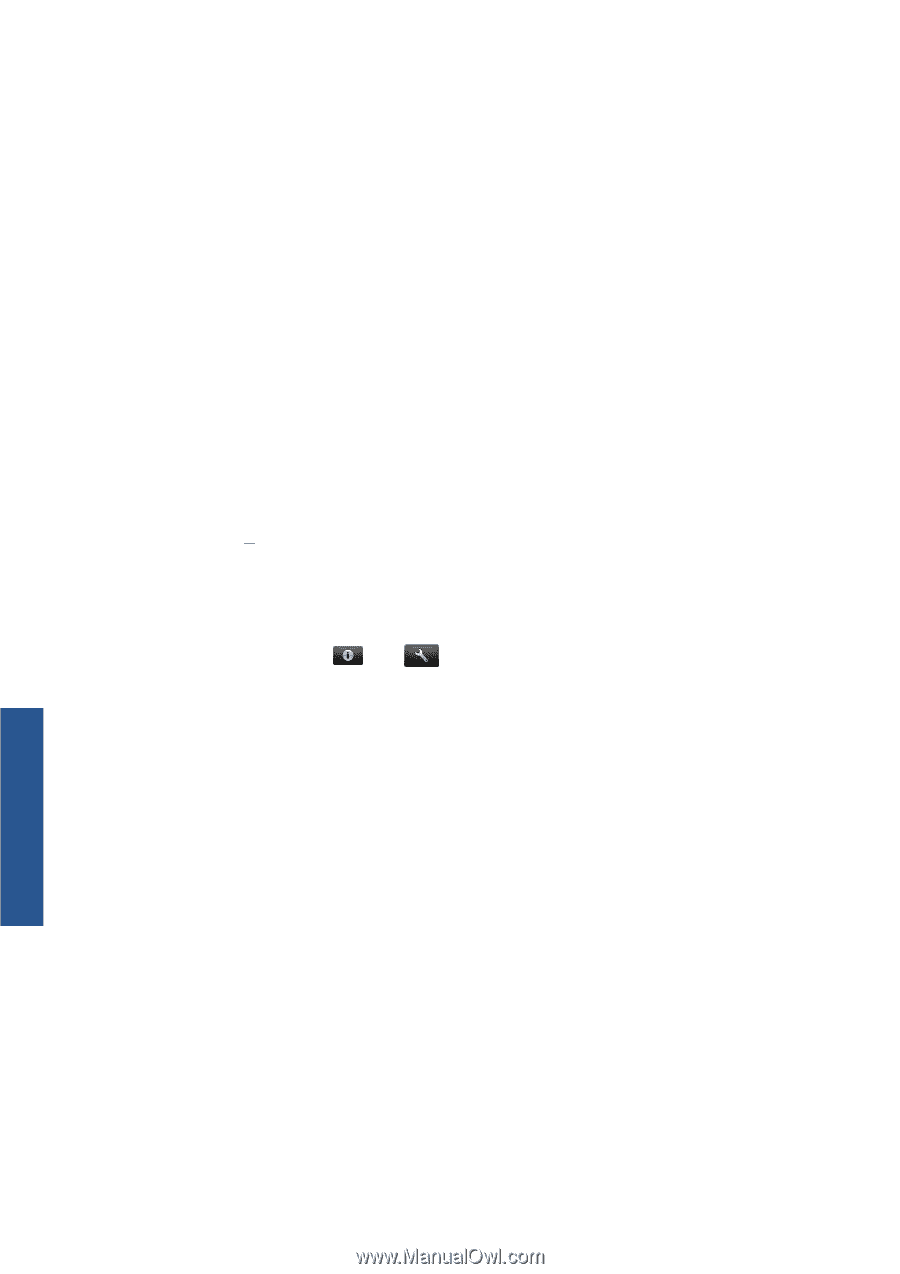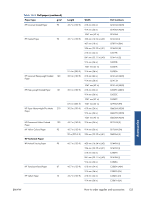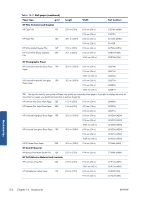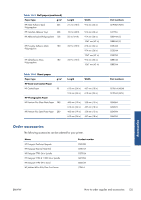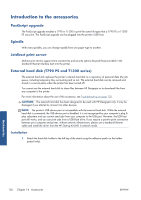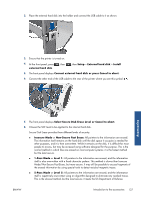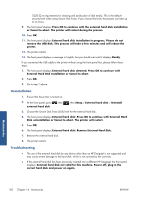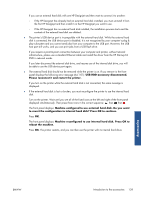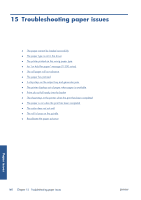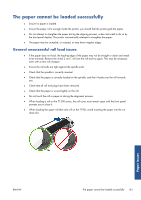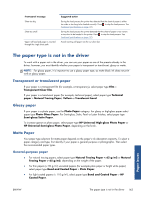HP Designjet T790 HP Designjet T790 and T1300 ePrinter: User's Guide - English - Page 146
Uninstallation, Troubleshooting, External Hard Disk Installation or Cancel to abort.
 |
View all HP Designjet T790 manuals
Add to My Manuals
Save this manual to your list of manuals |
Page 146 highlights
5220-22.m requirements for clearing and sanitization of disk media. This is the default security level when using Secure Disk Erase. If you choose this level, the process can take up to six hours. 9. The front panel displays Press OK to continue with the external hard disk installation or Cancel to abort. The printer will restart during the process. 10. Press OK. 11. The front panel displays External hard disk installation in progress. Please do not remove the USB disk. This process will take a few minutes and will reboot the printer. 12. The printer restarts. 13. The front panel displays a message in English, but you should wait until it displays Ready. If you connected the USB cable to the printer without using the front panel first, please follow these steps: 1. The front panel displays External hard disk detected. Press OK to continue with External Hard Disk Installation or Cancel to abort. 2. Press OK. 3. Go to step 7 above. Uninstallation 1. Ensure that the printer is turned on. 2. At the front panel, press external hard disk. , then , then Setup > External hard disk > Uninstall 3. Choose the Secure Disk Erase (SDE) level for the external hard disk. 4. The front panel displays External hard disk: Press OK to continue with External Hard Disk uninstallation or Cancel to abort. The printer will restart. 5. Press OK. 6. The front panel displays External hard disk: Remove External Hard Disk. 7. Remove the external hard disk. 8. The printer restarts. Troubleshooting ● The use of the external hard disk by any device other than an HP Designjet is not supported and may cause severe damage to the hard disk, which is not covered by the warranty. ● If the external hard disk has been previously inserted into a different HP Designjet, the front panel displays: External hard disk not valid for this machine. Power off, plug in the correct hard disk and power on again. Accessories 138 Chapter 14 Accessories ENWW