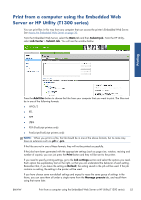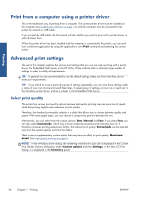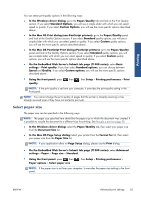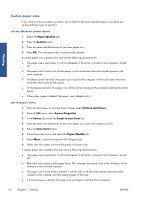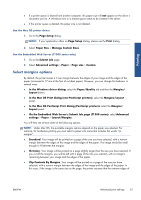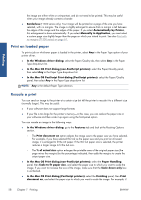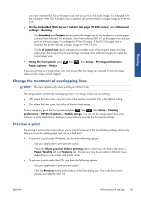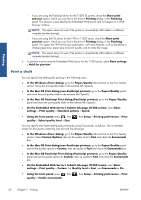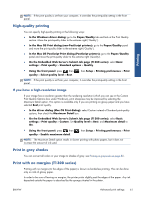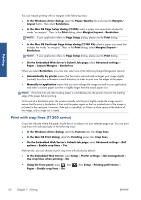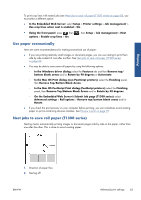HP Designjet T790 HP Designjet T790 and T1300 ePrinter: User's Guide - English - Page 66
Print on loaded paper, Rescale a print, In the Mac OS PostScript Print dialog PostScript printers - load paper
 |
View all HP Designjet T790 manuals
Add to My Manuals
Save this manual to your list of manuals |
Page 66 highlights
Printing the image are either white or unimportant, and do not need to be printed. This may be useful when your image already contains a border. ● Borderless (T1300 series only). Your image will be printed on a page of the size you have selected, with no margins. The image is slightly enlarged to ensure that no margin is left between the edges of the image and the edges of the paper. If you select Automatically by Printer, this enlargement is done automatically. If you select Manually in Application, you must select a custom page size slightly larger than the page on which you intend to print. See also Print with no margins (T1300 series) on page 61. Print on loaded paper To print a job on whichever paper is loaded in the printer, select Any in the Paper Type option of your printer driver. ● In the Windows driver dialog: select the Paper/Quality tab, then select Any in the Paper Type drop-down list. ● In the Mac OS Print dialog (non-PostScript printers): select the Paper/Quality panel, then select Any in the Paper Type drop-down list. ● In the Mac OS PostScript Print dialog (PostScript printers): select the Paper/Quality panel, then select Any in the Paper Type drop-down list. NOTE: Any is the default Paper Type selection. Rescale a print You can send an image to the printer at a certain size but tell the printer to rescale it to a different size (normally larger). This may be useful: ● If your software does not support large formats ● If your file is too large for the printer's memory-in this case, you can reduce the paper size in your software and then scale it up again using the front-panel option You can rescale an image in the following ways: ● In the Windows driver dialog: go to the Features tab and look at the Resizing Options section. ◦ The Print document on option adjusts the image size to the paper size you have selected. For example, if you have selected ISO A2 as the paper size and you print an A3-sized image, it is enlarged to fit the A2 paper. If the ISO A4 paper size is selected, the printer reduces a larger image to fit the A4 size. ◦ The % of actual size option enlarges the printable area of the original paper size (the page minus the margins) by the percentage indicated, then adds the margins to create the output paper size. ● In the Mac OS Print dialog (non-PostScript printers): select the Paper Handling panel, then Scale to fit paper size, and select the paper size to which you want to scale the image. If you want to increase the size of the image, make sure that the Scale down only box is unchecked. ● In the Mac OS Print dialog (PostScript printers): select the Finishing panel, then Print document on, and select the paper size to which you want to scale the image. For example, if 58 Chapter 7 Printing ENWW