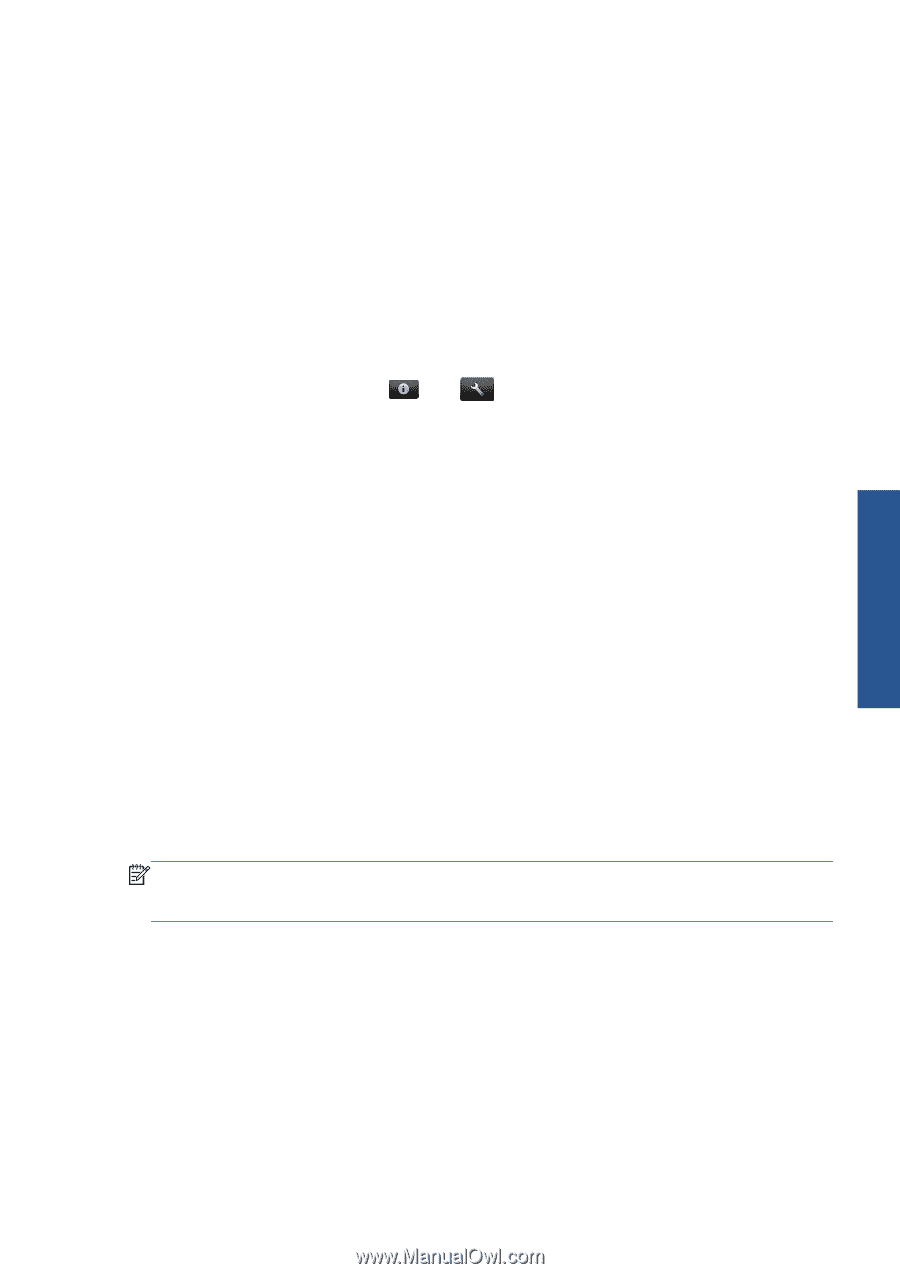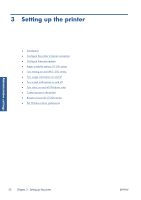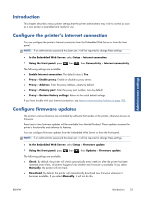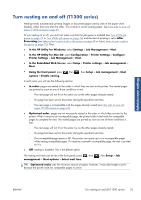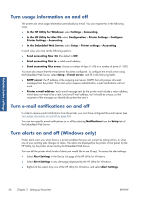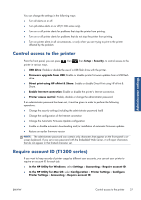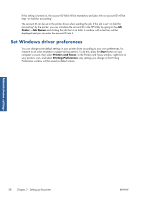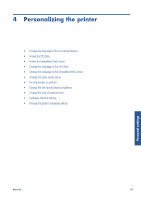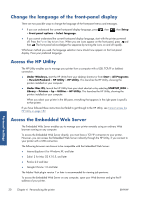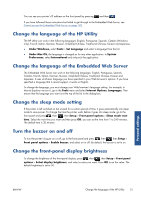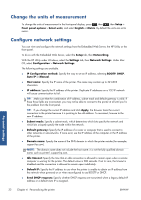HP Designjet T790 HP Designjet T790 and T1300 ePrinter: User's Guide - English - Page 35
Control access to the printer, Require account ID (T1300 series - firmware update
 |
View all HP Designjet T790 manuals
Add to My Manuals
Save this manual to your list of manuals |
Page 35 highlights
Administrator settings You can change the settings in the following ways: ● Turn all alerts on or off. ● Turn job status alerts on or off (T1300 series only). ● Turn on or off printer alerts for problems that stop the printer from printing. ● Turn on or off printer alerts for problems that do not stop the printer from printing. ● Turn on printer alerts in all circumstances, or only when you are trying to print to the printer affected by the problem. Control access to the printer From the front panel, you can press printer in various ways. , then , then Setup > Security, to control access to the ● USB drive: Enable or disable the use of a USB flash drive with the printer. ● Firmware upgrade from USB: Enable or disable printer firmware updates from a USB flash drive. ● Direct print using HP ePrint & Share: Enable or disable Direct Print using HP ePrint & Share. ● Enable Internet connection: Enable or disable the printer's Internet connection. ● Printer access control: Enable, disable or change the administrator password. If an administrator password has been set, it must be given in order to perform the following operations. ● Change the security settings (including the administrator password itself) ● Change the configuration of the Internet connection ● Change the Automatic Firmware Update configuration ● Enable or disable automatic downloading and/or installation of automatic firmware updates ● Restore an earlier firmware version NOTE: The administrator password can contain only characters that appear on the front panel's onscreen keyboard. If you set a new password with the Embedded Web Server, it will reject characters that do not appear in that limited character set. Require account ID (T1300 series) If you want to keep records of printer usage by different user accounts, you can set your printer to require an account ID for each job. ● In the HP Utility for Windows: select Settings > Accounting > Require account ID. ● In the HP Utility for Mac OS: select Configuration > Printer Settings > Configure Printer Settings > Accounting > Require account ID. ENWW Control access to the printer 27