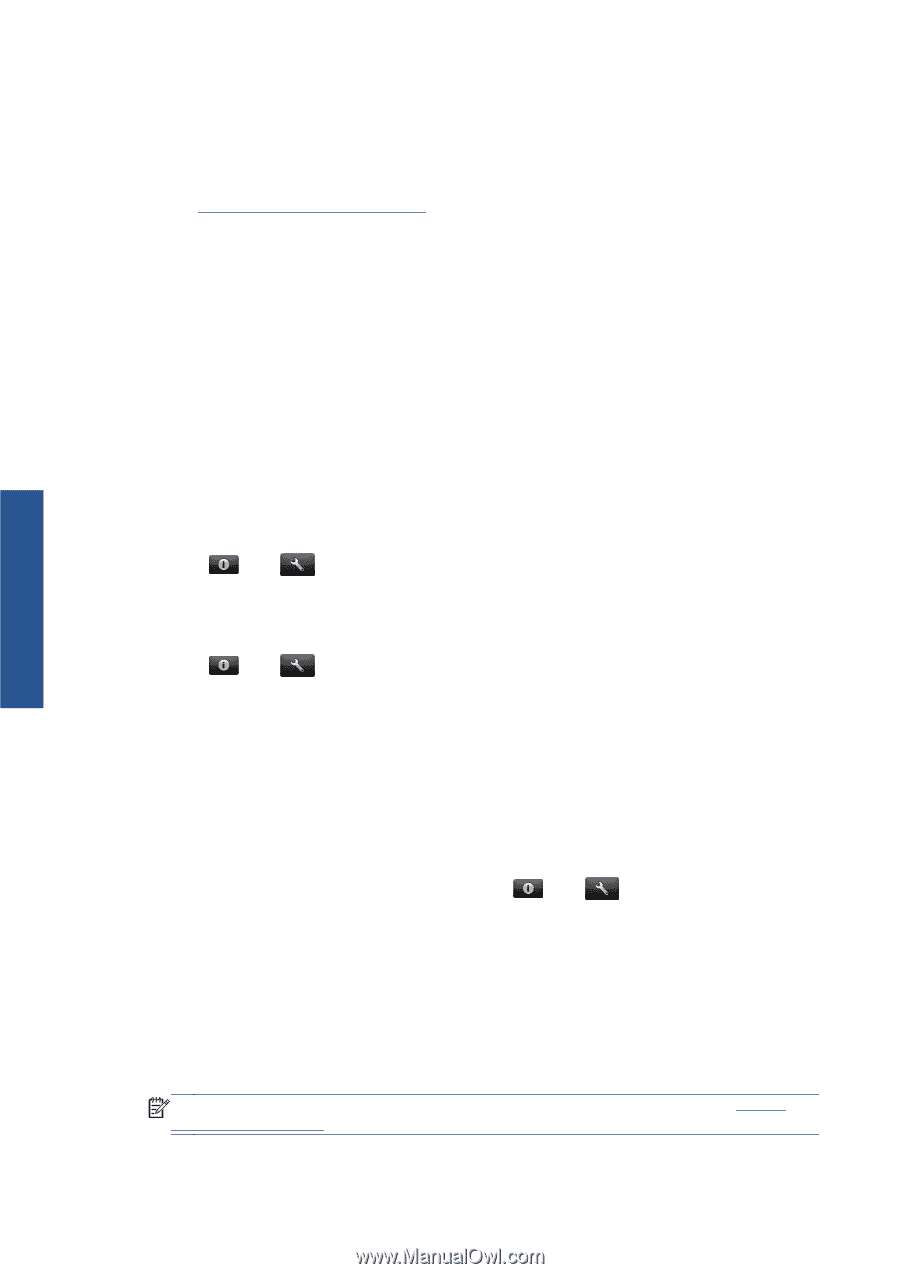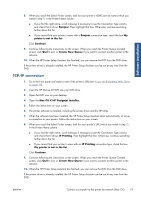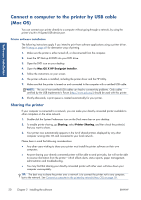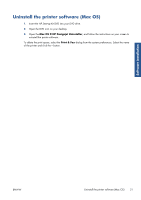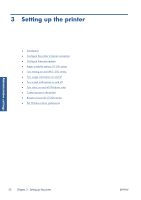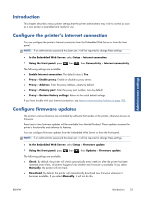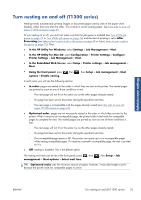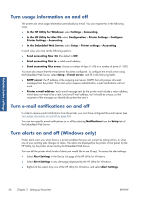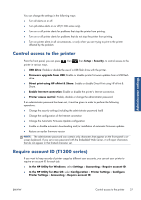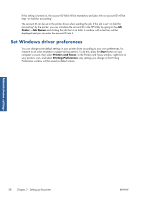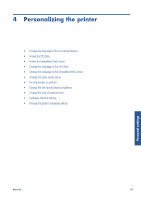HP Designjet T790 HP Designjet T790 and T1300 ePrinter: User's Guide - English - Page 32
Paper suitability options (T1300 series), Paper mismatch action, Roll switching options - 44 in
 |
View all HP Designjet T790 manuals
Add to My Manuals
Save this manual to your list of manuals |
Page 32 highlights
Administrator settings ● Firmware update information: Information about the firmware currently installed ● Firmware update history: A list of firmware versions that have been installed in the printer. It is usually possible to reinstall the version immediately before the version that is currently installed, if you have some problem with the current version. See also Update the firmware on page 127. Paper suitability options (T1300 series) Paper mismatch action If the paper currently loaded in the printer is not suitable for a particular job, the printer can either put the job on hold until some suitable paper is loaded, or it can ignore the problem and print the job on the unsuitable paper. There are several ways in which the loaded paper may be considered unsuitable: ● The paper type is not as specified for the job ● The paper source (roll 1, roll 2 or sheet) is not as specified for the job ● The paper size is smaller than specified for the job You can set the printer's behavior in such cases from the front panel. ● Press , then , then Setup > Job management options > Paper mismatch action > Print anyway if you want such jobs to print on whatever paper is loaded. This is the default option when printing from a software application or from the Embedded Web Server; but it does not work when printing from a USB flash drive, nor when copying. ● Press , then , then Setup > Job management options > Paper mismatch action > Put job on hold if you want such jobs to be put on hold. The printer will send an alert whenever a job is put on hold. When a job is put on hold for paper, it is kept in the printer queue until some suitable paper is loaded (in which case, all jobs waiting for that paper type can be printed). Meanwhile, other jobs with different requirements can continue printing. Roll switching options If two rolls are loaded, both of which are suitable for the job, the roll will be chosen according to your preferences. These can be set from the front panel: press , then , then Setup > Printing preferences > Paper options > Roll switching options. ● Minimize paper waste. If this option is chosen, the printer will choose the narrowest roll that meets all the criteria, to avoid wasting paper due to trimming. This is the default option. ● Minimize roll changes. If this option is chosen, the printer will choose the roll that is currently active, to avoid wasting time with a roll switch. ● Use roll with less paper. If this option is chosen, the printer will choose the roll that has the least paper. NOTE: This option is effective only if you have enabled Printing paper info (see Printing paper info on page 44). Otherwise, it has the same effect as Minimize paper waste. 24 Chapter 3 Setting up the printer ENWW