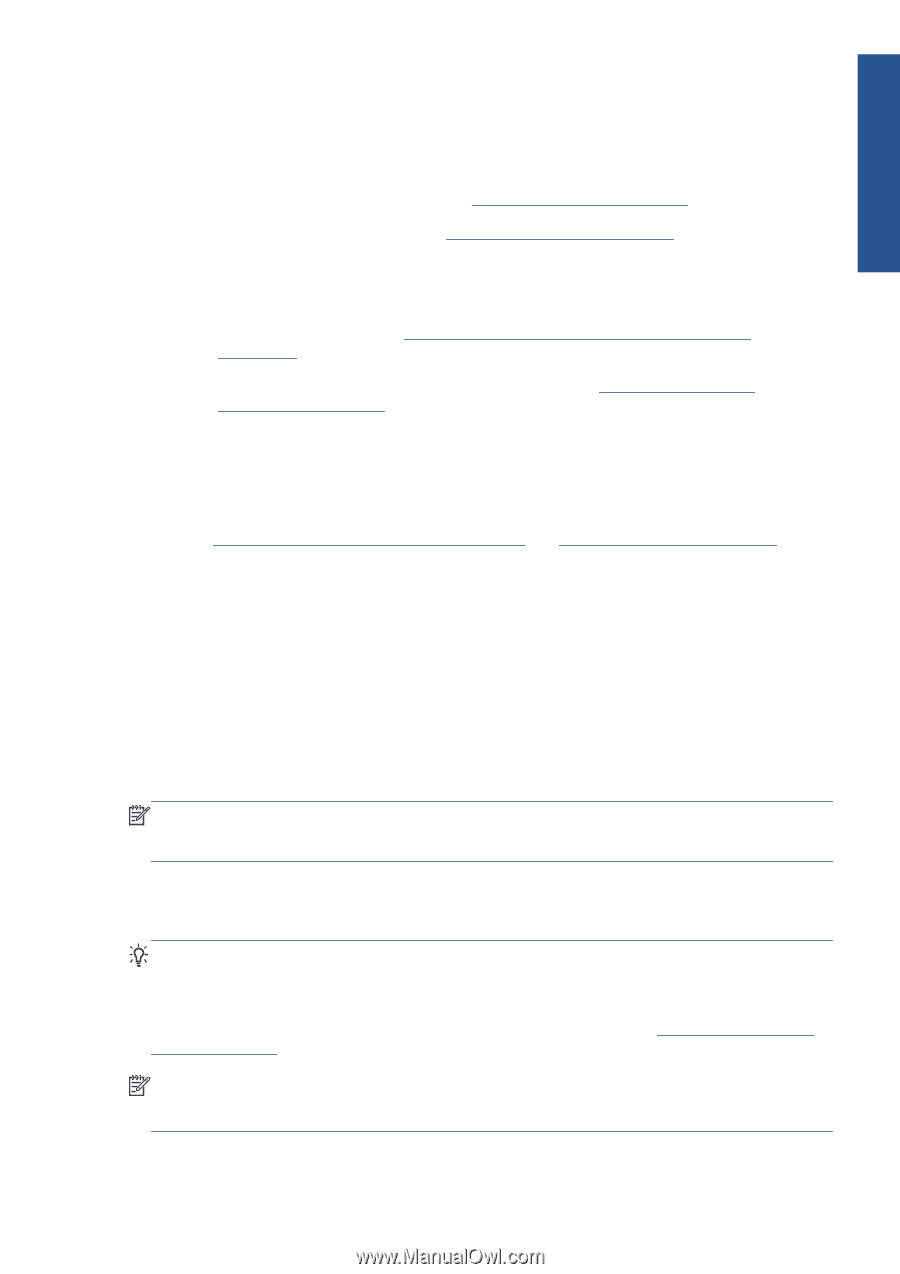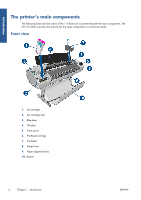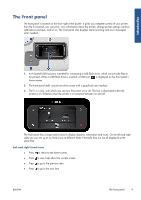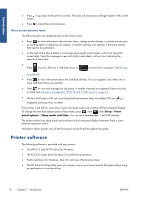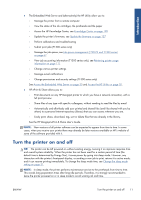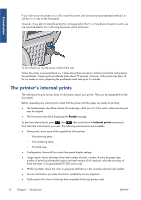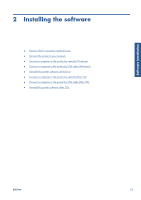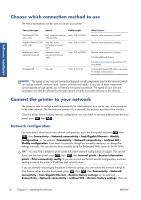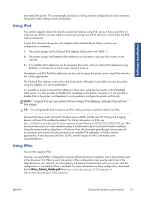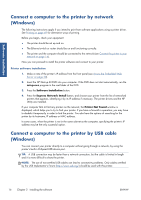HP Designjet T790 HP Designjet T790 and T1300 ePrinter: User's Guide - English - Page 19
Turn the printer on and off - eprinter
 |
View all HP Designjet T790 manuals
Add to My Manuals
Save this manual to your list of manuals |
Page 19 highlights
Introduction ● The Embedded Web Server and (alternatively) the HP Utility allow you to: ◦ Manage the printer from a remote computer ◦ View the status of the ink cartridges, the printheads and the paper ◦ Access the HP Knowledge Center, see Knowledge Center on page 190 ◦ Update the printer's firmware, see Update the firmware on page 127 ◦ Perform calibrations and troubleshooting ◦ Submit print jobs (T1300 series only) ◦ Manage the job queue, see Job queue management (T790 PS and T1300 series) on page 67 ◦ View job accounting information (T1300 series only), see Retrieving printer usage information on page 111 ◦ Change various printer settings ◦ Manage e-mail notifications ◦ Change permissions and security settings (T1300 series only) See Access the Embedded Web Server on page 30 and Access the HP Utility on page 30. ● HP ePrint & Share allows you to: ◦ Print documents on any HP Designjet printer to which you have a network connection, with a full print preview. ◦ Share files of any type with specific colleagues, without needing to send the files by email. ◦ Automatically and effortlessly add your printed and shared files (and files shared with you by others) to a personal Internet repository (library) that you can access wherever you are. ◦ Easily print, share, download, tag, sort or delete files that are already in the library. See the HP Designjet ePrint & Share User's Guide. NOTE: New versions of all printer software can be expected to appear from time to time. In some cases, when you receive your printer there may already be later versions available on HP's website of some of the software provided with it. Turn the printer on and off TIP: The printer can be left powered on without wasting energy. Leaving it on improves response time and overall system reliability. When the printer has not been used for a certain period of time (the default time is determined by Energy Star), it saves power by going into sleep mode. However, any interaction with the printer's front-panel display, or sending a new job to print, returns it to active mode, and it can resume printing immediately. To change the sleep mode time, see Change the sleep mode setting on page 31. NOTE: In sleep mode, the printer performs maintenance service to the printheads from time to time. This avoids long preparation times after long idle periods. Therefore, it is strongly recommended to leave the printer powered on or in sleep mode to avoid wasting ink and time. ENWW Turn the printer on and off 11