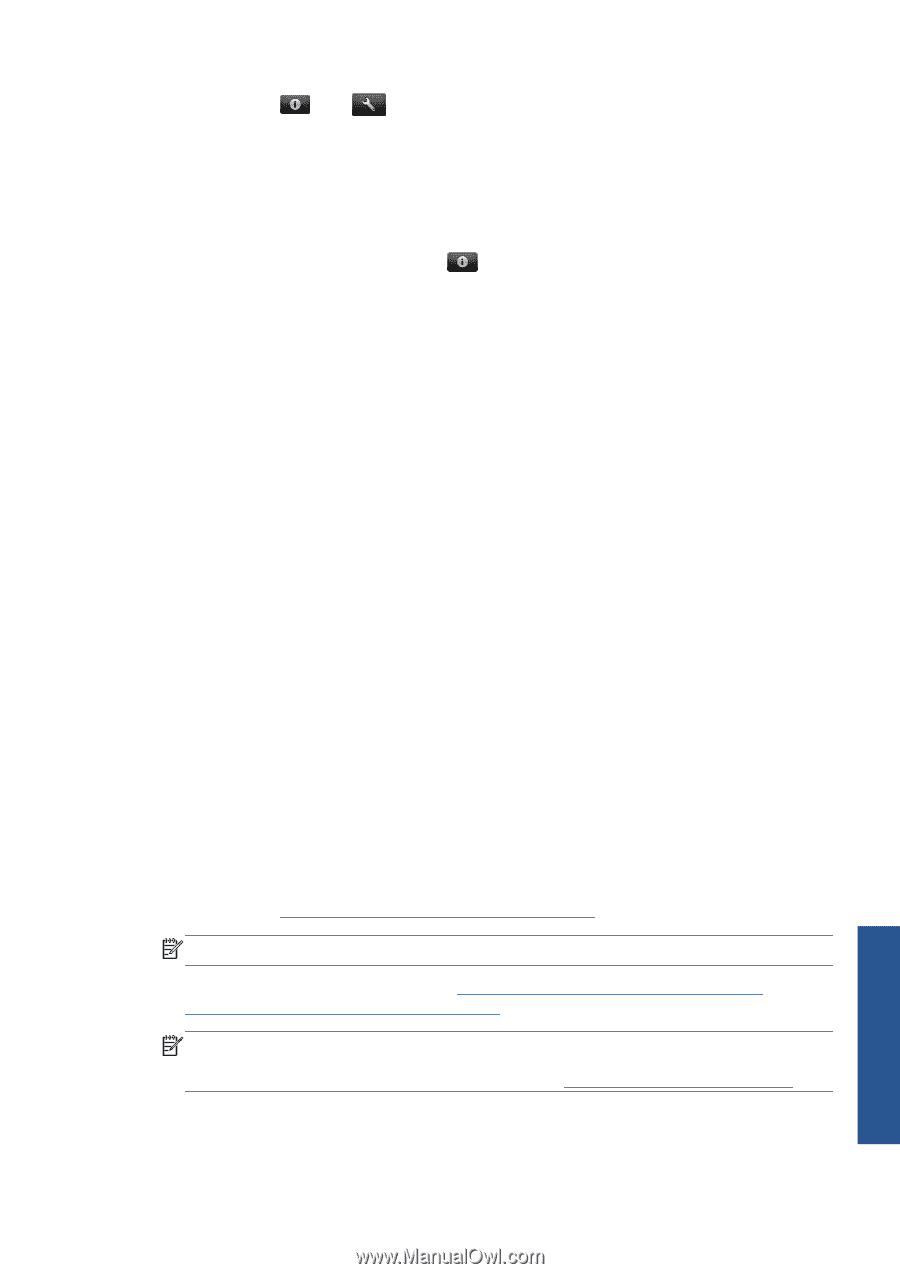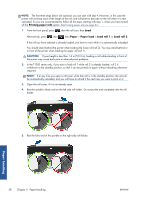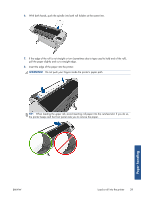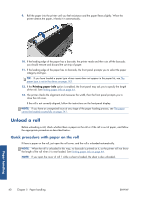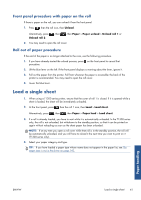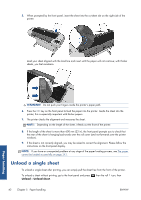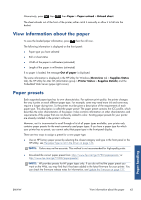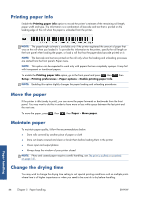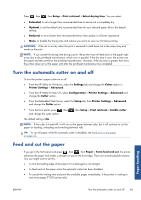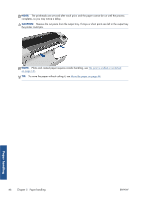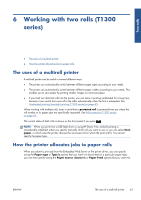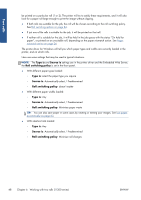HP Designjet T790 HP Designjet T790 and T1300 ePrinter: User's Guide - English - Page 51
View information about the paper, Paper presets, Paper, Paper unload, Unload sheet, Out of paper - driver download
 |
View all HP Designjet T790 manuals
Add to My Manuals
Save this manual to your list of manuals |
Page 51 highlights
Alternatively, press , then , then Paper > Paper unload > Unload sheet. The sheet unloads out of the front of the printer; either catch it manually or allow it to fall into the basket. View information about the paper To view the loaded paper information, press then the roll icon. The following information is displayed on the front panel: ● Paper type you have selected ● Roll or sheet status ● Width of the paper in millimeters (estimated) ● Length of the paper in millimeters (estimated) If no paper is loaded, the message Out of paper is displayed. The same information is displayed in the HP Utility for Windows (Overview tab > Supplies Status tab), the HP Utility for Mac OS (Information group > Printer Status > Supplies Details) and the Embedded Web Server (upper-right corner). Paper presets Each supported paper type has its own characteristics. For optimum print quality, the printer changes the way it prints on each different paper type. For example, some may need more ink and some may require a longer drying time. So the printer must be given a description of the requirements of each paper type. This description is called the paper preset. The paper preset contains the ICC profile, which describes the color characteristics of the paper; it also contains information on other characteristics and requirements of the paper that are not directly related to color. Existing paper presets for your printer are already installed in the printer's software. However, as it is inconvenient to scroll through a list of all paper types available, your printer only contains paper presets for the most commonly used paper types. If you have a paper type for which your printer has no preset, you cannot select that paper type in the front-panel display. There are two ways to assign a preset for a new paper type. ● Use an HP factory paper preset by selecting the closest category and type in the front panel or the HP Utility, see The paper type is not in the driver on page 143. NOTE: Colors may not be accurate. This method is not recommended for high-quality prints. ● Download the correct paper preset from: http://www.hp.com/go/T790/paperpresets/ or http://www.hp.com/go/T1300/paperpresets/. NOTE: HP provides presets for HP paper types only. If you do not find the paper preset you want on the Web, you may find that it has been added to the latest firmware for your printer. You can check the firmware release notes for information, see Update the firmware on page 127. Paper handling ENWW View information about the paper 43