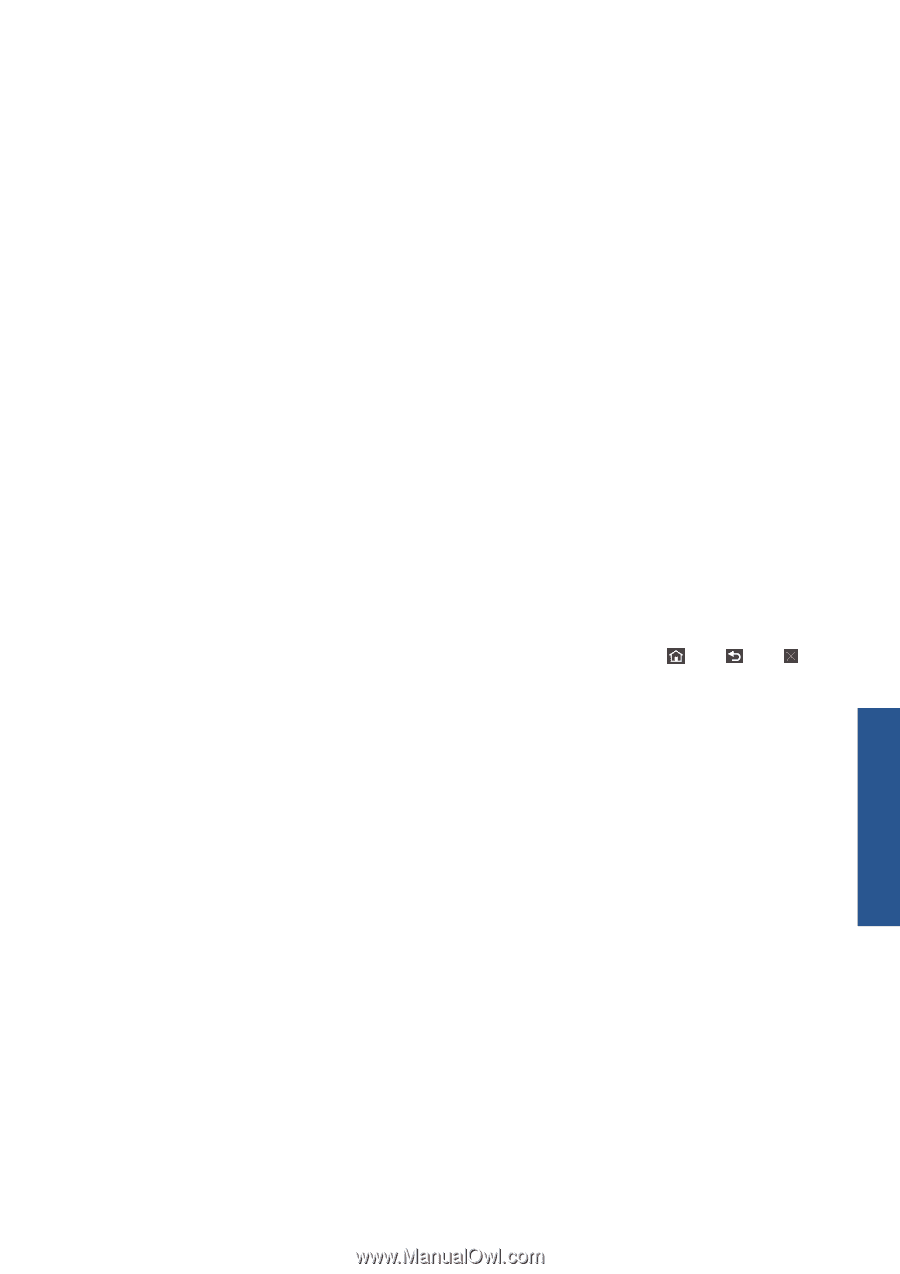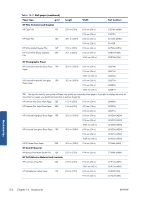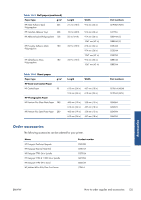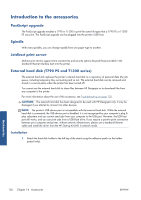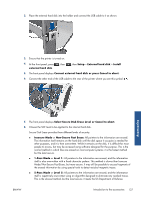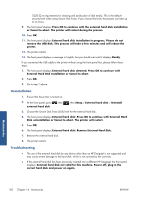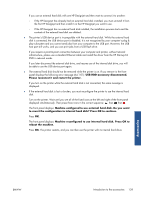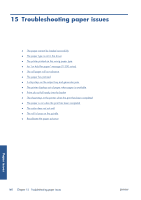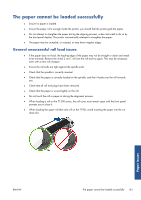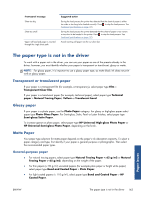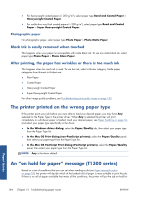HP Designjet T790 HP Designjet T790 and T1300 ePrinter: User's Guide - English - Page 147
Machine recon d to use internal hard disk. Press OK
 |
View all HP Designjet T790 manuals
Add to My Manuals
Save this manual to your list of manuals |
Page 147 highlights
If you use an external hard disk with one HP Designjet and then want to connect it to another: ◦ If the HP Designjet has already had an external hard disk installed, you must uninstall it from the first HP Designjet and then install it on the HP Designjet you want to use. ◦ If the HP Designjet has no external hard disk installed, the installation process starts and the contents of the external hard disk are deleted. ● The printer's USB device port is incompatible with the external hard disk. While the external hard disk is connected, the USB device port is disabled, it is not recognized by your computer's plug & play subsystem and you cannot send jobs from your computer to the USB port. However, the USB host port still works, and you can print jobs from a USB flash drive. If you require a point-to-point connection between your computer and printer, without network infrastructure, please use a standard Ethernet cable and install the driver from the HP Start-up Kit DVD in network mode. If you later disconnect the external disk drive, and resume use of the internal disk drive, you will be able to use the USB device port again. ● The external hard disk should not be removed while the printer is on. If you remove it, the front panel displays the following error message (64:1:01): USB HDD accessory disconnected. Please reconnect it and restart the printer. If you turn on the printer while the external hard disk is not connected, the same message is displayed. ● If the external hard disk is lost or broken, you must reconfigure the printer to use the internal hard disk. Turn on the printer. Wait until you see all of the fixed icons at the left and right of the front panel displayed simultaneously. Then press three icons in the correct sequence: , then , then . The front panel displays: Machine configured to use external hard disk. Do you want to revert the configuration to internal hard disk? Press OK to continue. Press OK. The front panel displays: Machine reconfigured to use internal hard disk. Press OK to reboot the machine. Press OK. The printer restarts, and you can then use the printer with its internal hard drive. Accessories ENWW Introduction to the accessories 139