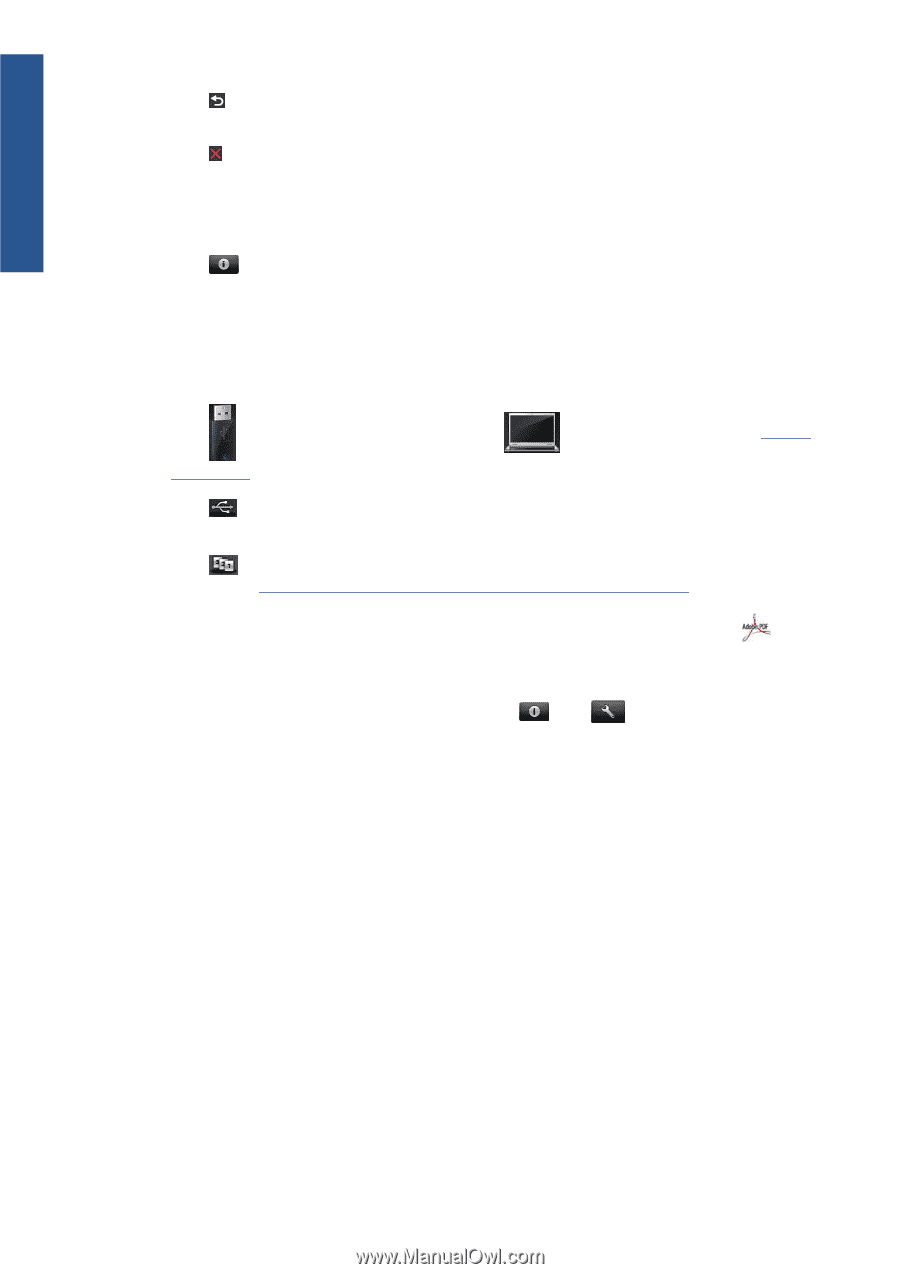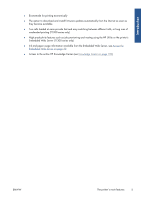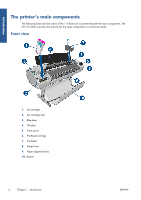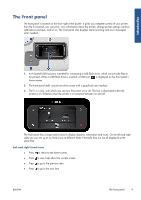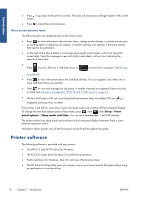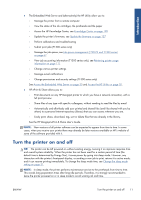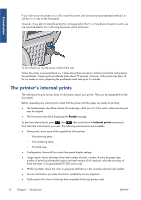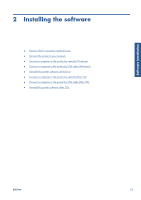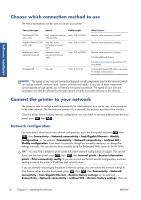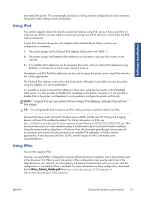HP Designjet T790 HP Designjet T790 and T1300 ePrinter: User's Guide - English - Page 18
Printer software - specifications
 |
View all HP Designjet T790 manuals
Add to My Manuals
Save this manual to your list of manuals |
Page 18 highlights
Introduction ● Press to go back to the previous screen. This does not discard any changes made in the current screen. ● Press to cancel the current process. Home screen dynamic icons The following items are displayed only on the home screen. ● Press to view information about printer status, change printer settings, or initiate actions such as loading paper or replacing ink supplies. A smaller warning icon appears if there are actions that need to be performed. ● To the right of the above button is a message showing the printer status or the most important current alert. Press this message to see a list of all current alerts, with an icon indicating the severity of each alert. ● Press to print a file from a USB flash drive, or to print from a computer. See Printing on page 49. ● Press to view information about the USB flash drive(s). This icon appears only when one or more USB flash drives are inserted. ● Press to view and manage the job queue. A smaller warning icon appears if there are jobs on hold. See Job queue management (T790 PS and T1300 series) on page 67. ● While a PostScript or PDF job is printing (PostScript printers only), the Adobe PDF icon is displayed; pressing it has no effect. If the printer is left idle for some time, it goes into sleep mode and switches off the front-panel display. To change the time that elapses before sleep mode, press , then , then Setup > Front panel options > Sleep mode wait time. You can set a time between 1 and 240 minutes. The printer wakes from sleep mode and switches on the front-panel display whenever there is some external interaction with it. Information about specific uses of the front panel can be found throughout this guide. Printer software The following software is provided with your printer: ● The HP-GL/2 and HP RTL driver for Windows ● The PCL3GUI raster driver for Mac OS (non-PostScript printers) ● PostScript drivers for Windows, Mac OS and Linux (PostScript printers) ● The HP Instant Printing Utility gives you an easy way to print some specific file types without using an application or a printer driver 10 Chapter 1 Introduction ENWW