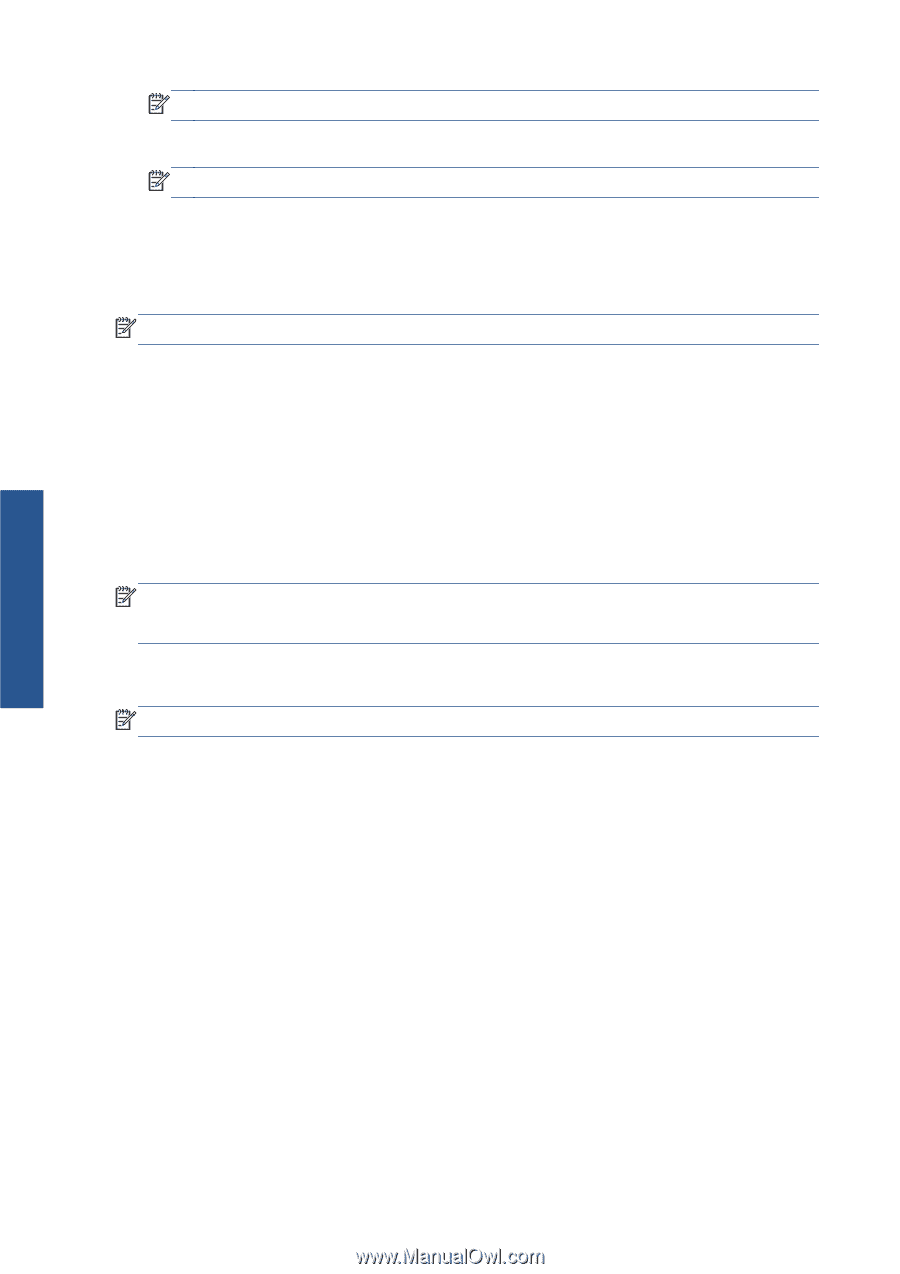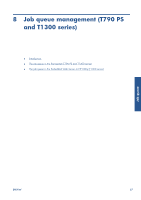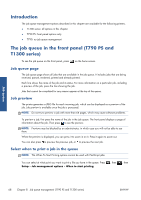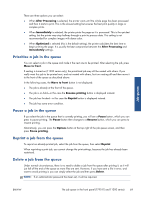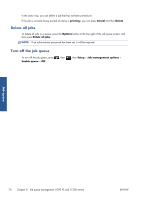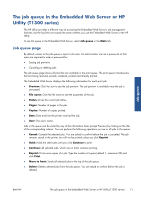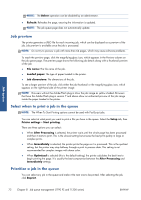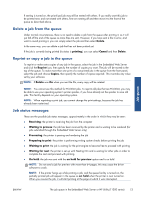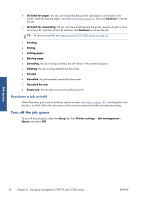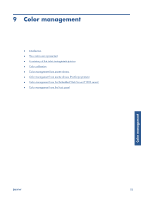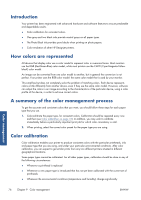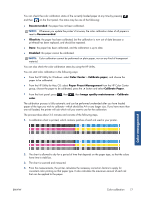HP Designjet T790 HP Designjet T790 and T1300 ePrinter: User's Guide - English - Page 80
Job preview, Select when to print a job in the queue, Prioritize a job in the queue
 |
View all HP Designjet T790 manuals
Add to My Manuals
Save this manual to your list of manuals |
Page 80 highlights
Job queue NOTE: The Delete operation can be disabled by an administrator. ● Refresh: Refreshes the page, ensuring the information is updated. NOTE: The job queue page does not automatically update. Job preview The printer generates a JPEG file for each incoming job, which can be displayed as a preview of the job. Job preview is available once the job is processed. NOTE: Do not try to preview a job with more than 64 pages, which may cause software problems. To reach the preview page, click the magnifying glass icon, which appears in the Preview column on the job queue page. The preview page shows the following job details along with a thumbnail preview of the job: ● File name: The file name of the job. ● Loaded paper: The type of paper loaded in the printer. ● Job dimensions: The dimensions of the job. To see a larger preview of the job, click either the job thumbnail or the magnifying glass icon, which appears on the right-hand side of the printer image. NOTE: Browsers without the Adobe Flash plug-in show the job image as yellow shaded. Browsers that have the Adobe Flash plug-in version 7 and above show an enhanced preview of the job image inside the paper loaded in the printer. Select when to print a job in the queue NOTE: The When To Start Printing options cannot be used with PostScript jobs. You can select at what point you want to print a file you have in the queue. Select the Setup tab, then Printer settings > Start printing. There are three options you can select: ● When After Processing is selected, the printer waits until the whole page has been processed and then it starts to print. This is the slowest setting but ensures the best print quality in large or complex prints. ● When Immediately is selected, the printer prints the page as it is processed. This is the quickest setting, but the printer may stop halfway through a print to process data. This setting is not recommended for complex images with dense color. ● When Optimized is selected (this is the default setting), the printer calculates the best time to begin printing the page. It is usually the best compromise between the After Processing and Immediately settings. Prioritize a job in the queue You can select any job in the queue and make it the next one to be printed. After selecting the job, click Reprint. 72 Chapter 8 Job queue management (T790 PS and T1300 series) ENWW