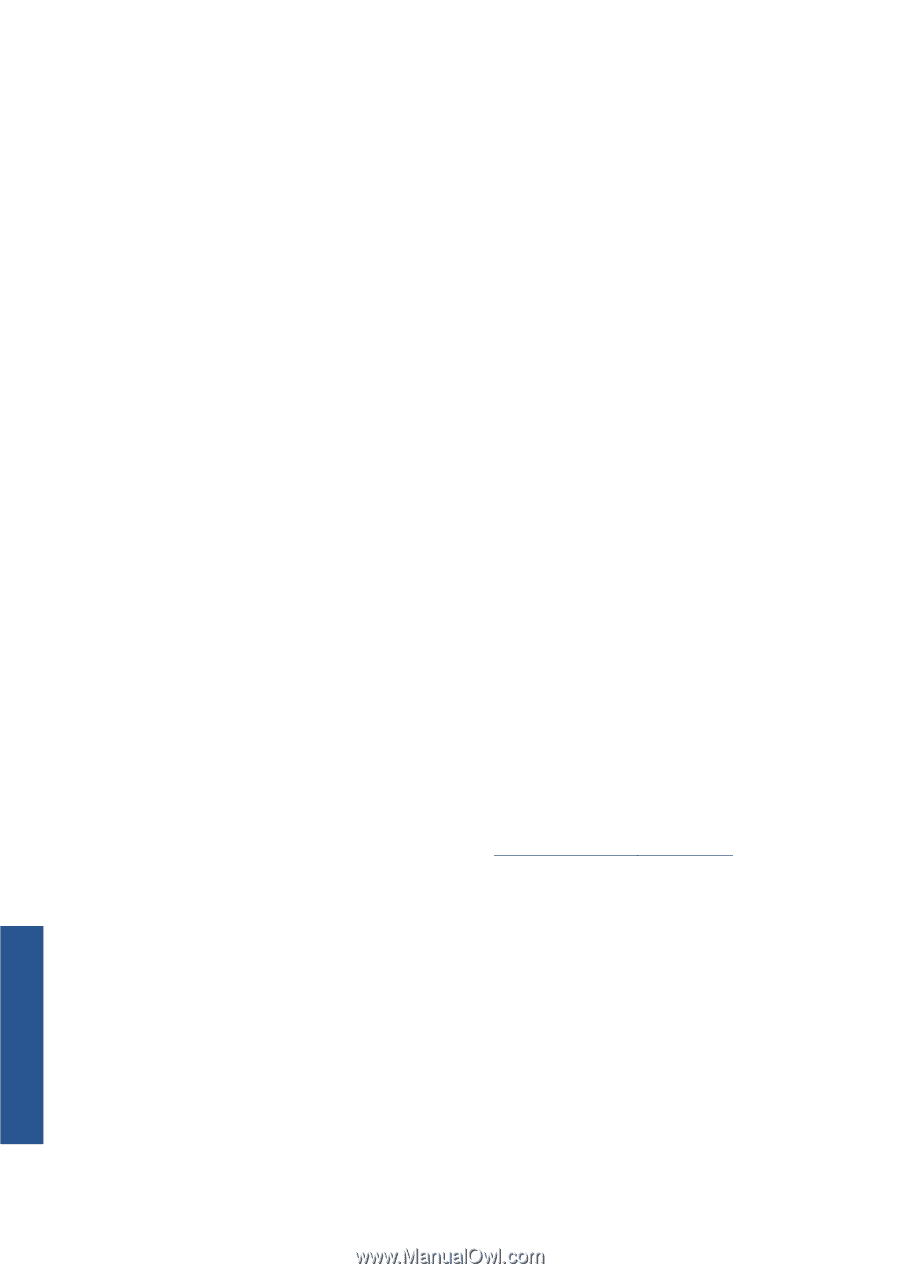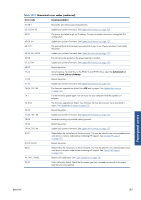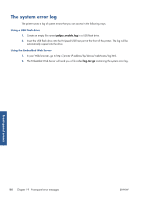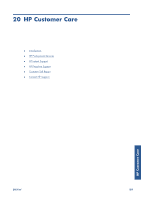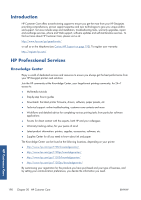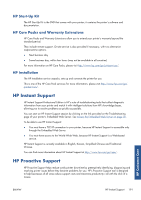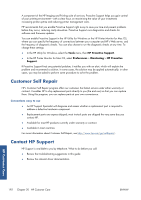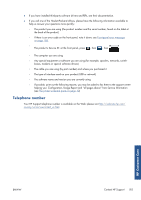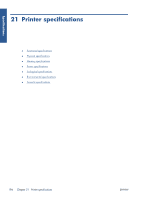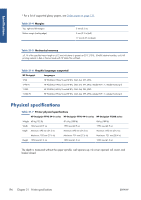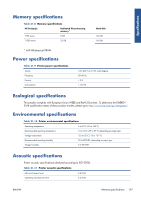HP Designjet T790 HP Designjet T790 and T1300 ePrinter: User's Guide - English - Page 200
Customer Self Repair, Contact HP Support - reviews
 |
View all HP Designjet T790 manuals
Add to My Manuals
Save this manual to your list of manuals |
Page 200 highlights
A component of the HP Imaging and Printing suite of services, Proactive Support helps you gain control of your printing environment-with a clear focus on maximizing the value of your investment, increasing printer uptime and reducing printer management costs. HP recommends that you enable Proactive Support right away to save you time and prevent problems before they occur, reducing costly downtime. Proactive Support runs diagnostics and checks for software and firmware updates. You can enable Proactive Support in the HP Utility for Windows or the HP Printer Monitor for Mac OS, where you can specify the frequency of connections between your computer and HP's Web server, and the frequency of diagnostic checks. You can also choose to run the diagnostic checks at any time. To change these settings: ● In the HP Utility for Windows, select the Tools menu, then HP Proactive Support. ● In the HP Printer Monitor for Mac OS, select Preferences > Monitoring > HP Proactive Support. If Proactive Support finds any potential problem, it notifies you with an alert, which will explain the problem and recommend a solution. In some cases, the solution may be applied automatically; in other cases, you may be asked to perform some procedure to solve the problem. Customer Self Repair HP's Customer Self Repair program offers our customers the fastest service under either warranty or contract. It enables HP to ship replacement parts directly to you (the end user) so that you can replace them. Using this program, you can replace parts at your own convenience. Convenient, easy to use ● An HP Support Specialist will diagnose and assess whether a replacement part is required to address a defective hardware component. ● Replacement parts are express-shipped; most in-stock parts are shipped the very same day you contact HP. ● Available for most HP products currently under warranty or contract. ● Available in most countries. For more information about Customer Self Repair, see http://www.hp.com/go/selfrepair/. Contact HP Support HP Support is available to you by telephone. What to do before you call: ● Review the troubleshooting suggestions in this guide. ● Review the relevant driver documentation. HP Customer Care 192 Chapter 20 HP Customer Care ENWW