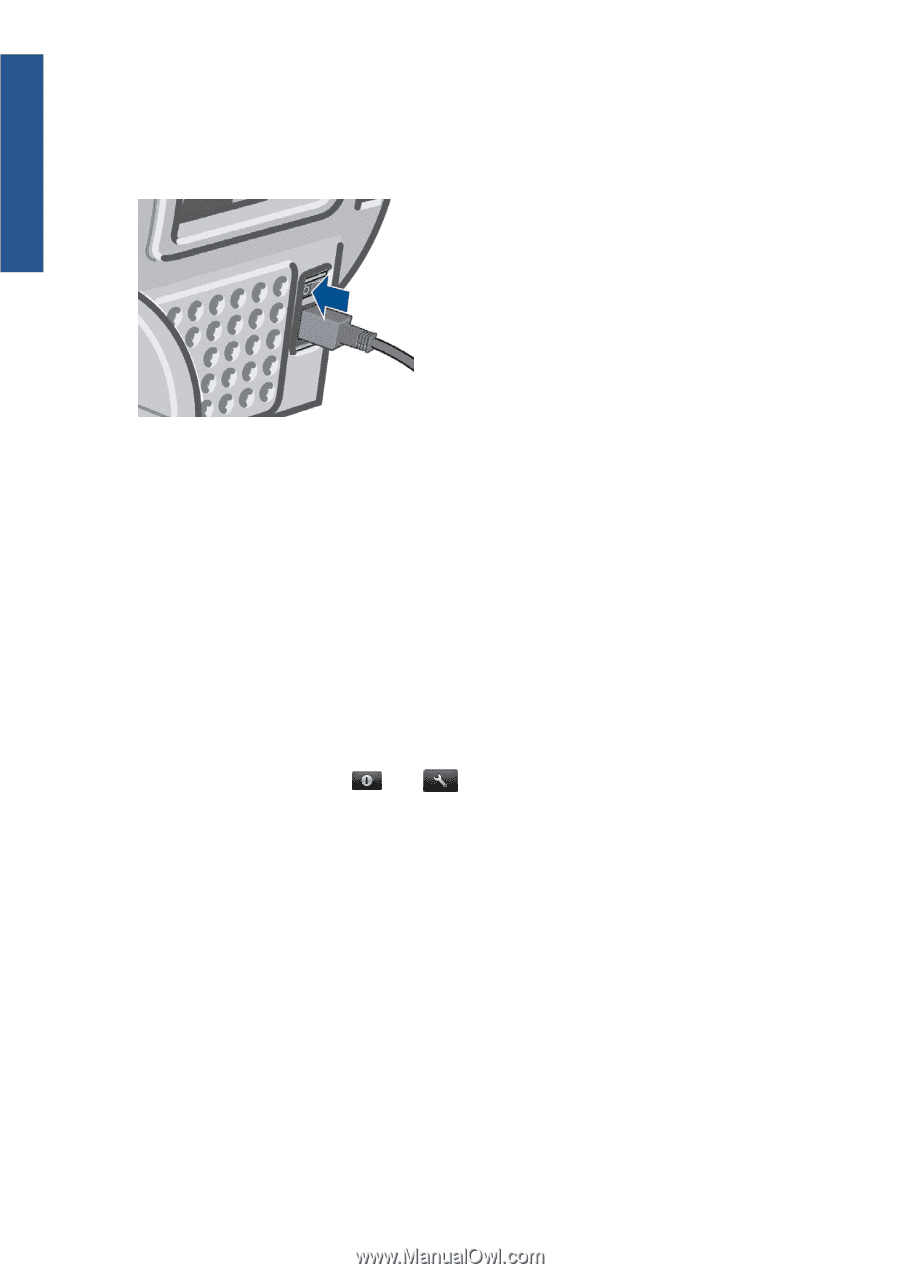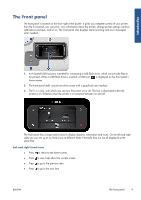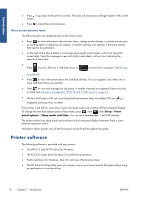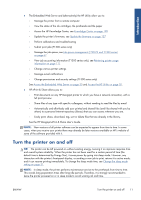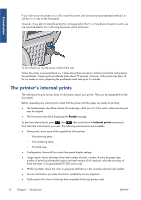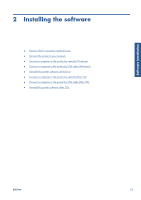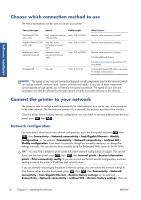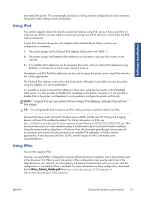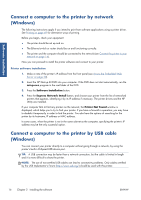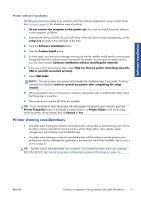HP Designjet T790 HP Designjet T790 and T1300 ePrinter: User's Guide - English - Page 20
The printer’s internal prints, Ready, Internal prints - paper recommended
 |
View all HP Designjet T790 manuals
Add to My Manuals
Save this manual to your list of manuals |
Page 20 highlights
Introduction If you wish to turn the printer on or off or reset the printer, the normal and recommended method is to use the Power key on the front panel. However, if you plan to store the printer for a long period or the Power key does not seem to work, you are recommended to turn it off using the power switch at the rear. To turn it back on, use the power switch at the rear. When the printer is powered back on, it takes about three minutes to initialize and check and prepare the printheads. Preparing the printheads takes about 75 seconds. However, if the printer has been off for six weeks or more, preparing the printheads could take up to 45 minutes. The printer's internal prints The internal prints give various kinds of information about your printer. They can be requested from the front panel. Before requesting any internal print, check that the printer and the paper are ready for printing. ● The loaded paper should be at least A3 landscape-420 mm (16.53in) wide-otherwise the print may be clipped. ● The front panel should be displaying the Ready message. To print any internal print, press , then , then scroll down to Internal prints and press it, then select the internal print you want. The following internal prints are available. ● Demo prints: show some of the capabilities of the printer ◦ Print drawing demo ◦ Print rendering demo ◦ Print GIS map ● Configuration: shows all the current front-panel display settings ● Usage report: shows estimates of the total number of prints, number of prints by paper type, number of prints by print-quality option and total amount of ink used per color (the accuracy of these estimates is not guaranteed) (T1300 series only) ● HP-GL/2 palette: shows the color or grayscale definitions in the currently selected color palette ● Service information: provides information needed by service engineers ● PostScript font list: shows PostScript fonts available (PostScript printers only) 12 Chapter 1 Introduction ENWW