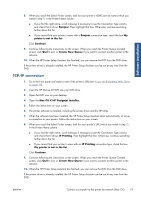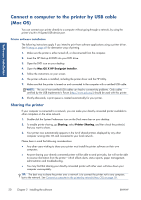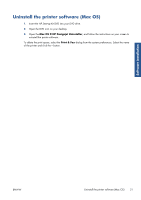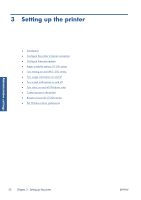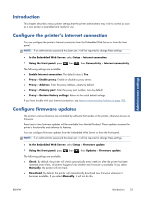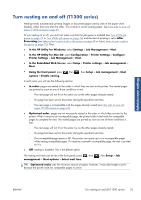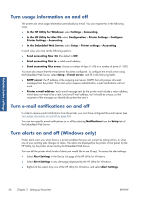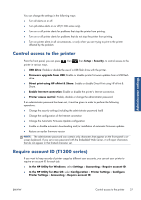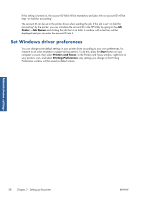HP Designjet T790 HP Designjet T790 and T1300 ePrinter: User's Guide - English - Page 31
Introduction, Con the printer’s Internet connection, Con firmware updates
 |
View all HP Designjet T790 manuals
Add to My Manuals
Save this manual to your list of manuals |
Page 31 highlights
Administrator settings Introduction This chapter describes various printer settings that the printer administrator may wish to control as soon as a new printer is assembled and ready for use. Configure the printer's Internet connection You can configure the printer's Internet connection from the Embedded Web Server or from the front panel. NOTE: If an administrator password has been set, it will be required to change these settings. ● In the Embedded Web Server: select Setup > Internet connection. ● Using the front panel: press , then , then Connectivity > Internet connectivity. The following settings are available: ● Enable Internet connection: The default value is Yes. ● Proxy > Enable proxy: Enable or disable a proxy server. ● Proxy > Address: Enter the proxy address, empty by default. ● Proxy > Primary port: Enter the proxy port number, zero by default. ● Proxy > Restore factory settings: Return to the initial default settings. If you have trouble with your Internet connection, see Internet communication failures on page 182. Configure firmware updates The printer's various functions are controlled by software that resides in the printer, otherwise known as firmware. From time to time firmware updates will be available from Hewlett-Packard. These updates increase the printer's functionality and enhance its features. You can configure firmware updates from the Embedded Web Server or from the front panel. NOTE: If an administrator password has been set, it will be required to change these settings. ● In the Embedded Web Server: select Setup > Firmware update. ● Using the front panel: press , then , then Updates > Firmware update. The following settings are available: ● Check: By default, the printer will check automatically every week (or after the printer has been restarted seven times, whichever happens first) whether new firmware is available. If you select Manually, the printer will not check. ● Download: By default, the printer will automatically download new firmware whenever it becomes available. If you select Manually, it will not do this. ENWW Introduction 23