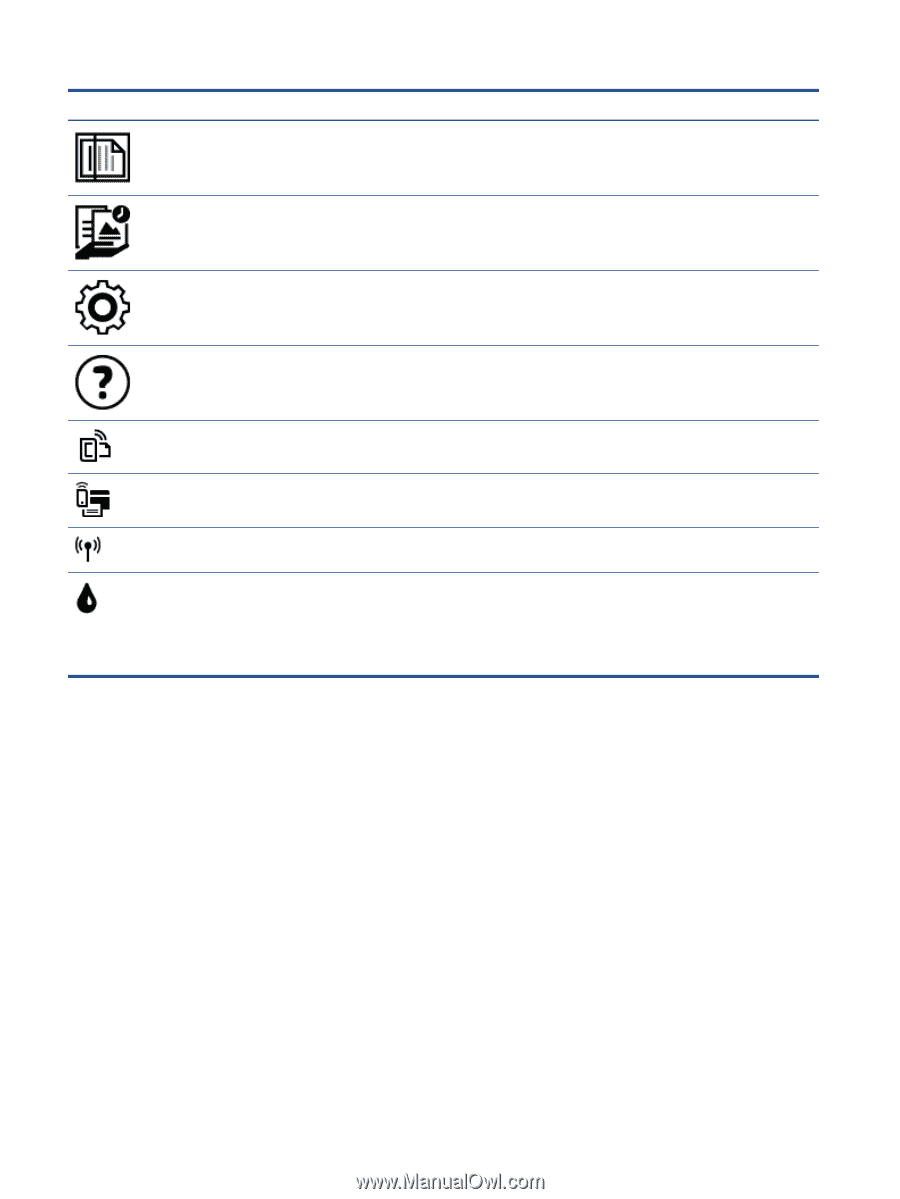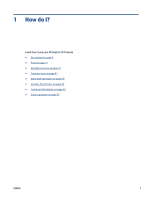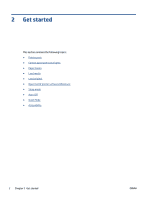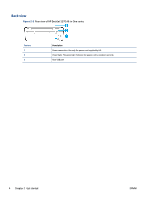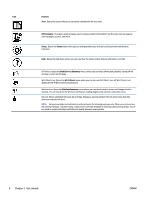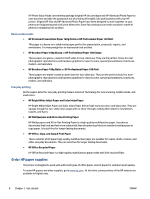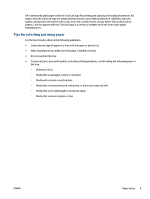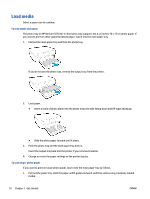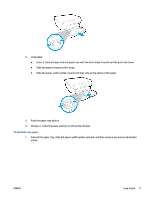HP DeskJet Ink Advantage 5570 User Guide - Page 12
Get started, Purpose, HP Printables, Setup, Web Services Summary, Wi-Fi Direct
 |
View all HP DeskJet Ink Advantage 5570 manuals
Add to My Manuals
Save this manual to your list of manuals |
Page 12 highlights
Icon Purpose Scan : Opens the screen where you can select a destination for your scan. HP Printables : Provides a quick and easy way to access and print information from the web, such as coupons, coloring pages, puzzles, and more. Setup : Opens the Setup menu where you can change preferences and use tools to perform maintenance functions. Help : Opens the Help menu where you can view How To videos, printer feature information, and tips. ePrint icon: Opens the Web Services Summary menu, where you can check ePrint status details, change ePrint settings, or print an Info page. Wi-Fi Direct icon: Opens the Wi-Fi Direct menu where you can turn on Wi-Fi Direct, turn off Wi-Fi Direct, and display the Wi-Fi Direct name and password. Wireless icon: Opens the Wireless Summary menu where you can check wireless status and change wireless settings. You can also print the Wireless Test Report, helping diagnose the network connection issues. Ink icon: Shows estimated ink levels by cartridge. Displays a warning symbol if the ink level is less than the minimum expected ink level. NOTE: Ink level warnings and indicators provide estimates for planning purposes only. When you receive a lowink warning message, consider having a replacement cartridge available to avoid possible printing delays. You do not need to replace cartridges until the print quality becomes unacceptable. 6 Chapter 2 Get started ENWW