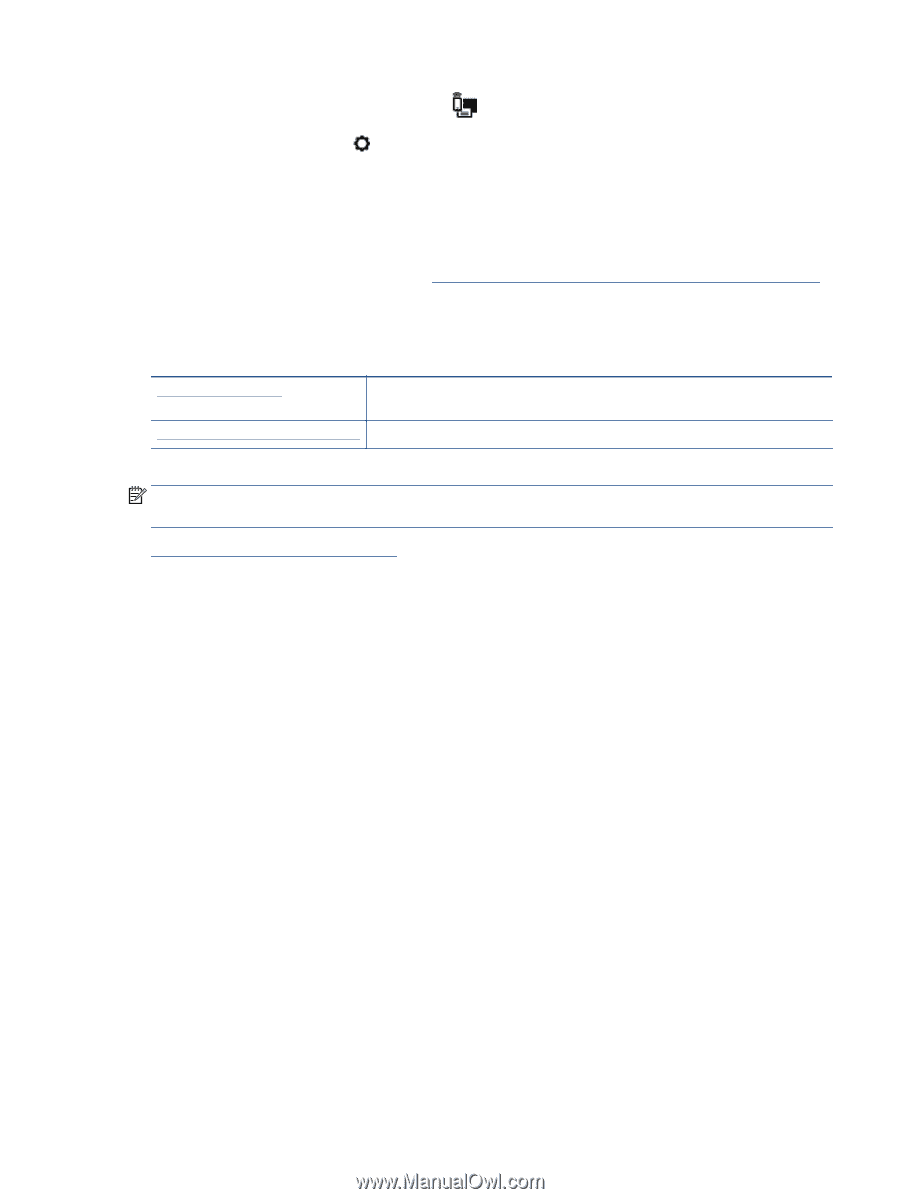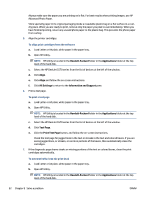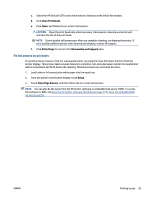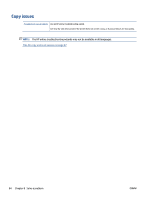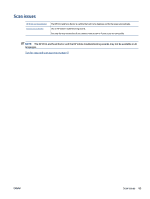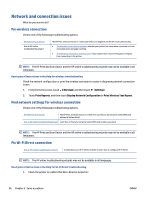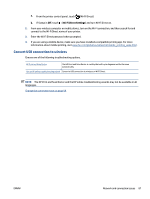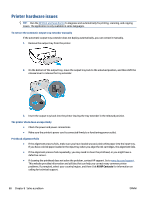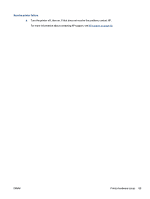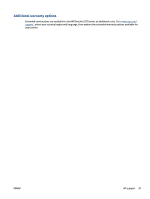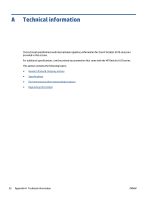HP DeskJet Ink Advantage 5570 User Guide - Page 93
Convert USB connection to wireless, Wi-Fi Direct Settings
 |
View all HP DeskJet Ink Advantage 5570 manuals
Add to My Manuals
Save this manual to your list of manuals |
Page 93 highlights
a. From the printer control panel, touch (Wi-Fi Direct). b. If Status is Off, touch (Wi-Fi Direct Settings) and turn Wi-Fi Direct on. 2. From your wireless computer or mobile device, turn on the Wi-Fi connection, and then search for and connect to the Wi-Fi Direct name of your printer. 3. Enter the Wi-Fi Direct password when prompted. 4. If you are using a mobile device, make sure you have installed a compatible printing app. For more information about mobile printing, visit www.hp.com/global/us/en/eprint/mobile_printing_apps.html. Convert USB connection to wireless Choose one of the following troubleshooting options. HP Print and Scan Doctor The HP Print and Scan Doctor is a utility that will try to diagnose and fix the issue automatically. Use an HP online troubleshooting wizard Convert a USB connection to wireless or Wi-Fi Direct. NOTE: The HP Print and Scan Doctor and the HP online troubleshooting wizards may not be available in all languages. Change the connection type on page 58 ENWW Network and connection issues 87