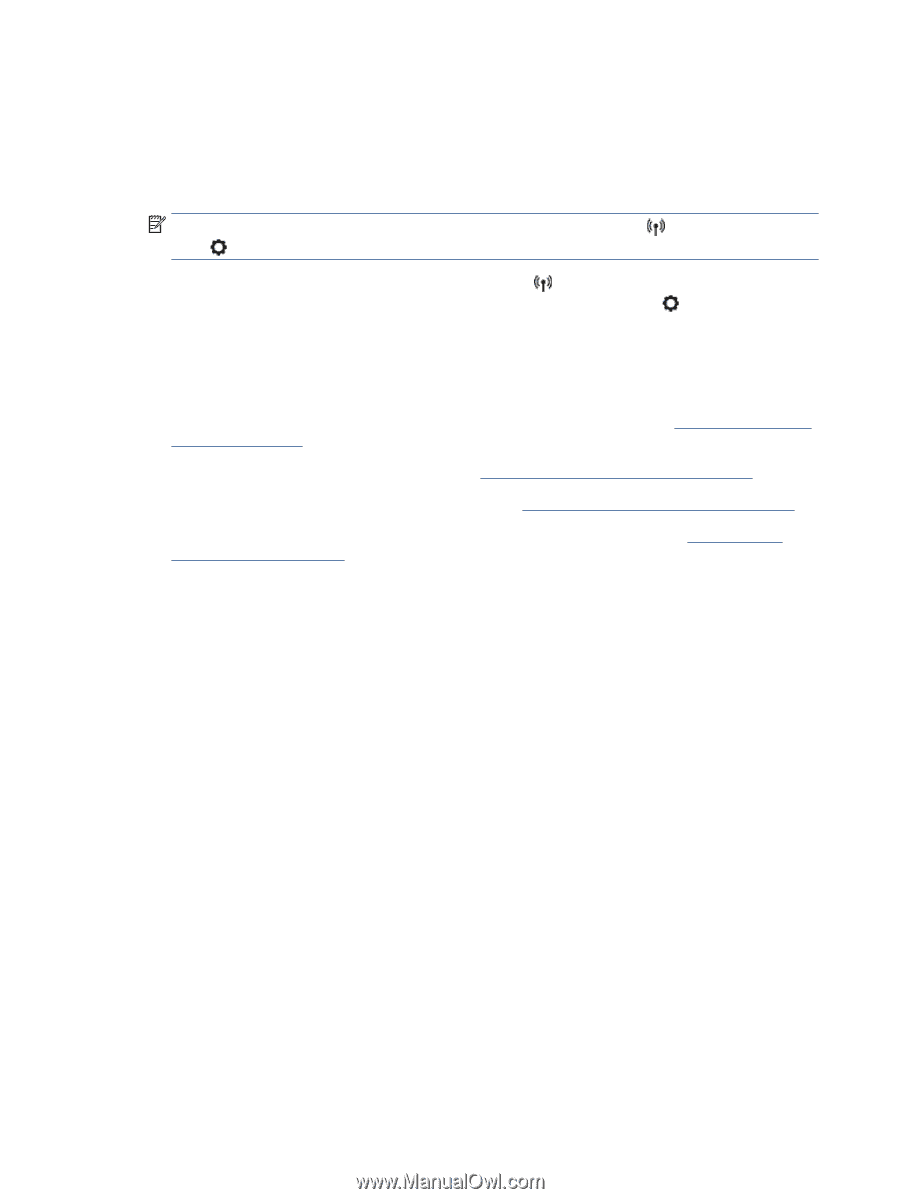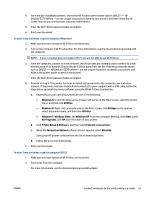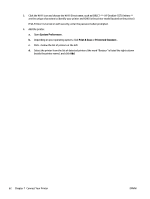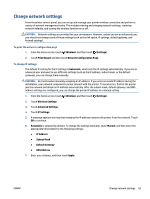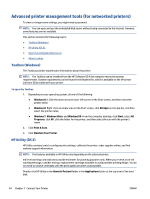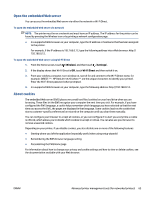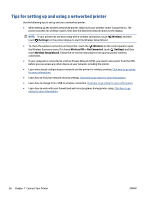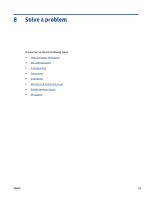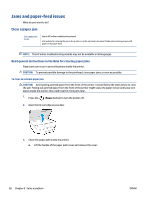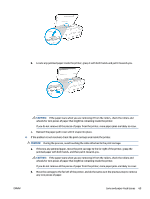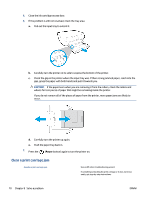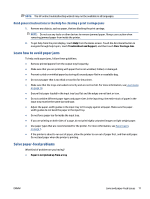HP DeskJet Ink Advantage 5570 User Guide - Page 72
Tips for setting up and using a networked printer, Wireless, Settings, Wireless Off, Not Connected
 |
View all HP DeskJet Ink Advantage 5570 manuals
Add to My Manuals
Save this manual to your list of manuals |
Page 72 highlights
Tips for setting up and using a networked printer Use the following tips to set up and use a networked printer: ● When setting up the wireless networked printer, make sure your wireless router is powered on. The printer searches for wireless routers, then lists the detected network names on the display. NOTE: If your printer has not been setup with a wireless connection, touch (Wireless) and then touch (Settings) on the printer display to start the Wireless Setup Wizard. ● To check the wireless connection on the printer, touch the (Wireless) on the control panel to open the Wireless Summary menu. If it shows Wireless Off or Not Connected, touch (Settings) and then touch Wireless Setup Wizard. Follow the on-screen instructions to set up your printer wireless connection. ● If your computer is connected to a Virtual Private Network (VPN), you need to disconnect from the VPN before you can access any other device on your network, including the printer. ● Learn more about configuring your network and the printer for wireless printing. Click here to go online for more information. ● Learn how to find your network security settings. Click here to go online for more information. ● Learn how to change from a USB to wireless connection. Click here to go online for more information. ● Learn how to work with your firewall and anti-virus programs during printer setup. Click here to go online for more information. 66 Chapter 7 Connect Your Printer ENWW