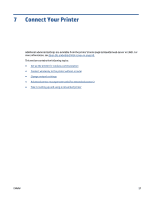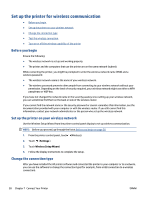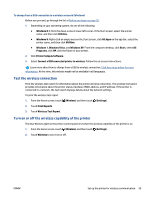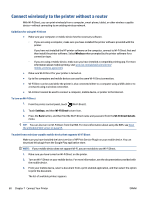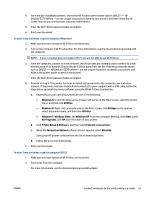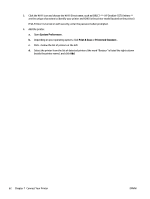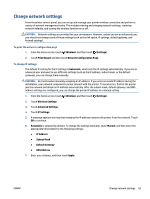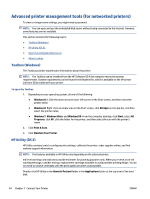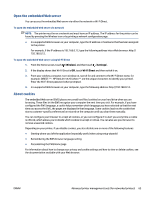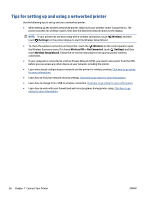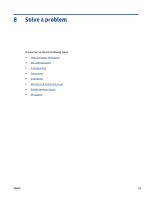HP DeskJet Ink Advantage 5570 User Guide - Page 68
System Preferences, Print & Scan, Printers & Scanners
 |
View all HP DeskJet Ink Advantage 5570 manuals
Add to My Manuals
Save this manual to your list of manuals |
Page 68 highlights
3. Click the Wi-Fi icon and choose the Wi-Fi Direct name, such as DIRECT-**- HP DeskJet-5570 (where ** are the unique characters to identify your printer and XXXX is the printer model located on the printer). If Wi-Fi Direct is turned on with security, enter the password when prompted. 4. Add the printer. a. Open System Preferences . b. Depending on your operating system, click Print & Scan or Printers & Scanners . c. Click + below the list of printers at the left. d. Select the printer from the list of detected printers (the word "Bonjour" is listed the right column beside the printer name), and click Add. 62 Chapter 7 Connect Your Printer ENWW
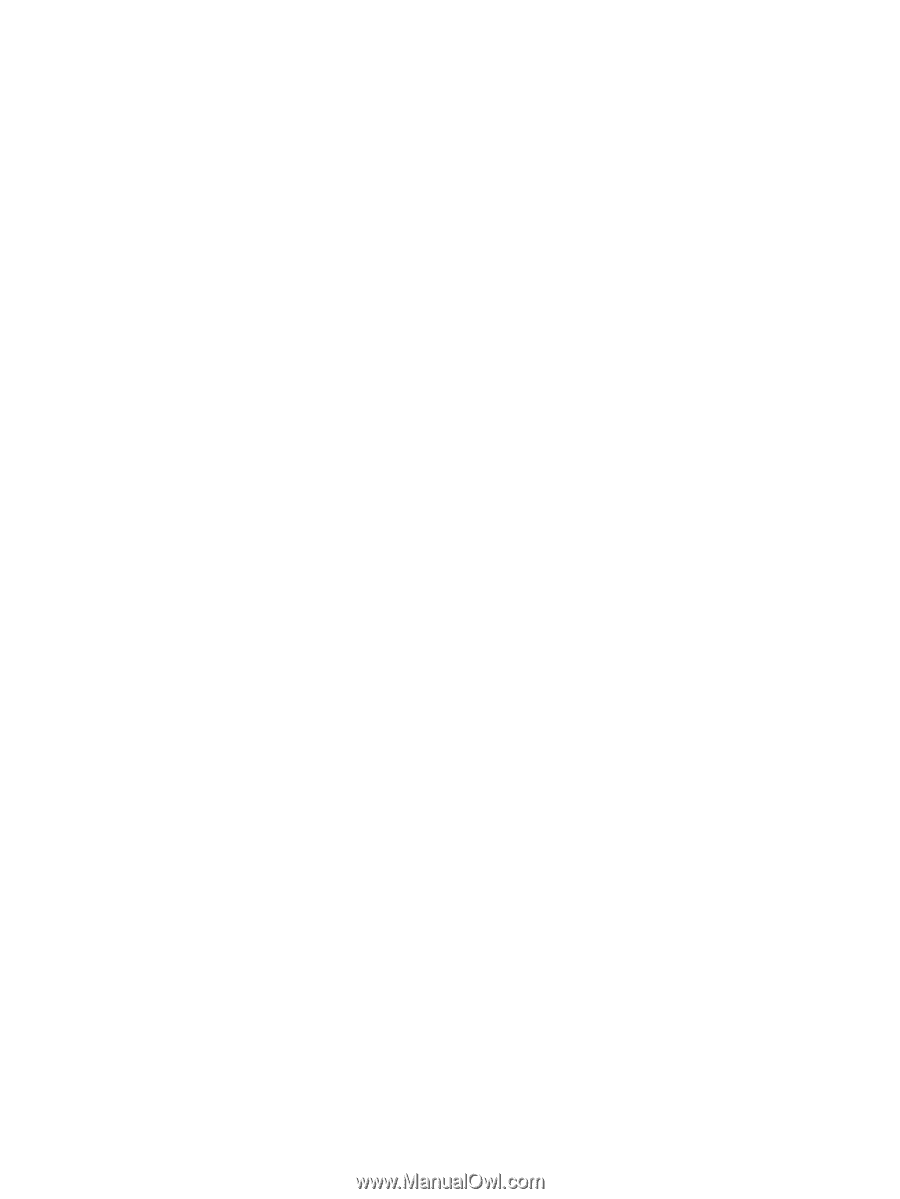
3.
Click the Wi-Fi icon and choose the Wi-Fi Direct name, such as DIRECT-**- HP DeskJet-5570 (where **
are the unique characters to identify your printer and XXXX is the printer model located on the printer).
If Wi-Fi Direct is turned on with security, enter the password when prompted.
4.
Add the printer.
a.
Open
System Preferences
.
b.
Depending on your operating system, click
Print & Scan
or
Printers & Scanners
.
c.
Click + below the list of printers at the left.
d.
Select the printer from the list of detected printers (the word “Bonjour” is listed the right column
beside the printer name), and click
Add
.
62
Chapter 7
Connect Your Printer
ENWW