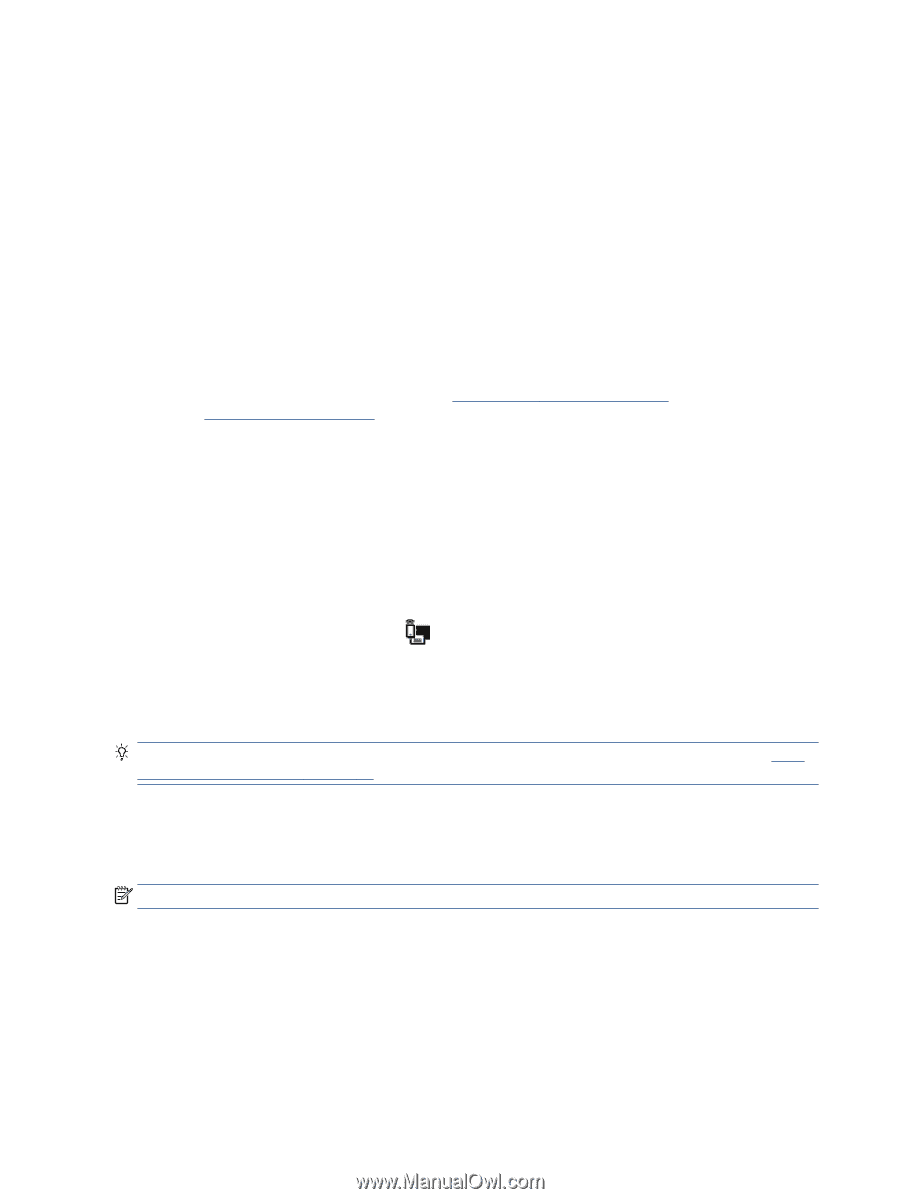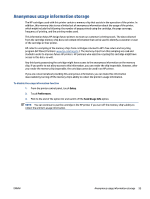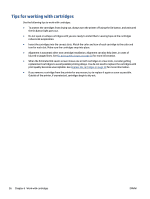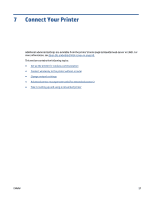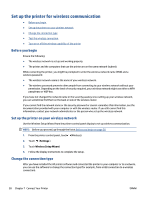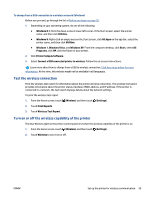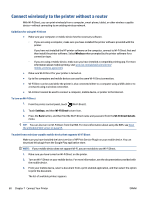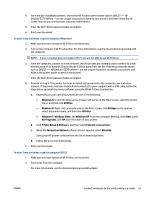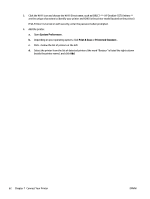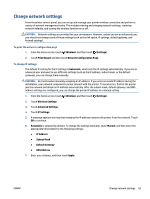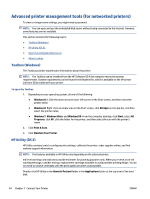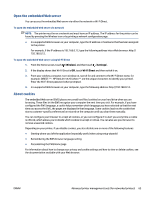HP DeskJet Ink Advantage 5570 User Guide - Page 66
Connect wirelessly to the printer without a router, Wireless, Settings, Wi-Fi Direct
 |
View all HP DeskJet Ink Advantage 5570 manuals
Add to My Manuals
Save this manual to your list of manuals |
Page 66 highlights
Connect wirelessly to the printer without a router With Wi-Fi Direct, you can print wirelessly from a computer, smart phone, tablet, or other wireless-capable device-without connecting to an existing wireless network. Guidelines for using Wi-Fi Direct ● Make sure your computer or mobile device has the necessary software. ◦ If you are using a computer, make sure you have installed the printer software provided with the printer. If you have not installed the HP printer software on the computer, connect to Wi-Fi Direct first and then install the printer software. Select Wireless when prompted by the printer software for a connection type. ◦ If you are using a mobile device, make sure you have installed a compatible printing app. For more information about mobile printing, visit www.hp.com/global/us/en/eprint/ mobile_printing_apps.html. ● Make sure Wi-Fi Direct for your printer is turned on. ● Up to five computers and mobile devices can use the same Wi-Fi Direct connection. ● Wi-Fi Direct can be used while the printer is also connected either to a computer using a USB cable or to a network using a wireless connection. ● Wi-Fi Direct cannot be used to connect a computer, mobile device, or printer to the Internet. To turn on Wi-Fi Direct 1. From the printer control panel, touch (Wi-Fi Direct). 2. Touch Settings, and then Wi-Fi Direct to turn it on. 3. Press the Back button, and then find the Wi-Fi Direct name and password from the Wi-Fi Direct Details menu. TIP: You can also turn on Wi-Fi Direct from the EWS. For more information about using the EWS, see Open the embedded Web server on page 65. To print from a wireless-capable mobile device that supports Wi-Fi Direct Make sure you have installed the latest version of HP Print Service Plugin on your mobile device. You can download this plugin from the Google Play application store. NOTE: If your mobile device does not support Wi-Fi, you are not able to use Wi-Fi Direct. 1. Make sure you have turned on Wi-Fi Direct on the printer. 2. Turn on Wi-Fi Direct on your mobile device. For more information, see the documentation provided with the mobile device. 3. From your mobile device, select a document from a print enabled application, and then select the option to print the document. The list of available printers appears. 60 Chapter 7 Connect Your Printer ENWW