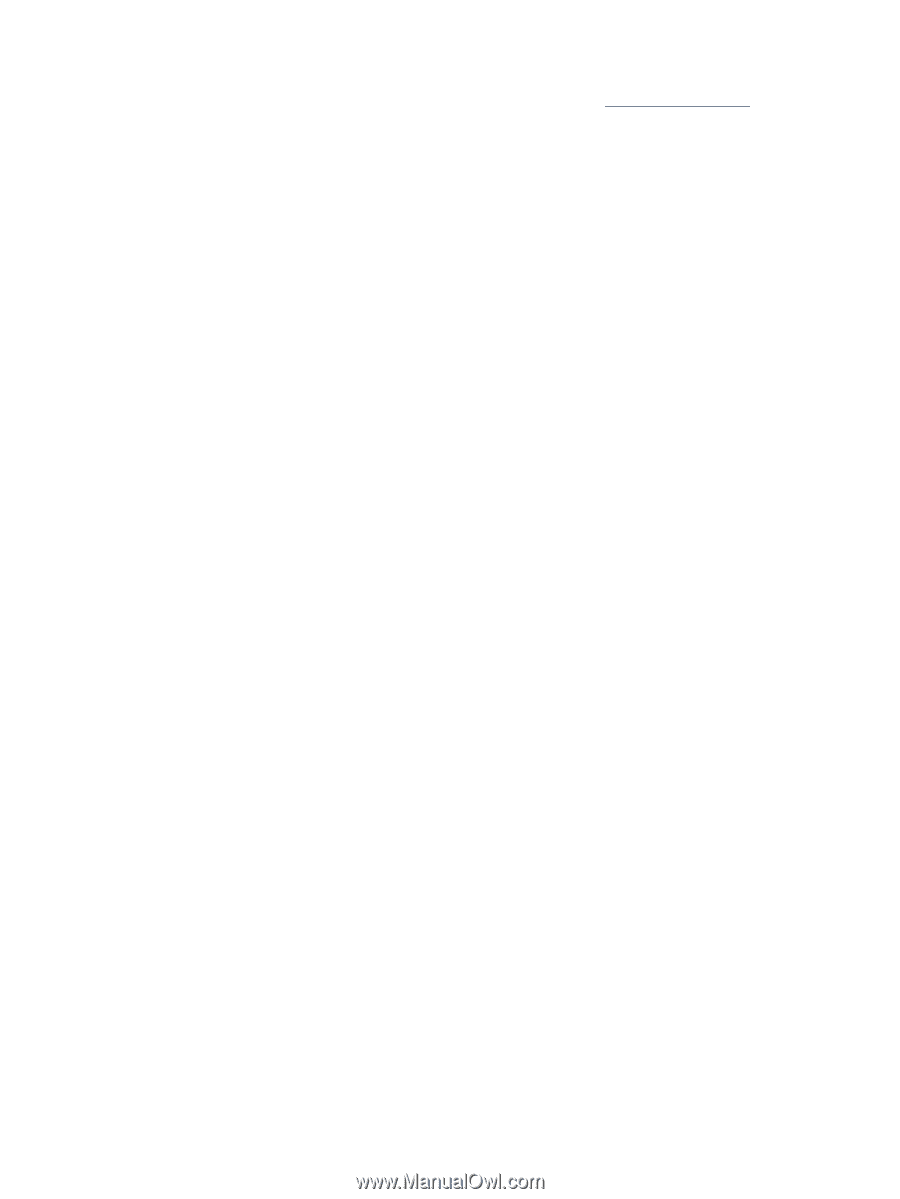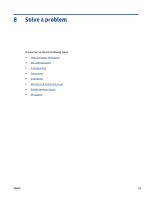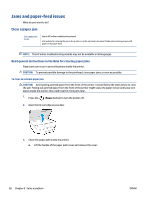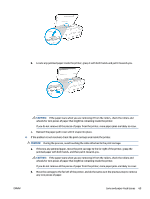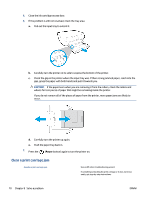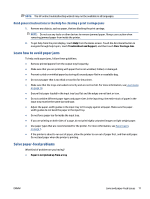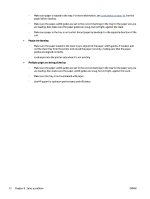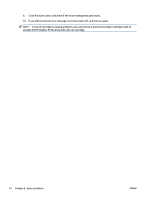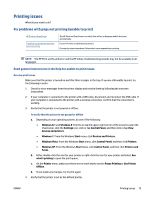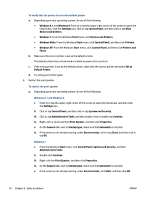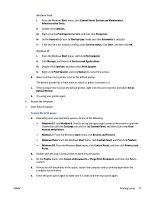HP DeskJet Ink Advantage 5570 User Guide - Page 78
s are skewing, Multiple s are being picked up
 |
View all HP DeskJet Ink Advantage 5570 manuals
Add to My Manuals
Save this manual to your list of manuals |
Page 78 highlights
◦ Make sure paper is loaded in the tray. For more information, see Load media on page 10. Fan the paper before loading. ◦ Make sure the paper-width guides are set to the correct markings in the tray for the paper size you are loading. Also make sure the paper guides are snug, but not tight, against the stack. ◦ Make sure paper in the tray is not curled. Uncurl paper by bending it in the opposite direction of the curl. ● Pages are skewing ◦ Make sure the paper loaded in the input tray is aligned to the paper-width guides. If needed, pull out the input tray from the printer and reload the paper correctly, making sure that the paper guides are aligned correctly. ◦ Load paper into the printer only when it is not printing. ● Multiple pages are being picked up ◦ Make sure the paper-width guides are set to the correct markings in the tray for the paper size you are loading. Also make sure the paper-width guides are snug, but not tight, against the stack. ◦ Make sure the tray is not overloaded with paper. ◦ Use HP paper for optimum performance and efficiency. 72 Chapter 8 Solve a problem ENWW