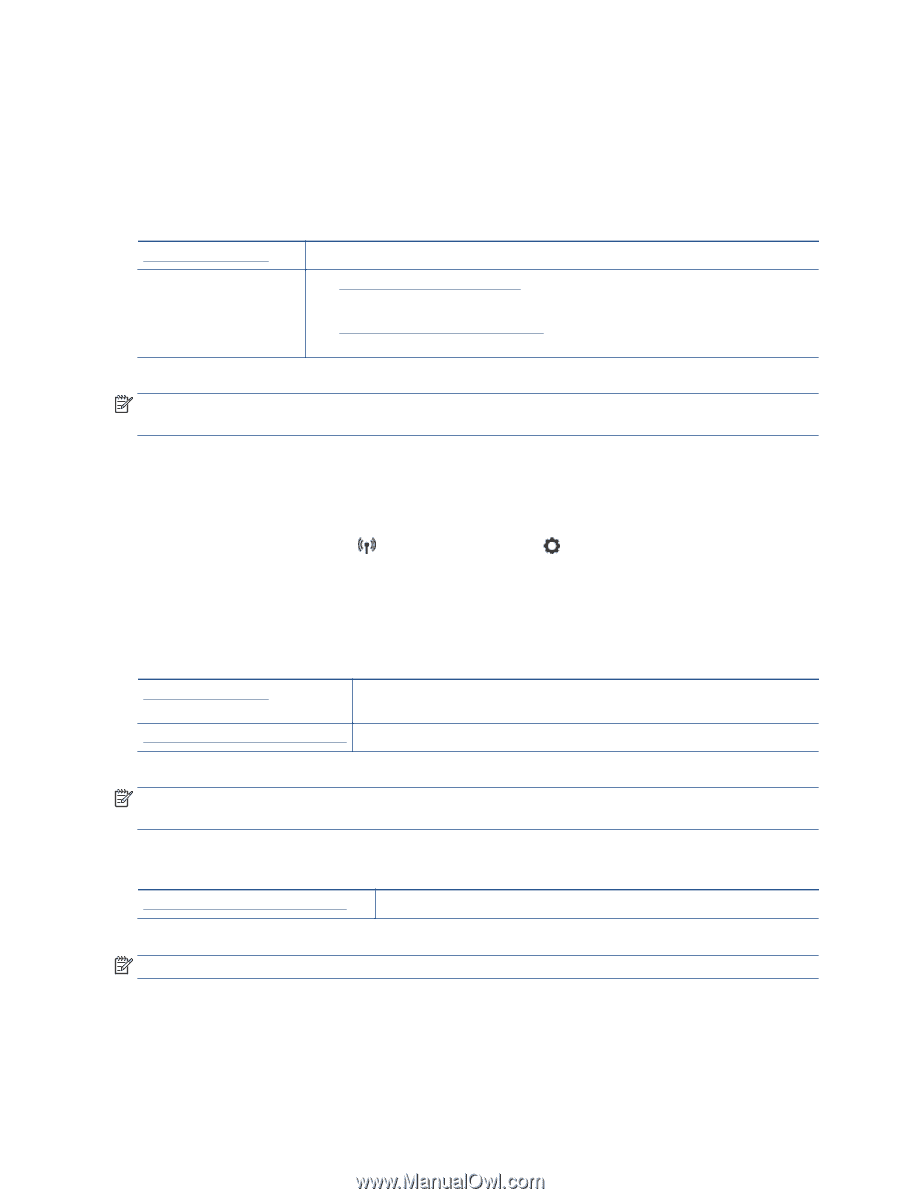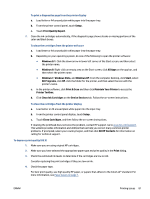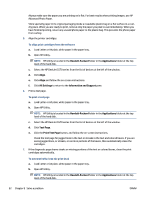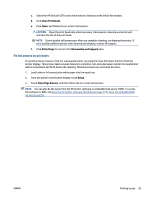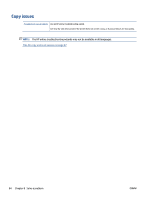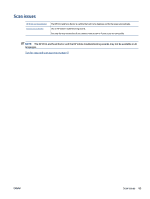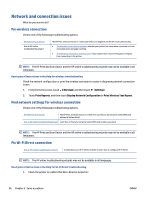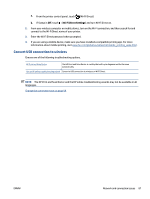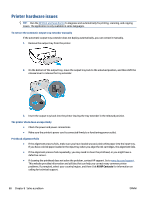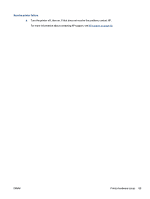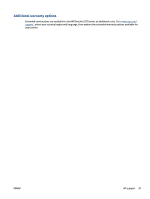HP DeskJet Ink Advantage 5570 User Guide - Page 92
Network and connection issues, Fix wireless connection, Find network settings for wireless connection
 |
View all HP DeskJet Ink Advantage 5570 manuals
Add to My Manuals
Save this manual to your list of manuals |
Page 92 highlights
Network and connection issues What do you want to do? Fix wireless connection Choose one of the following troubleshooting options. HP Print and Scan Doctor Use an HP online troubleshooting wizard The HP Print and Scan Doctor is a utility that will try to diagnose and fix the issue automatically. ● Troubleshoot your wireless problem, whether your printer has never been connected or it was connected and is no longer working. ● Troubleshoot a firewall or antivirus issue, if you suspect that it is preventing your computer from connecting to the printer. NOTE: The HP Print and Scan Doctor and the HP online troubleshooting wizards may not be available in all languages. Read general instructions in the Help for wireless troubleshooting Check the network configuration or print the wireless test report to assist in diagnosing network connection issues. 1. From the Home screen, touch (Wireless) and then touch (Settings). 2. Touch Print Reports. and then touch Display Network Configuration or Print Wireless Test Report. Find network settings for wireless connection Choose one of the following troubleshooting options. HP Print and Scan Doctor The HP Print and Scan Doctor is a utility that can tell you the network name (SSID) and password (network key). Use an HP online troubleshooting wizard Learn how to find your network name (SSID) and wireless password. NOTE: The HP Print and Scan Doctor and the HP online troubleshooting wizards may not be available in all languages. Fix Wi-Fi Direct connection Use an HP online troubleshooting wizard Troubleshoot your Wi-Fi Direct problem or learn how to configure Wi-Fi Direct. NOTE: The HP online troubleshooting wizards may not be available in all languages. Read general instructions in the Help for Wi-Fi Direct troubleshooting 1. Check the printer to confirm that Wi-Fi Direct is turned on: 86 Chapter 8 Solve a problem ENWW