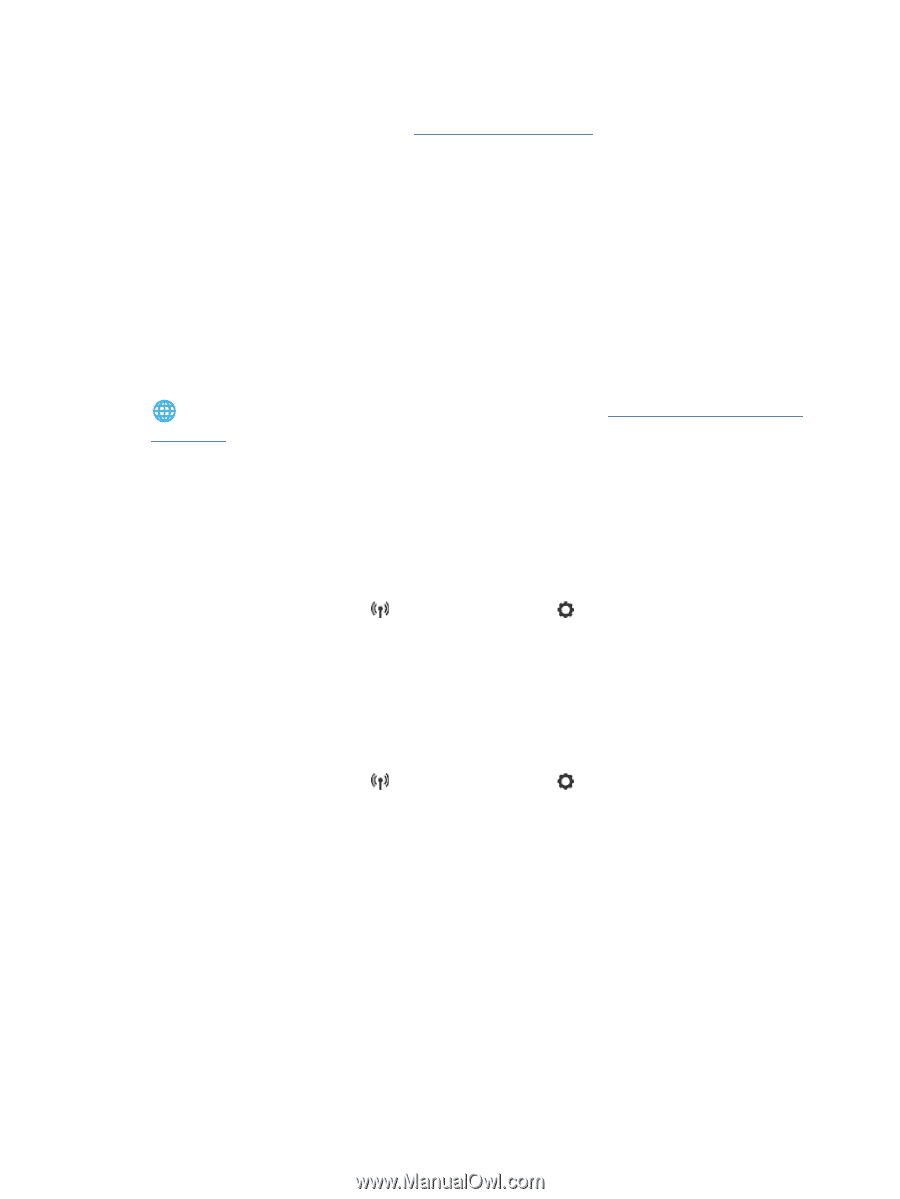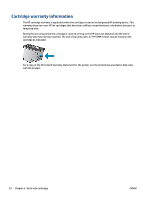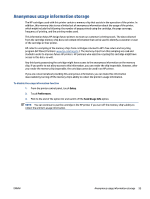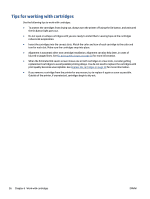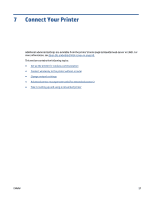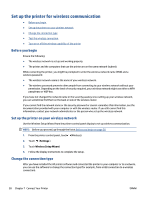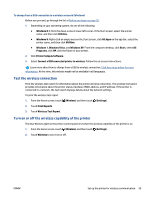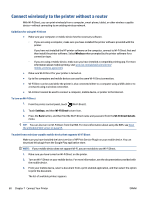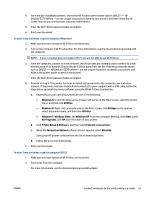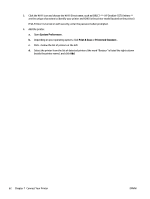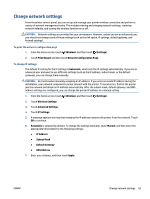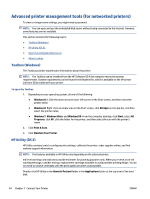HP DeskJet Ink Advantage 5570 User Guide - Page 65
Test the wireless connection, Turn on or off the wireless capability of the printer
 |
View all HP DeskJet Ink Advantage 5570 manuals
Add to My Manuals
Save this manual to your list of manuals |
Page 65 highlights
To change from a USB connection to a wireless network (Windows) Before you proceed, go through the list at Before you begin on page 58. 1. Depending on your operating system, do one of the following: ● Windows 8.1: Click the down arrow in lower left corner of the Start screen, select the printer name, and then click Utilities. ● Windows 8: Right-click an empty area on the Start screen, click All Apps on the app bar, select the printer name, and then click Utilities. ● Windows 7, Windows Vista, and Windows XP: From the computer desktop, click Start, select All Programs, click HP, click the folder of your printer. 2. Click Printer Setup & Software. 3. Select Convert a USB connected printer to wireless. Follow the on-screen instructions. Learn more about how to change from a USB to wireless connection. Click here to go online for more information. At this time, this website might not be available in all languages. Test the wireless connection Print the wireless test report for information about the printer wireless connection. The wireless test report provides information about the printer status, hardware (MAC) address, and IP address. If the printer is connected to a network, the test report displays details about the network settings. To print the wireless test report 1. From the Home screen, touch (Wireless) and then touch (Settings). 2. Touch Print Reports 3. Touch Wireless Test Report. Turn on or off the wireless capability of the printer The blue Wireless light on the printer control panel is lit when the wireless capability of the printer is on. 1. From the Home screen, touch (Wireless) and then touch (Settings). 2. Touch Wireless to turn it on or off. ENWW Set up the printer for wireless communication 59