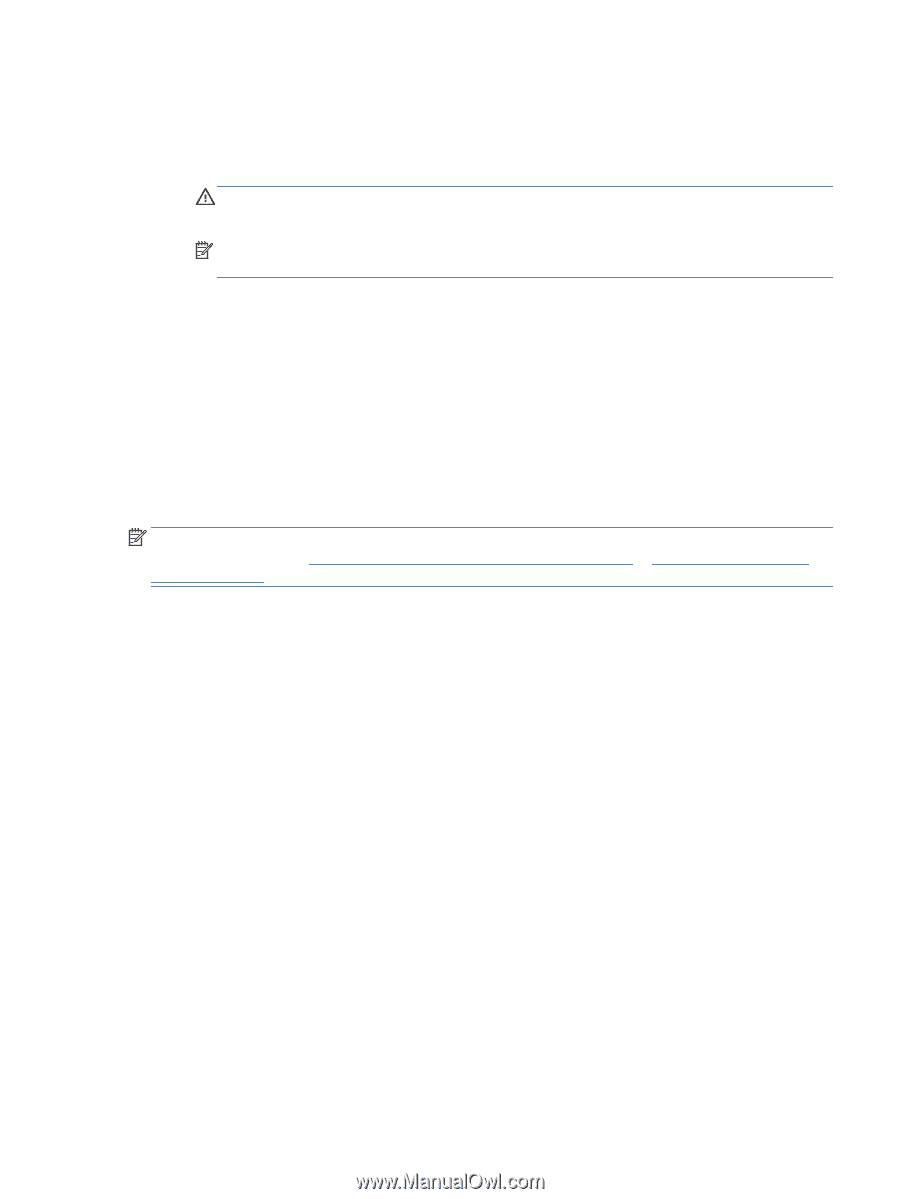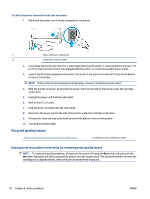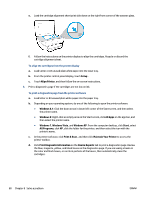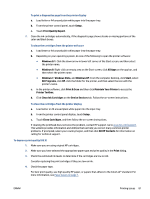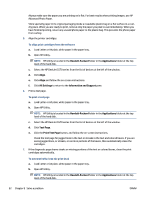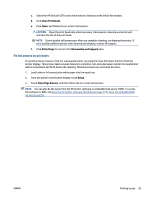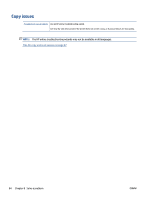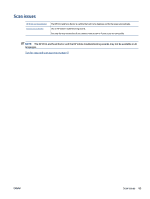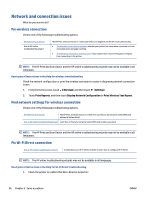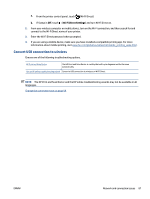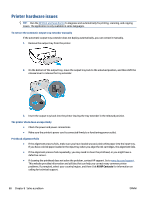HP DeskJet Ink Advantage 5570 User Guide - Page 89
Fix ink smears on printouts, Clean Printheads, Clean, All Settings, Information and Support, Setup
 |
View all HP DeskJet Ink Advantage 5570 manuals
Add to My Manuals
Save this manual to your list of manuals |
Page 89 highlights
c. Select the HP DeskJet 5570 series from the list of devices at the left of the window. d. Click Clean Printheads. e. Click Clean, and follow the on-screen instructions. CAUTION: Clean the print head only when necessary. Unnecessary cleaning wastes ink and shortens the life of the print head. NOTE: If print quality still seems poor after you complete cleaning, try aligning the printer. If print quality problems persist after cleaning and aligning, contact HP support. f. Click All Settings to return to the Information and Support pane. Fix ink smears on printouts If a printout shows smears of ink, for subsequent prints, try using the Clean Ink Smear function from the printer display. This process takes several minutes to complete. Full-size plain paper needs to be loaded and will be moved back and forth during the cleaning. Mechanical noises are normal at this time. 1. Load Letter or A4 unused plain white paper into the input tray. 2. From the printer control panel display, touch Setup . 3. Touch Clean Page Smears, and then follow the on-screen instructions. NOTE: You can also do the same from the HP printer software or embedded web server (EWS). To access the software or EWS, see Open the HP printer software (Windows) on page 15 or Open the embedded Web server on page 65. ENWW Printing issues 83