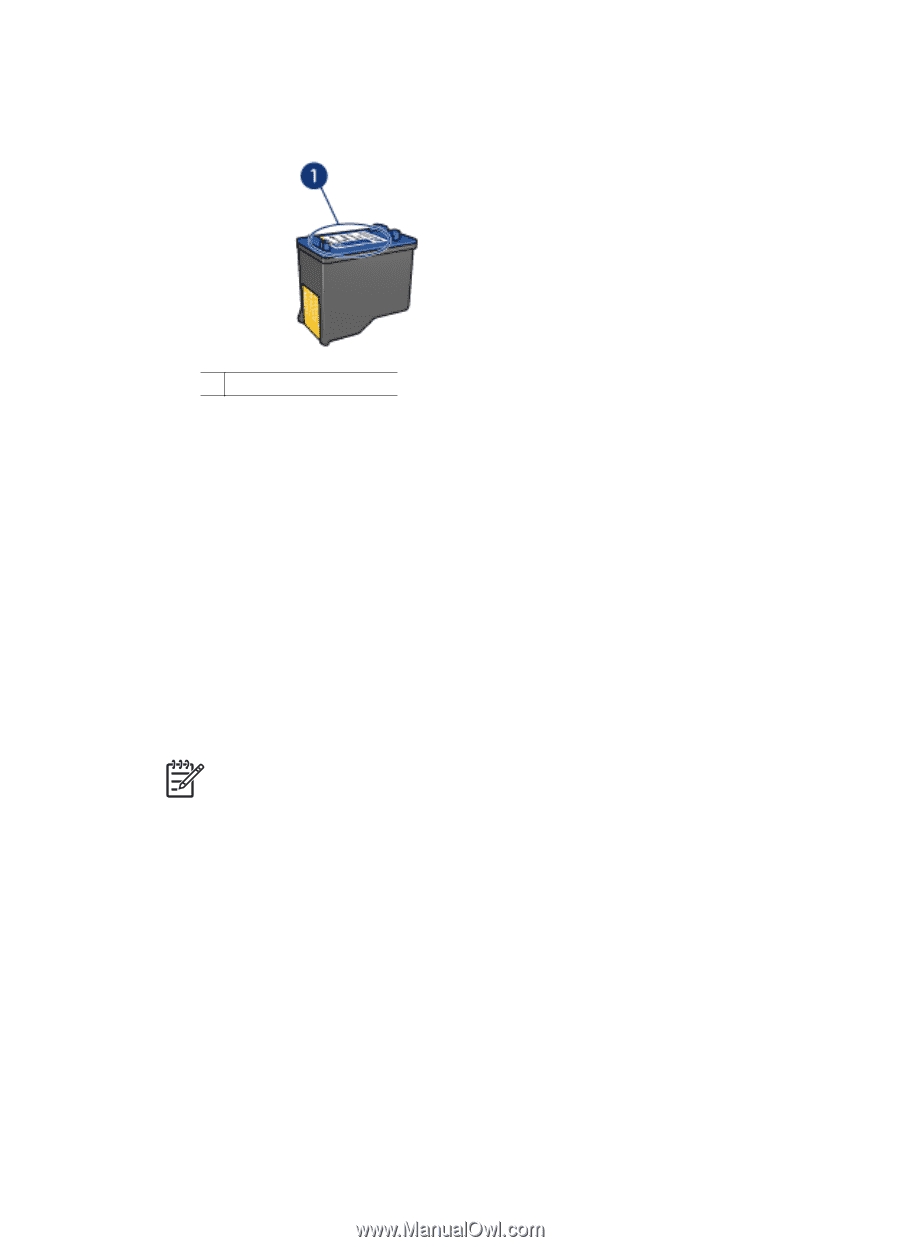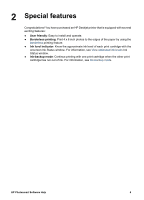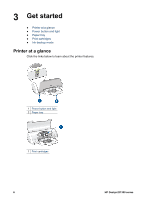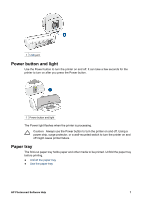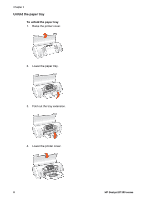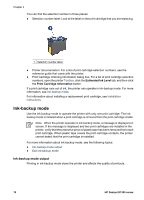HP Deskjet D1330 User Guide - Microsoft Windows 2000 - Page 12
Ink-backup mode, Ink-backup mode output - install
 |
View all HP Deskjet D1330 manuals
Add to My Manuals
Save this manual to your list of manuals |
Page 12 highlights
Chapter 3 You can find the selection number in three places: ● Selection number label: Look at the label on the print cartridge that you are replacing. 1 Selection number label ● Printer documentation: For a list of print cartridge selection numbers, see the reference guide that came with the printer. ● Print Cartridge Ordering Information dialog box: For a list of print cartridge selection numbers, open the printer Toolbox, click the Estimated Ink Level tab, and then click the Print Cartridge Information button. If a print cartridge runs out of ink, the printer can operate in ink-backup mode. For more information, see Ink-backup mode. For information about installing a replacement print cartridge, see Installation instructions. Ink-backup mode Use the ink-backup mode to operate the printer with only one print cartridge. The inkbackup mode is initiated when a print cartridge is removed from the print cartridge cradle. Note When the printer operates in ink-backup mode, a message is displayed on screen. If the message is displayed and two print cartridges are installed in the printer, verify that the protective piece of plastic tape has been removed from each print cartridge. When plastic tape covers the print cartridge contacts, the printer cannot detect that the print cartridge is installed. For more information about ink-backup mode, see the following topics: ● Ink-backup mode output ● Exit ink-backup mode Ink-backup mode output Printing in ink-backup mode slows the printer and affects the quality of printouts. 10 HP Deskjet D1300 series