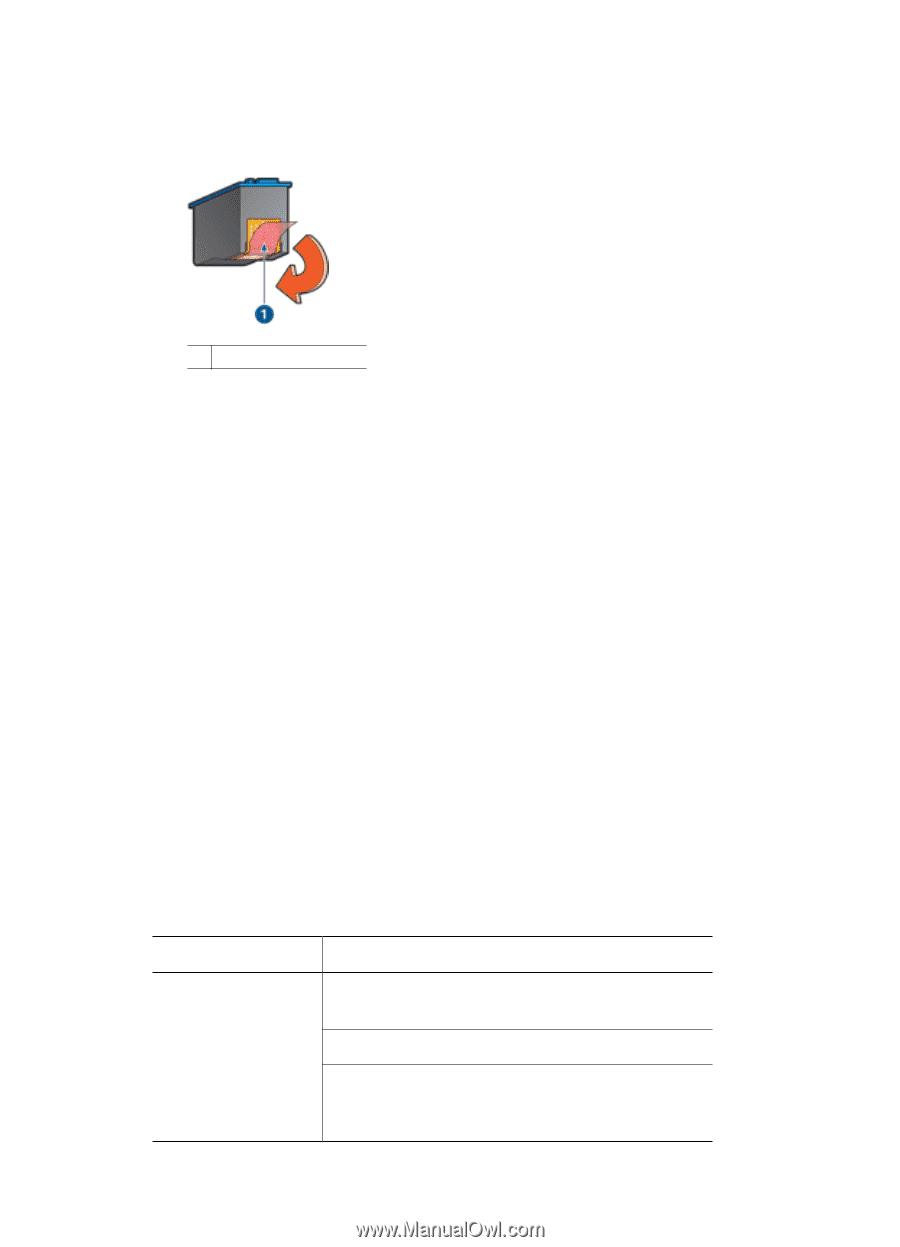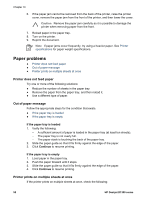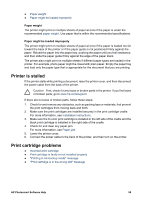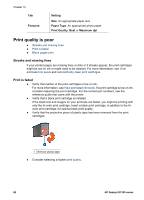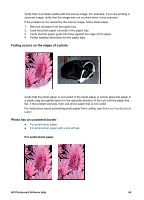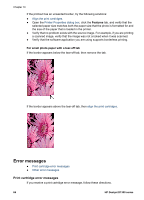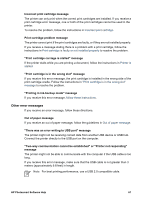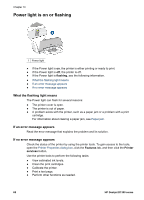HP Deskjet D1330 User Guide - Microsoft Windows 2000 - Page 65
Blank s print, Document is misprinted, Text and images are misaligned
 |
View all HP Deskjet D1330 manuals
Add to My Manuals
Save this manual to your list of manuals |
Page 65 highlights
Blank pages print ● The protective piece of plastic tape might still be attached to the print cartridges. Verify that the plastic tape has been removed from the print cartridges. 1 Remove plastic tape ● The print cartridges might be out of ink. Replace one or both empty print cartridges. For more information, see View estimated ink levels. Document is misprinted ● Text and images are misaligned ● Document is printed off-center or at an angle ● Parts of the document are missing or printed in the wrong place ● Envelope is printed at an angle ● Document does not reflect the new print settings Text and images are misaligned If the text and images on your printouts are misaligned, then align the print cartridges. Document is printed off-center or at an angle 1. Verify that only one type of paper is placed in the paper tray, and that the paper has been placed in the tray correctly. 2. Verify that the paper guide fits firmly against the edge of paper. 3. Reprint the document. Parts of the document are missing or printed in the wrong place Open the Printer Properties dialog box and confirm the following options: Tab Features Setting Portrait or Landscape: Verify the appropriate orientation. Size: Verify the appropriate paper size. Scale to paper size: Select this option to scale text and graphics to the paper size specified in the corresponding drop-down list. HP Photosmart Software Help 63