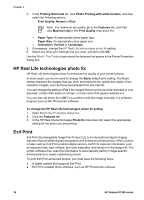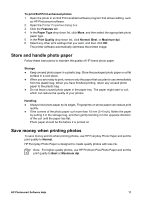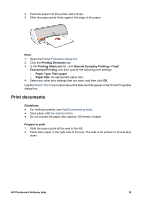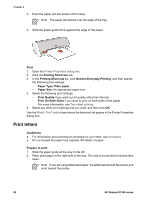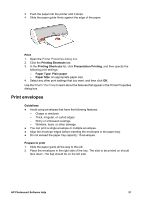HP Deskjet D1330 User Guide - Microsoft Windows 2000 - Page 19
Store and handle photo paper, Save money when printing photos, To print Exif Print-enhanced photos
 |
View all HP Deskjet D1330 manuals
Add to My Manuals
Save this manual to your list of manuals |
Page 19 highlights
To print Exif Print-enhanced photos 1. Open the photo in an Exif Print-enabled software program that allows editing, such as HP Photosmart software. 2. Open the Printer Properties dialog box. 3. Click the Features tab. 4. In the Paper Type drop-down list, click More, and then select the appropriate photo paper type. 5. In the Print Quality drop-down list, click Normal, Best, or Maximum dpi. 6. Select any other print settings that you want, and then click OK. The printer software automatically optimizes the printed image. Store and handle photo paper Follow these instructions to maintain the quality of HP brand photo paper. Storage ● Keep unused photo paper in a plastic bag. Store the packaged photo paper on a flat surface in a cool place. ● When you are ready to print, remove only the paper that you plan to use immediately from the plastic bag. When you have finished printing, return any unused photo paper to the plastic bag. ● Do not leave unused photo paper in the paper tray. The paper might start to curl, which can reduce the quality of your photos. Handling ● Always hold photo paper by its edges. Fingerprints on photo paper can reduce print quality. ● If the corners of the photo paper curl more than 10 mm (0.4 inch), flatten the paper by putting it in the storage bag, and then gently bending it in the opposite direction of the curl until the paper lies flat. Photo paper should be flat before it is printed on. Save money when printing photos To save money and ink when printing photos, use HP Everyday Photo Paper and set the print quality to Normal. HP Everyday Photo Paper is designed to create quality photos with less ink. Note For higher-quality photos, use HP Premium Plus Photo Paper and set the print quality to Best or Maximum dpi. HP Photosmart Software Help 17