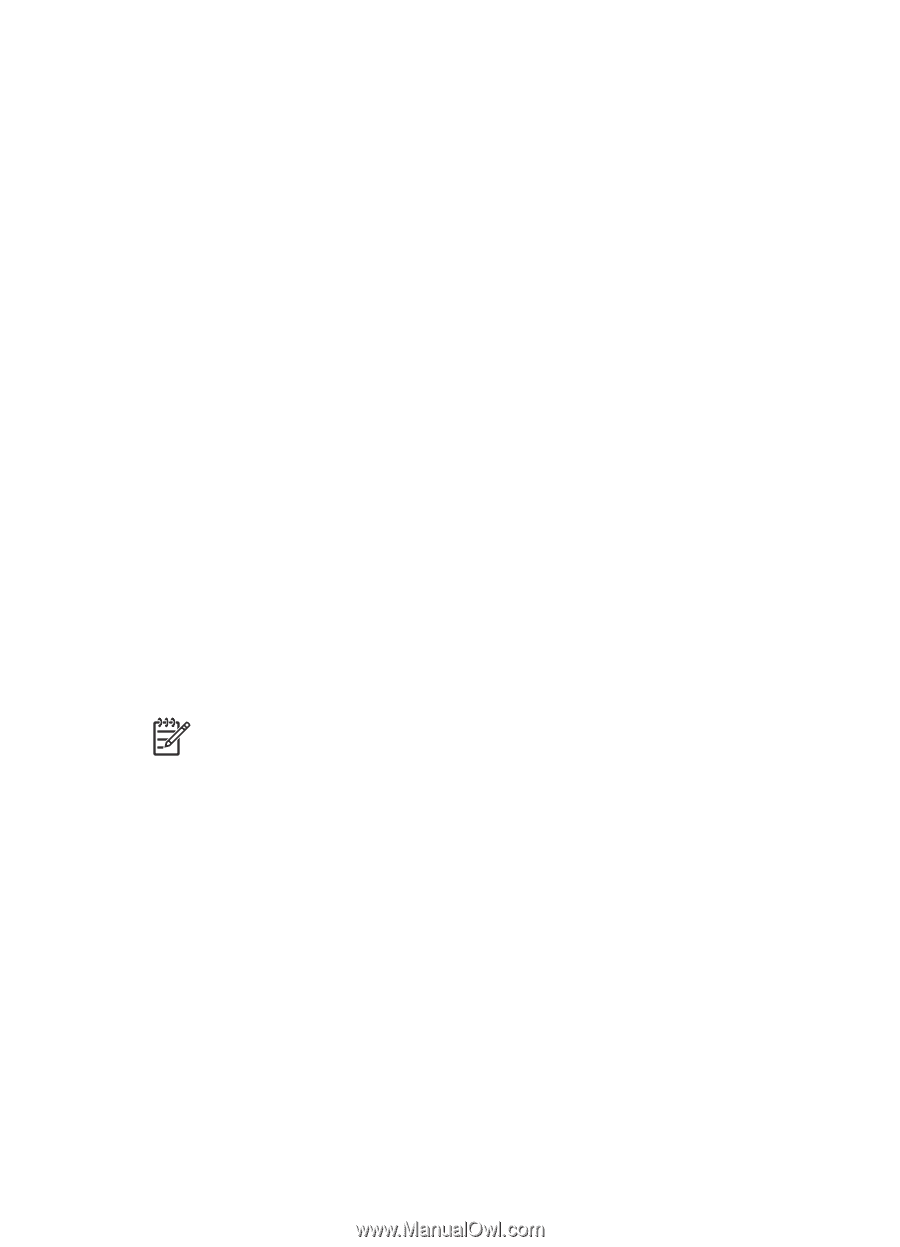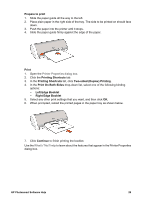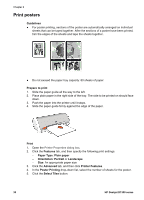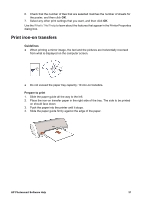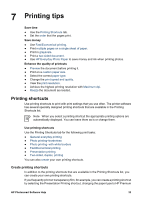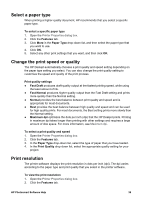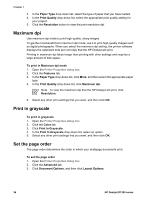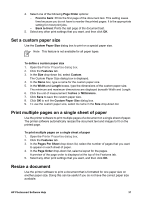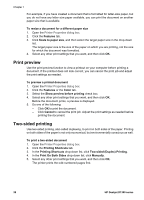HP Deskjet D1330 User Guide - Microsoft Windows 2000 - Page 35
Printing tips, Printing shortcuts, Create printing shortcuts
 |
View all HP Deskjet D1330 manuals
Add to My Manuals
Save this manual to your list of manuals |
Page 35 highlights
7 Printing tips Save time ● Use the Printing Shortcuts tab. ● Set the order that the pages print. Save money ● Use Fast/Economical printing. ● Print multiple pages on a single sheet of paper. ● Print in grayscale. ● Print a two-sided document. ● Use HP Everyday Photo Paper to save money and ink when printing photos. Enhance the quality of printouts ● Preview the document before printing it. ● Print on a custom paper size. ● Select the correct paper type. ● Change the print speed and quality. ● View the print resolution. ● Achieve the highest printing resolution with Maximum dpi. ● Resize the document as needed. Printing shortcuts Use printing shortcuts to print with print settings that you use often. The printer software has several specially designed printing shortcuts that are available in the Printing Shortcuts list. Note When you select a printing shortcut the appropriate printing options are automatically displayed. You can leave them as is or change them. Use printing shortcuts Use the Printing Shortcuts tab for the following print tasks: ● General everyday printing ● Photo printing-borderless ● Photo printing-with white borders ● Fast/Economical printing ● Presentation printing ● Two-sided, duplex, printing You can also create your own printing shortcuts. Create printing shortcuts In addition to the printing shortcuts that are available in the Printing Shortcuts list, you can create your own printing shortcuts. If you frequently print on transparency film, for example, you can create a printing shortcut by selecting the Presentation Printing shortcut, changing the paper type to HP Premium HP Photosmart Software Help 33