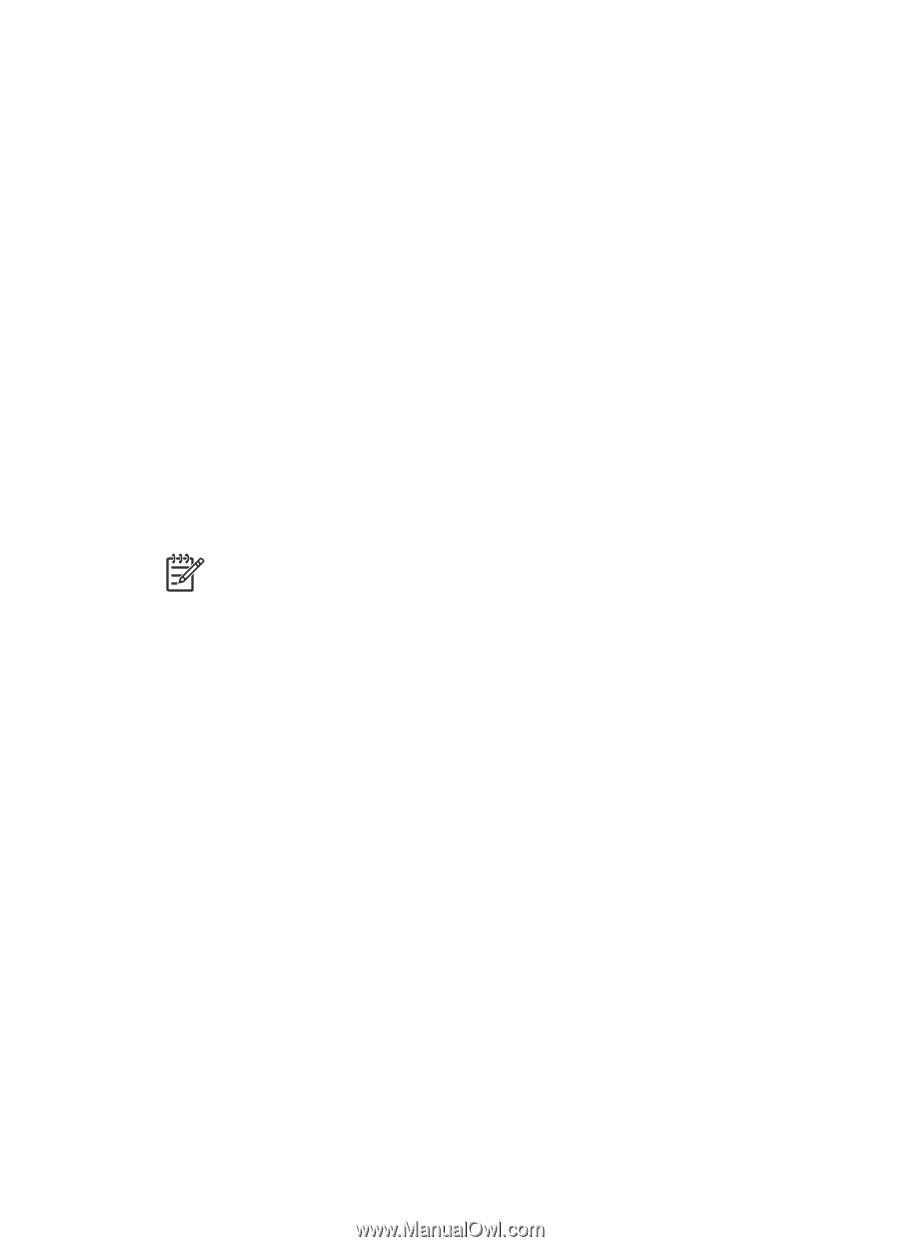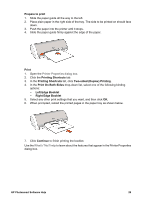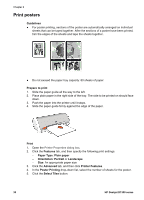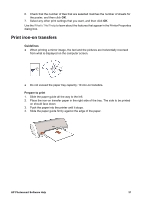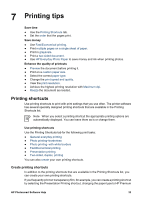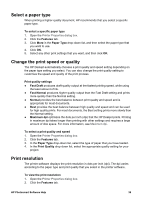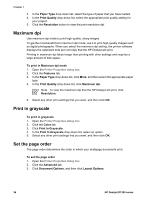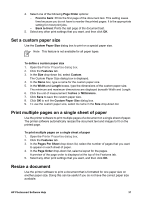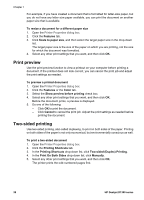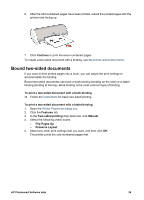HP Deskjet D1330 User Guide - Microsoft Windows 2000 - Page 36
Fast/Economical printing
 |
View all HP Deskjet D1330 manuals
Add to My Manuals
Save this manual to your list of manuals |
Page 36 highlights
Chapter 7 Inkjet Transparency Film, and then saving the modified shortcut under a new name; for example, Transparency Presentations. After creating the printing shortcut, simply select it when printing on transparency film rather than changing the print settings each time. To create a printing shortcut 1. Open the Printer Properties dialog box. 2. Click the Printing Shortcuts tab. 3. In the Printing Shortcuts list, click a printing shortcut. The print settings for the selected printing shortcut are displayed. 4. Change the print settings to those you want in the new printing shortcut. 5. In the Type new shortcut name here box, type a name for the new printing shortcut, and then click Save. The printing shortcut is added to the list. To delete a printing shortcut 1. Open the Printer Properties dialog box. 2. Click the Printing Shortcuts tab. 3. In the Printing Shortcuts list, click the printing shortcut that you want to delete. 4. Click Delete. The printing shortcut is removed from the list. Note Only the shortcuts that you have created can be deleted. The original HP shortcuts cannot be deleted. Fast/Economical printing Use Fast/Economical printing to produce draft-quality printouts quickly. To use Fast/Economical printing 1. Open the Printer Properties dialog box. 2. Click the Printing Shortcuts tab. 3. In the Printing Shortcuts list, click Fast/Economical Printing. 4. Specify the print settings that you want, and then click OK. General Everyday printing Use General Everyday printing to print documents quickly. ● Documents ● E-mail Presentation printing Use Presentation printing to print high-quality documents, including: ● Letters ● Brochures ● Transparencies 34 HP Deskjet D1300 series