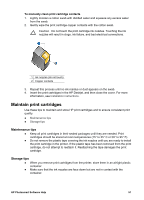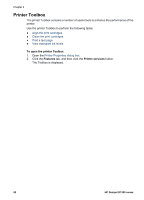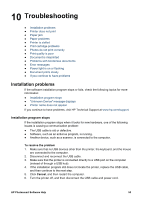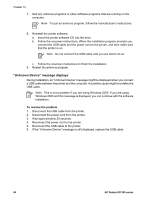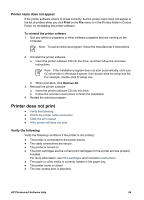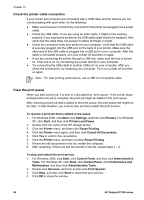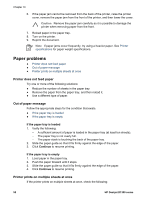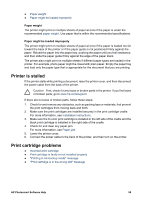HP Deskjet D1330 User Guide - Microsoft Windows 2000 - Page 58
Check the printer cable connection, Clear the print queue, Printers and Faxes
 |
View all HP Deskjet D1330 manuals
Add to My Manuals
Save this manual to your list of manuals |
Page 58 highlights
Chapter 10 Check the printer cable connection If your printer and computer are connected with a USB cable and the devices are not communicating with each other, try the following: ● Make sure the power cord is firmly connected to the printer and plugged into a power outlet. ● Check the USB cable. If you are using an older cable, it might not be working properly. If you experience problems, the USB cable might need to be replaced. Also verify that the cable does not exceed 3 meters (9.8 feet) in length. ● Check the connection from your printer to your computer. Verify that the USB cable is securely plugged into the USB port on the back of your printer. Make sure the other end of the USB cable is plugged into a USB port on your computer. After the cable is connected properly, turn your printer off and then on again. ● If you are connecting the printer through a USB hub, make sure the hub is turned on. If the hub is on, try connecting the printer directly to your computer. ● Try connecting the USB cable to another USB port on your computer. After you check the connections, try restarting your computer. Turn your printer off and then on again. Note For best printing performance, use a USB 2.0 compatible cable. Clear the print queue When you start a print job, it is sent to a list called the "print queue." If the printer stops printing before the job is complete, the print job might be stalled in the print queue. After resolving a print job that is stalled in the print queue, the print queue still might not be clear. In that situation, you need to stop and then restart the print service. To resolve a print job that is stalled in the queue 1. For Windows 2000, click Start, click Settings, and then click Printers. For Windows XP, click Start, and then click Printers and Faxes. 2. Double-click the name of the HP Deskjet printer. 3. Click the Printer menu, and then click Pause Printing. 4. Click the Printer menu again, and then click Cancel All Documents. 5. Click Yes to confirm the cancellation. 6. Click the Printer menu, and then uncheck Pause Printing. 7. If there are still documents in the list, restart the computer. 8. After restarting, if there are still documents in the list, repeat steps 1 - 6. To stop and restart the print service 1. For Windows 2000, click Start, click Control Panel, and then click Administrative Tools. For Windows XP, click Start, click Control Panel, click Performance and Maintenance, and then click Administrative Tools. 2. Double-click Services, and then double-click Print Spooler. 3. Click Stop, and then click Start to restart the print service. 4. Click OK to close the window. 56 HP Deskjet D1300 series