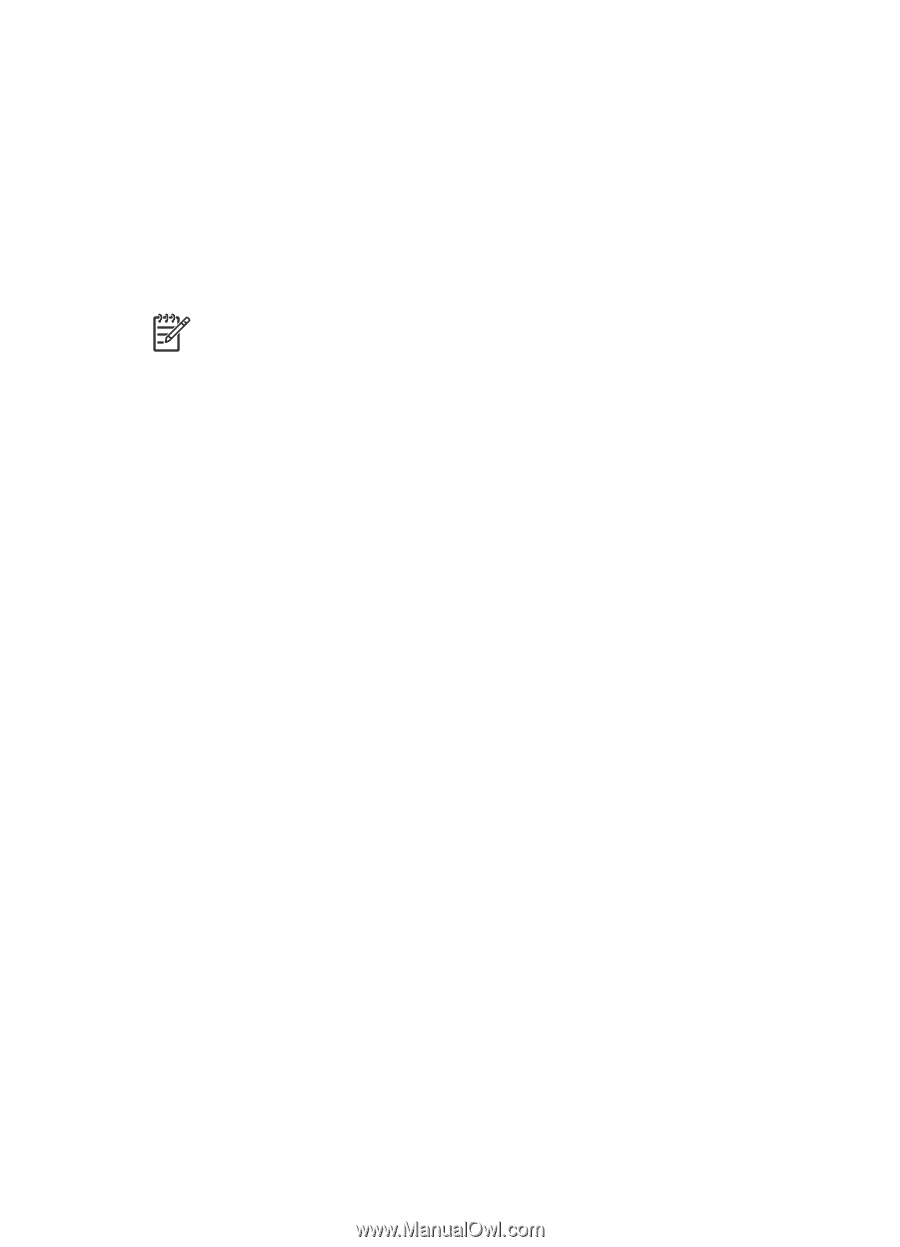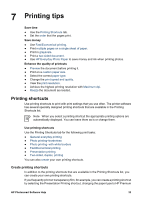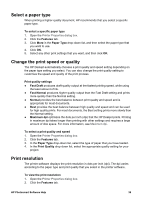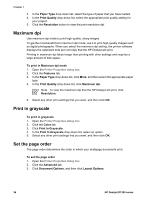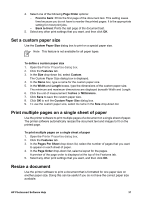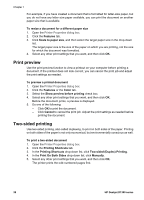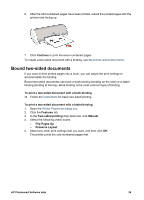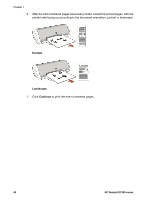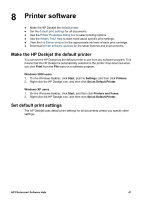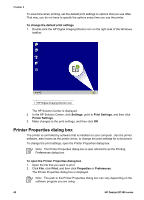HP Deskjet D1330 User Guide - Microsoft Windows 2000 - Page 39
Set a custom paper size, Print multiple s on a single sheet of paper, Resize a document
 |
View all HP Deskjet D1330 manuals
Add to My Manuals
Save this manual to your list of manuals |
Page 39 highlights
4. Select one of the following Page Order options: - Front to back: Prints the first page of the document last. This setting saves time because you do not have to reorder the printed pages. It is the appropriate setting for most print jobs. - Back to front: Prints the last page of the document last. 5. Select any other print settings that you want, and then click OK. Set a custom paper size Use the Custom Paper Size dialog box to print on a special paper size. Note This feature is not available for all paper types. To define a custom paper size 1. Open the Printer Properties dialog box. 2. Click the Features tab. 3. In the Size drop-down list, select Custom. The Custom Paper Size dialog box is displayed. 4. In the Name box, type a name for the custom paper size. 5. In the Width and Length boxes, type the dimensions of the custom paper size. The minimum and maximum dimensions are displayed beneath Width and Length. 6. Click the unit of measurement: Inches or Millimeters. 7. Click Save to save the custom paper size. 8. Click OK to exit the Custom Paper Size dialog box. 9. To use the custom paper size, select its name in the Size drop-down list. Print multiple pages on a single sheet of paper Use the printer software to print multiple pages of a document on a single sheet of paper. The printer software automatically resizes the document text and images to fit on the printed page. To print multiple pages on a single sheet of paper 1. Open the Printer Properties dialog box. 2. Click the Features tab. 3. In the Pages Per Sheet drop-down list, select the number of pages that you want to appear on each sheet of paper. 4. In the Page Order drop-down list, select a layout for the pages. A preview of the page order is displayed at the top of the Features tab. 5. Select any other print settings that you want, and then click OK. Resize a document Use the printer software to print a document that is formatted for one paper size on another paper size. Doing this can be useful if you do not have the correct paper size available. HP Photosmart Software Help 37