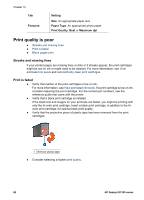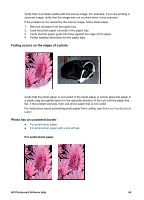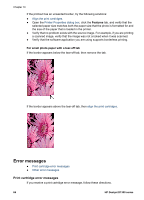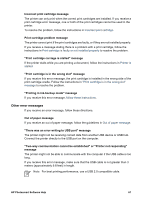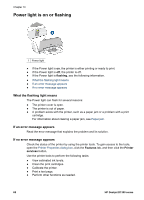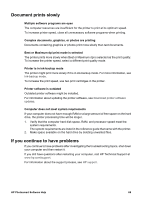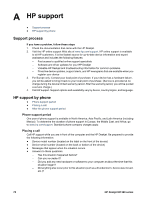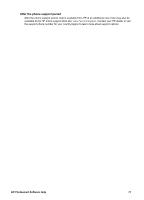HP Deskjet D1330 User Guide - Microsoft Windows 2000 - Page 68
For small photo paper with a tear-off tab, Error messages, Print cartridge error messages
 |
View all HP Deskjet D1330 manuals
Add to My Manuals
Save this manual to your list of manuals |
Page 68 highlights
Chapter 10 If the printout has an unwanted border, try the following solutions: ● Align the print cartridges. ● Open the Printer Properties dialog box, click the Features tab, and verify that the selected paper size matches both the paper size that the photo is formatted for and the size of the paper that is loaded in the printer. ● Verify that no problem exists with the source image. For example, if you are printing a scanned image, verify that the image was not crooked when it was scanned. ● Verify that the software application you are using supports borderless printing. For small photo paper with a tear-off tab If the border appears below the tear-off tab, then remove the tab. If the border appears above the tear-off tab, then align the print cartridges. Error messages ● Print cartridge error messages ● Other error messages Print cartridge error messages If you receive a print cartridge error message, follow these directions. 66 HP Deskjet D1300 series