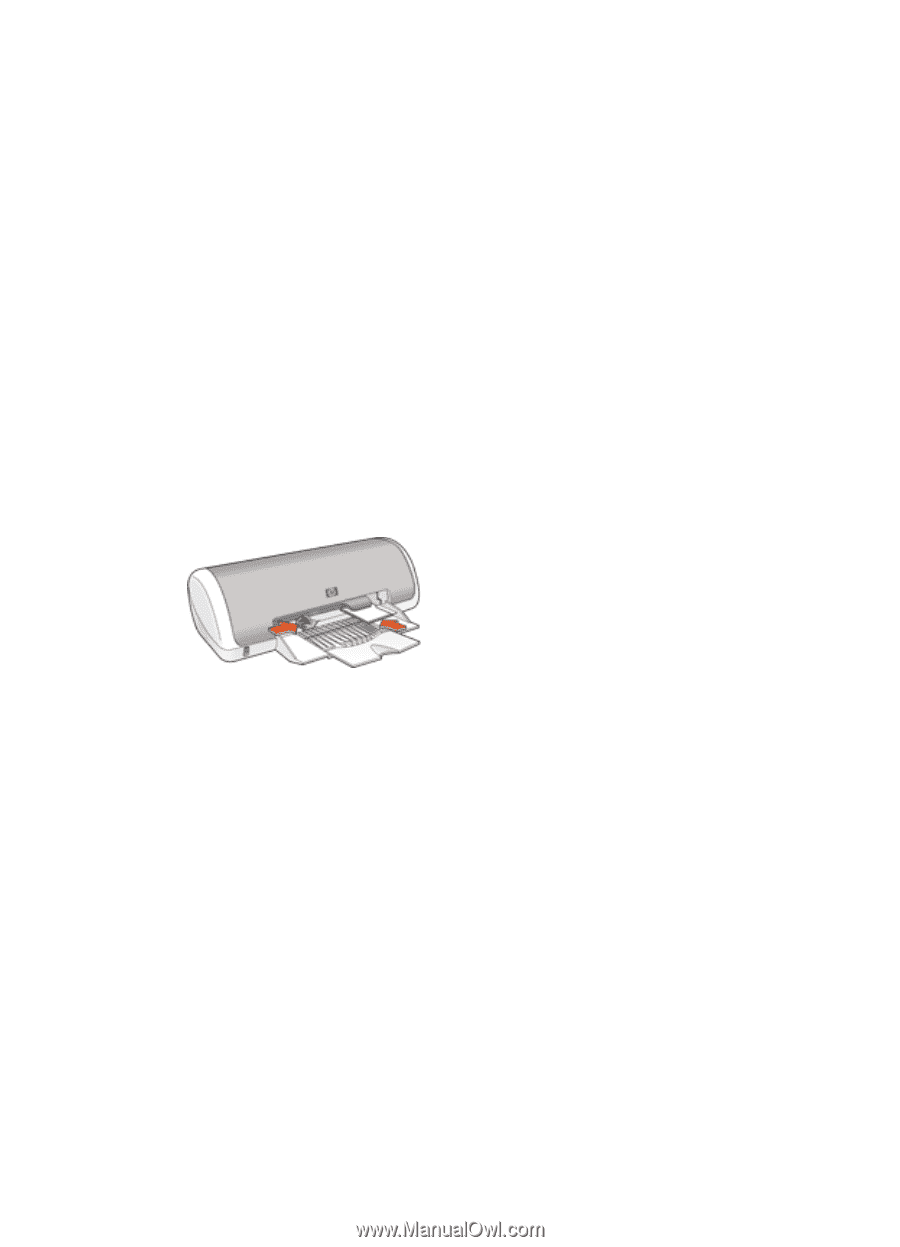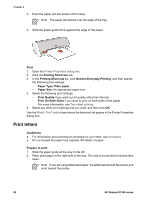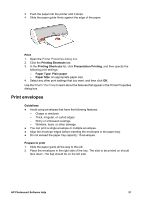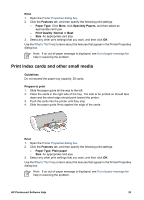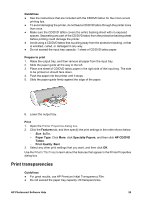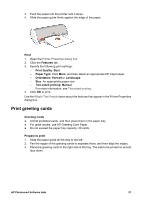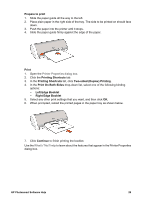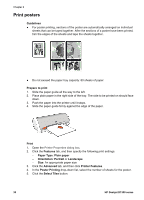HP Deskjet D1330 User Guide - Microsoft Windows 2000 - Page 27
Print transparencies, Guidelines, Prepare to print, Print, Features, 5x7in., Paper Type
 |
View all HP Deskjet D1330 manuals
Add to My Manuals
Save this manual to your list of manuals |
Page 27 highlights
Guidelines ● See the instructions that are included with the CD/DVD tattoo for the most current printing tips. ● To avoid damaging the printer, do not feed a CD/DVD tattoo through the printer more than once. ● Make sure the CD/DVD tattoo covers the entire backing sheet with no exposed spaces. Separating any part of the CD/DVD tattoo from the protective backing sheet before printing could damage the printer. ● Avoid using a CD/DVD tattoo that is pulling away from the protective backing, or that is wrinkled, curled, or damaged in any way. ● Do not exceed the input tray capacity: 1 sheet of CD/DVD tattoo paper. Prepare to print 1. Raise the output tray, and then remove all paper from the input tray. 2. Slide the paper guide all the way to the left. 3. Place one sheet of CD/DVD tattoo paper in the right side of the input tray. The side to be printed on should face down. 4. Push the paper into the printer until it stops. 5. Slide the paper guide firmly against the edge of the paper. 6. Lower the output tray. Print 1. Open the Printer Properties dialog box. 2. Click the Features tab, and then specify the print settings in the order shown below: - Size: 5x7in. - Paper Type: Click More, click Specialty Papers, and then click HP CD/DVD Tattoo. - Print Quality: Best 3. Select any other print settings that you want, and then click OK. Use the What's This? help to learn about the features that appear in the Printer Properties dialog box. Print transparencies Guidelines ● For great results, use HP Premium Inkjet Transparency Film. ● Do not exceed the paper tray capacity: 20 transparencies. HP Photosmart Software Help 25