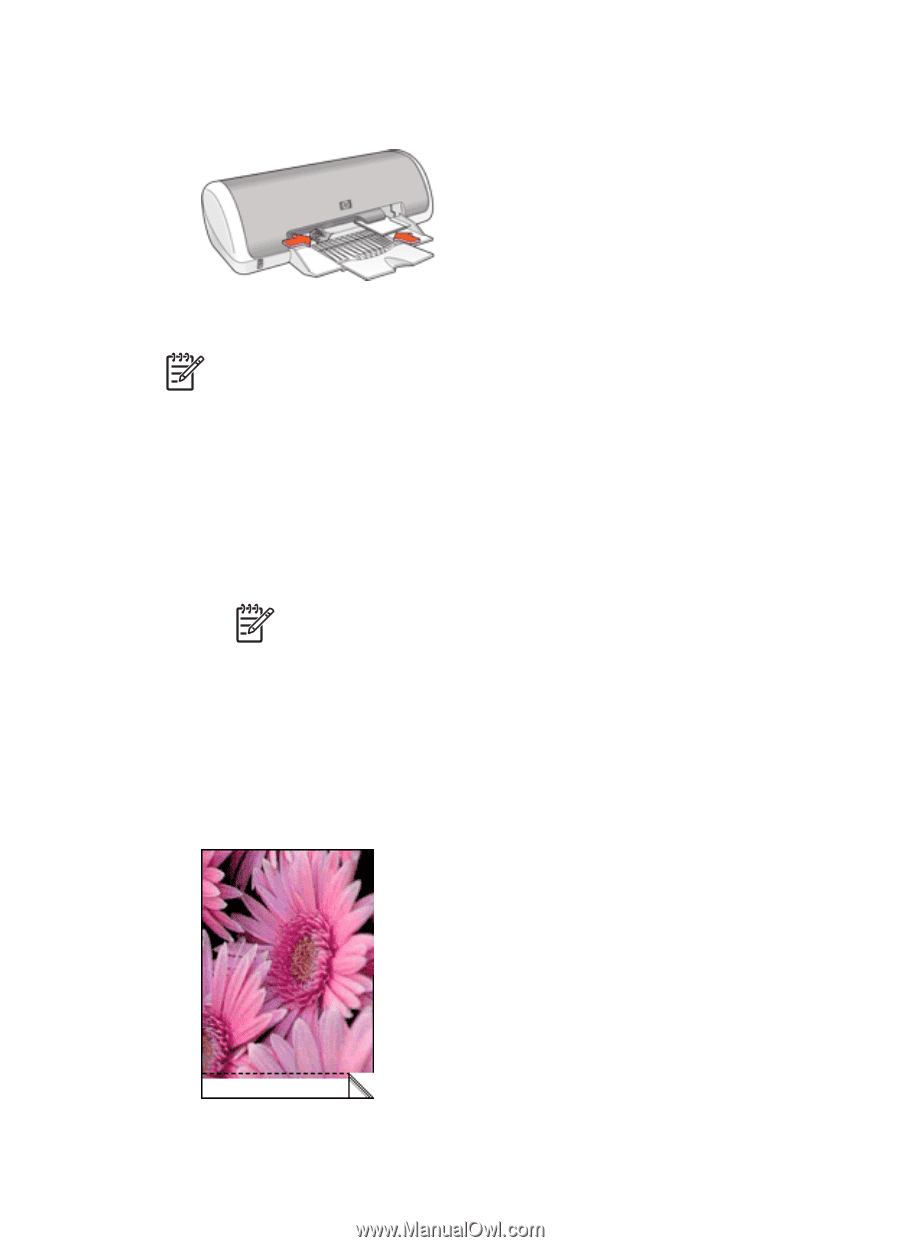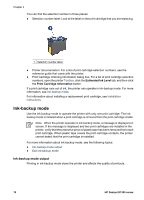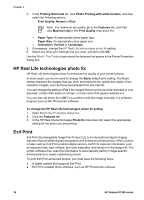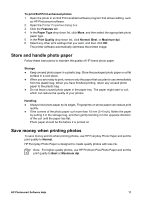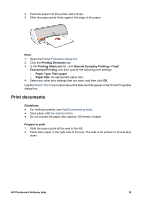HP Deskjet D1330 User Guide - Microsoft Windows 2000 - Page 16
Print, Printing Shortcuts, Photo Printing-Borderless, Print Quality, Normal, Features, Maximum dpi
 |
View all HP Deskjet D1330 manuals
Add to My Manuals
Save this manual to your list of manuals |
Page 16 highlights
Chapter 5 4. Push the paper into the printer until it stops. 5. Slide the paper guide firmly against the edge of the paper. Print Note If your software program includes a photo printing feature, follow the instructions that are provided with the software program. Otherwise, follow these instructions. 1. Open the photo in a software program that allows editing, such as HP Photosmart software. 2. Open the Printer Properties dialog box. 3. Click the Printing Shortcuts tab. 4. In the Printing Shortcuts list, click Photo Printing-Borderless, and then select the following options: - Print Quality: Normal or Best Note For maximum dpi quality, go to the Features tab, and then click Maximum dpi in the Print Quality drop-down list. - Paper Type: An appropriate photo paper type - Paper Size: An appropriate borderless photo paper size - Orientation: Portrait or Landscape 5. If necessary, change the HP Real Life technologies photo fix setting. 6. Select any other print settings that you want, and then click OK. If you printed on photo paper with a tear-off tab, remove the tab to make the document completely borderless. Use the What's This? help to learn about the features that appear in the Printer Properties dialog box. 14 HP Deskjet D1300 series