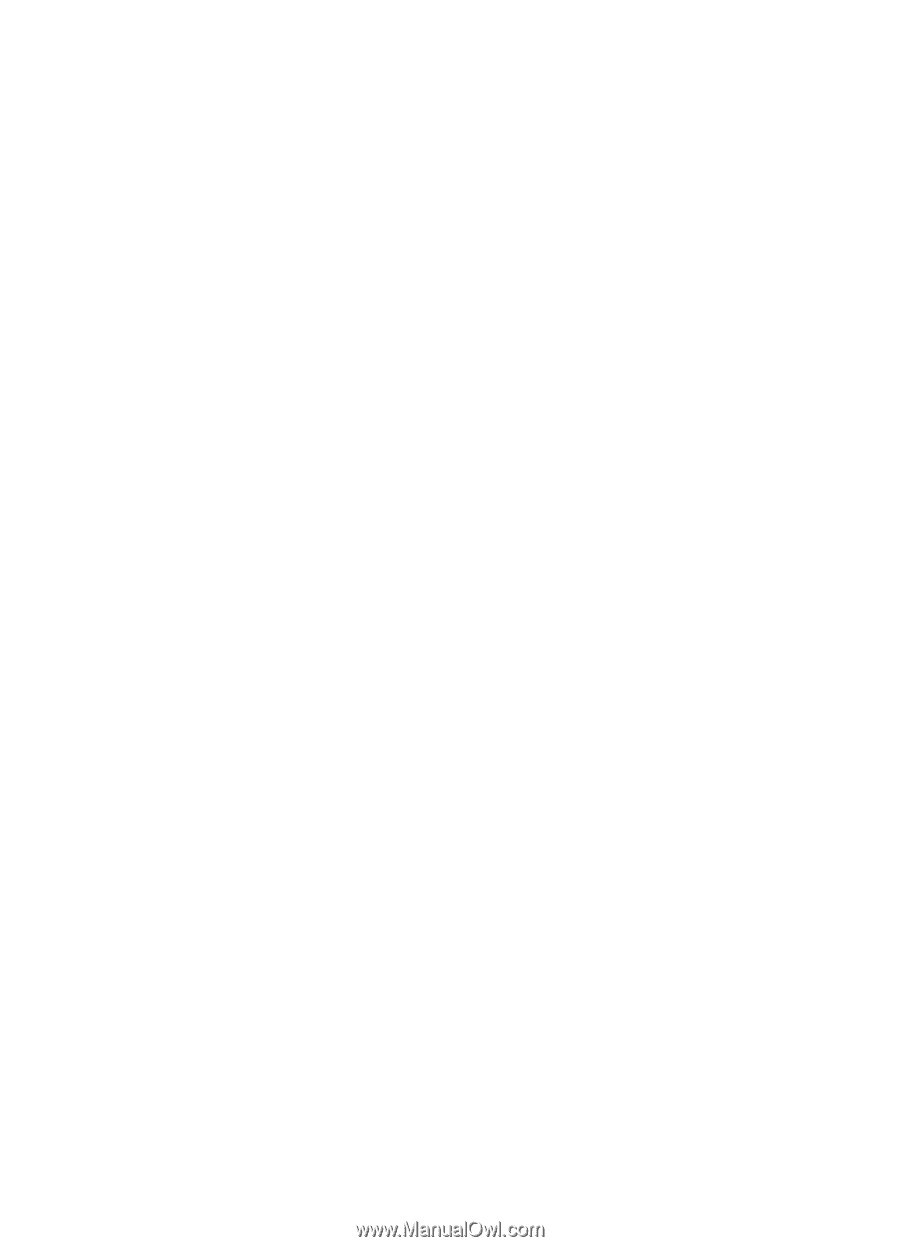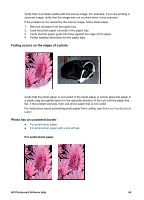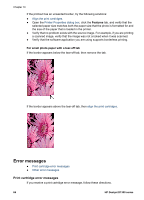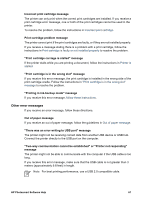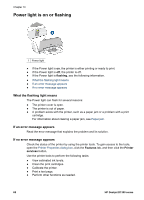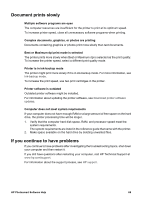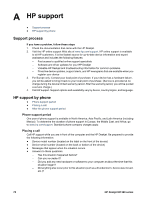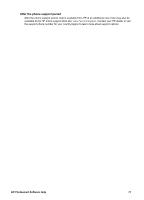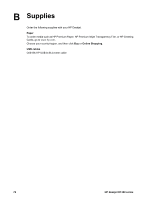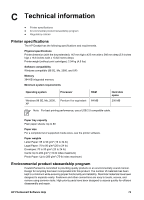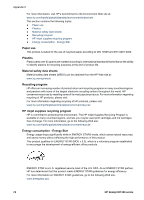HP Deskjet D1330 User Guide - Microsoft Windows 2000 - Page 71
Document prints slowly, If you continue to have problems, Computer does not meet system requirements - troubleshooting
 |
View all HP Deskjet D1330 manuals
Add to My Manuals
Save this manual to your list of manuals |
Page 71 highlights
Document prints slowly Multiple software programs are open The computer resources are insufficient for the printer to print at its optimum speed. To increase printer speed, close all unnecessary software programs when printing. Complex documents, graphics, or photos are printing Documents containing graphics or photos print more slowly than text documents. Best or Maximum dpi print mode is selected The printer prints more slowly when Best or Maximum dpi is selected as the print quality. To increase the printer speed, select a different print quality mode. Printer is in ink-backup mode The printer might print more slowly if it is in ink-backup mode. For more information, see Ink-backup mode. To increase the print speed, use two print cartridges in the printer. Printer software is outdated Outdated printer software might be installed. For information about updating the printer software, see Download printer software updates. Computer does not meet system requirements If your computer does not have enough RAM or a large amount of free space on the hard drive, the printer processing time will be longer. 1. Verify that the computer hard disk space, RAM, and processor speed meet the system requirements. The system requirements are listed in the reference guide that came with the printer. 2. Make space available on the hard drive by deleting unwanted files. If you continue to have problems If you continue to have problems after investigating the troubleshooting topics, shut down your computer and then restart it. If you still have questions after restarting your computer, visit HP Technical Support at www.hp.com/support. For information about the support process, see HP support. HP Photosmart Software Help 69