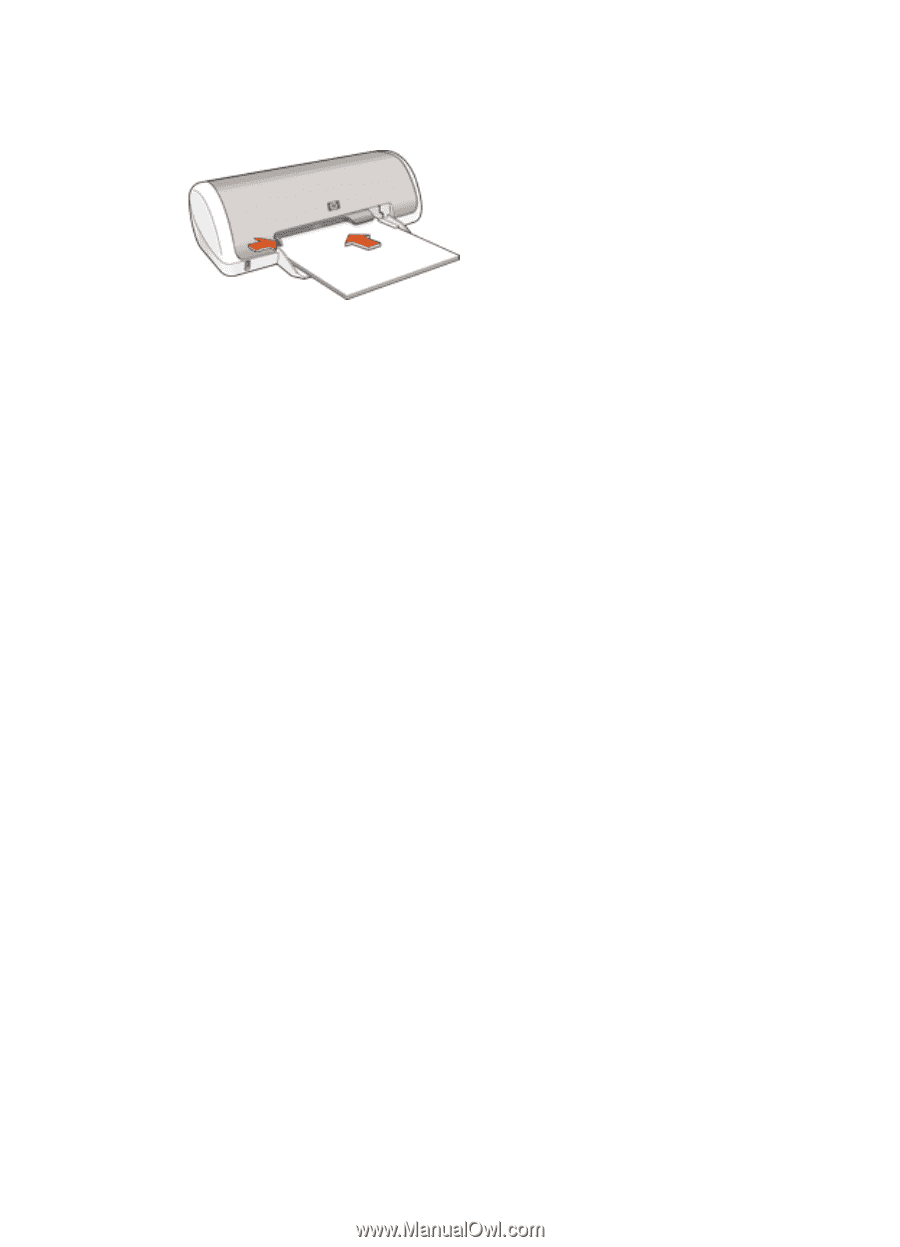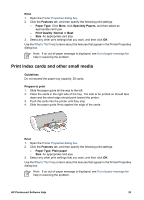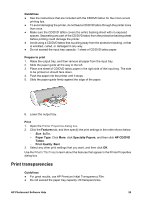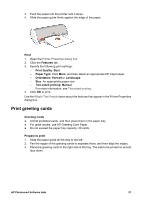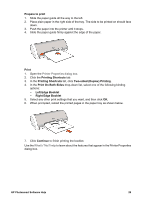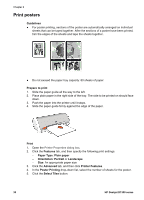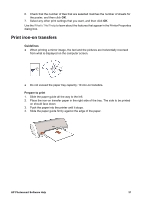HP Deskjet D1330 User Guide - Microsoft Windows 2000 - Page 29
Print greeting cards, Print, Features, Print Quality, Paper Type, Orientation, Portrait, Landscape
 |
View all HP Deskjet D1330 manuals
Add to My Manuals
Save this manual to your list of manuals |
Page 29 highlights
3. Push the paper into the printer until it stops. 4. Slide the paper guide firmly against the edge of the paper. Print 1. Open the Printer Properties dialog box. 2. Click the Features tab. 3. Specify the following print settings: - Print Quality: Best - Paper Type: Click More, and then select an appropriate HP inkjet paper. - Orientation: Portrait or Landscape - Size: An appropriate paper size - Two-sided printing: Manual For more information, see Two-sided printing. 4. Click OK to print. Use the What's This? help to learn about the features that appear in the Printer Properties dialog box. Print greeting cards Greeting cards ● Unfold prefolded cards, and then place them in the paper tray. ● For great results, use HP Greeting Card Paper. ● Do not exceed the paper tray capacity: 20 cards. Prepare to print 1. Slide the paper guide all the way to the left. 2. Fan the edges of the greeting cards to separate them, and then align the edges. 3. Place the greeting cards in the right side of the tray. The side to be printed on should face down. HP Photosmart Software Help 27