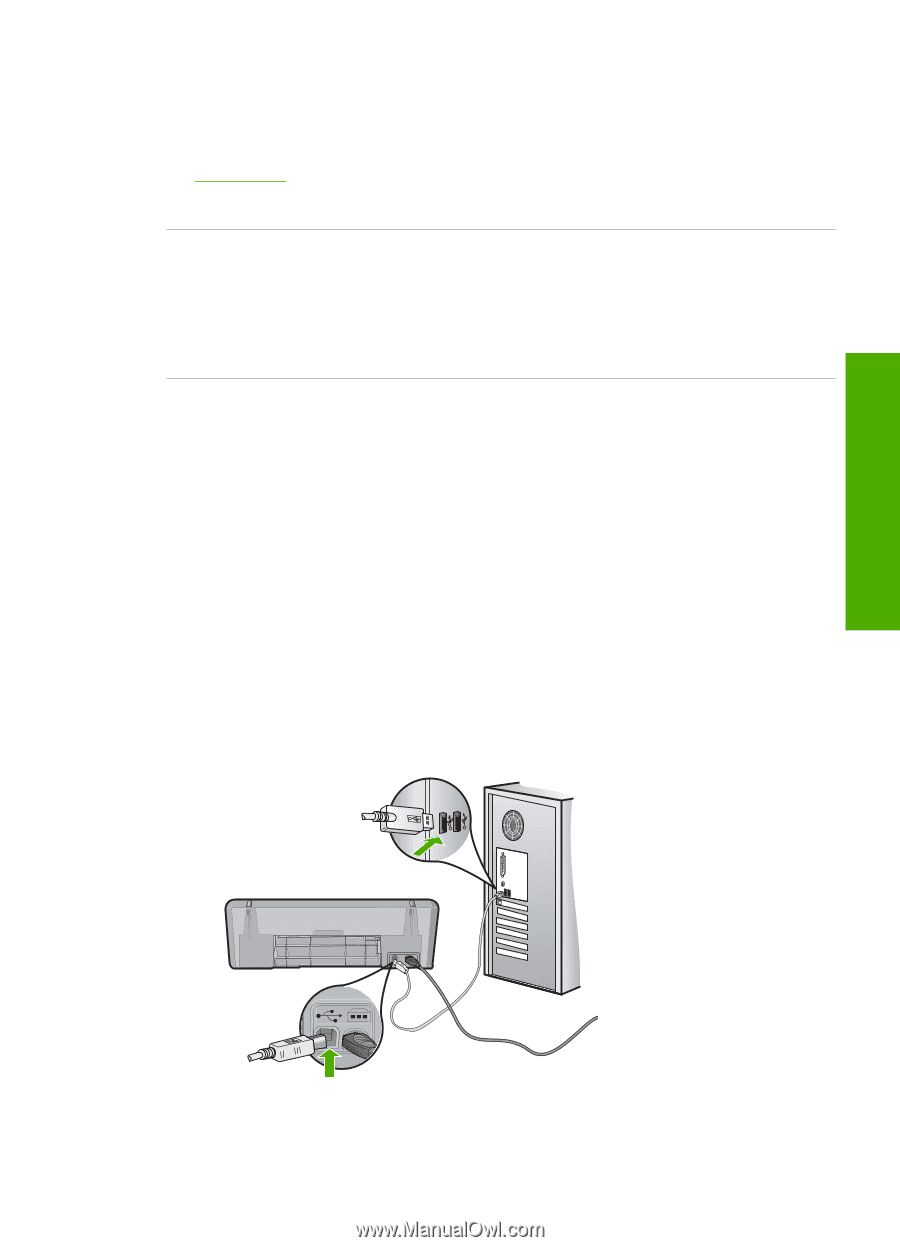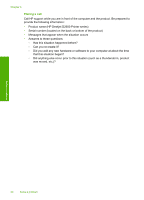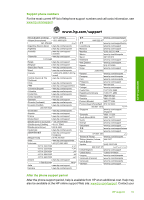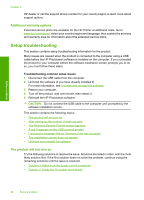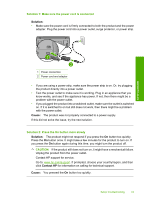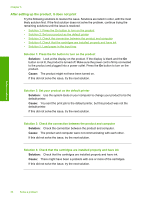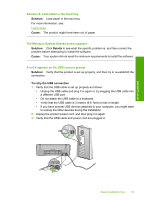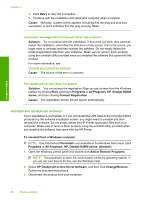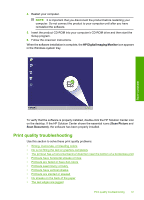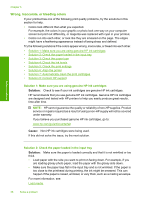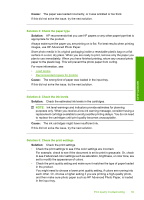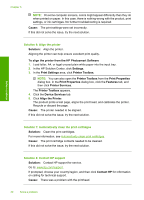HP Deskjet D2600 User Guide - Page 37
Solution, Cause, Details, To retry the USB connection, Solution 5: Load paper in the input tray - usb cable
 |
View all HP Deskjet D2600 manuals
Add to My Manuals
Save this manual to your list of manuals |
Page 37 highlights
Solution 5: Load paper in the input tray Solution: Load paper in the input tray. For more information, see: Load media Cause: The product might have been out of paper. The Minimum System Checks screen appears Solution: Click Details to see what the specific problem is, and then correct the problem before attempting to install the software. Cause: Your system did not meet the minimum requirements to install the software. A red X appears on the USB connect prompt Solution: Verify that the product is set up properly, and then try to re-establish the connection. To retry the USB connection 1. Verify that the USB cable is set up properly as follows: • Unplug the USB cable and plug it in again or try plugging the USB cable into a different USB port. • Do not attach the USB cable to a keyboard. • Verify that the USB cable is 3 meters (9.8 feet) or less in length. • If you have several USB devices attached to your computer, you might want to unplug the other devices during the installation. 2. Unplug the product power cord, and then plug it in again. 3. Verify that the USB cable and power cord are plugged in. Solve a problem Setup troubleshooting 35