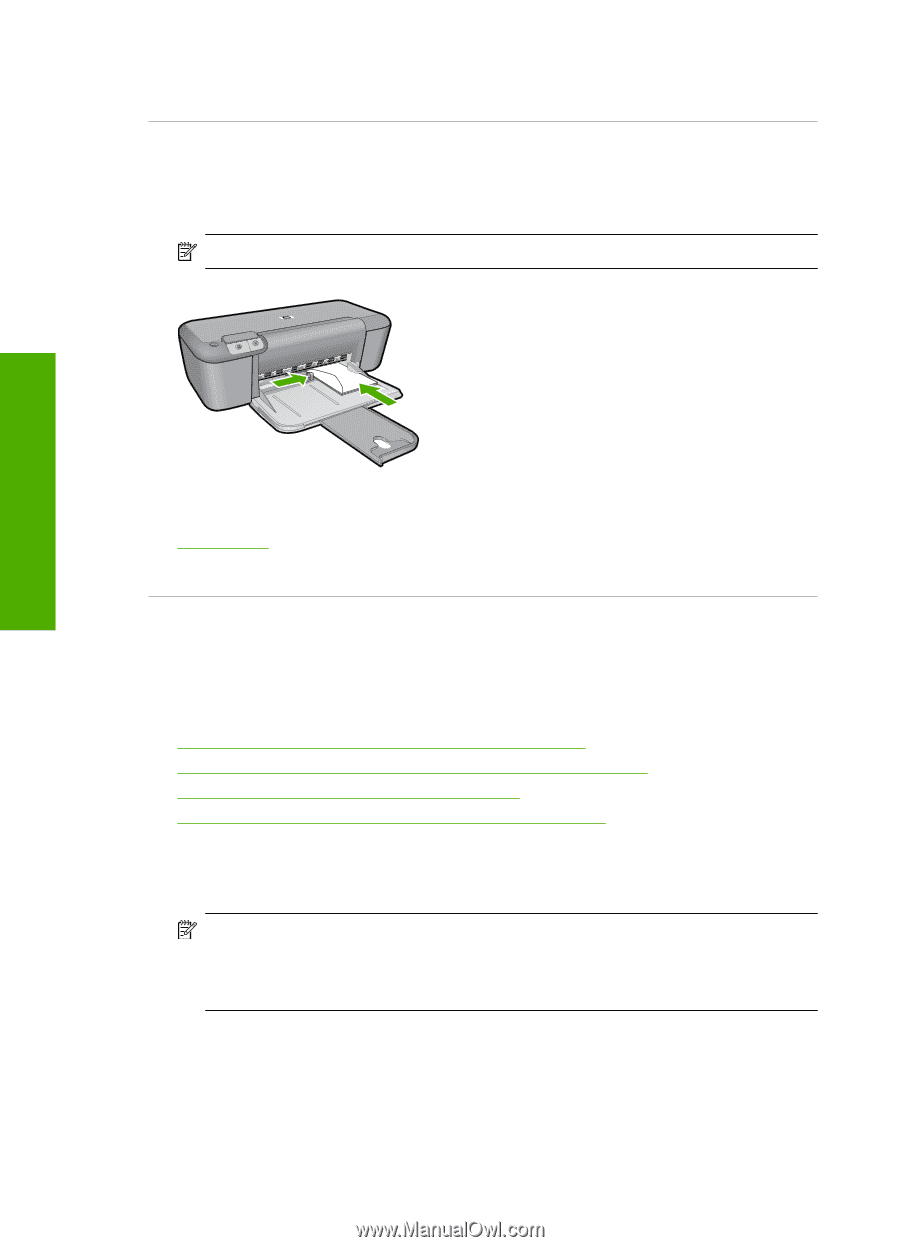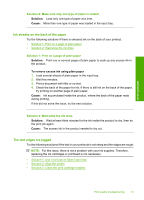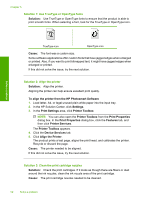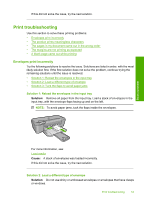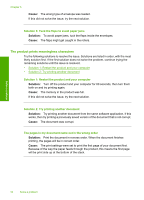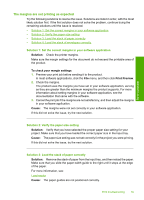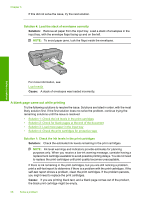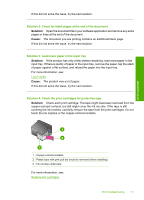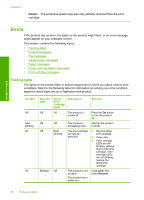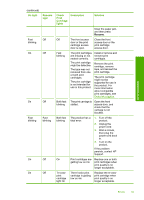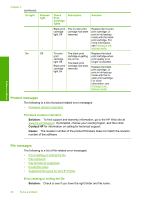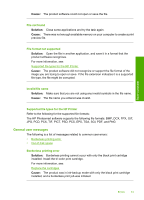HP Deskjet D2600 User Guide - Page 58
A blank came out while printing - prints blank pages
 |
View all HP Deskjet D2600 manuals
Add to My Manuals
Save this manual to your list of manuals |
Page 58 highlights
Chapter 5 If this did not solve the issue, try the next solution. Solution 4: Load the stack of envelopes correctly Solution: Remove all paper from the input tray. Load a stack of envelopes in the input tray, with the envelope flaps facing up and on the left. NOTE: To avoid paper jams, tuck the flaps inside the envelopes. Solve a problem For more information, see: Load media Cause: A stack of envelopes was loaded incorrectly. A blank page came out while printing Try the following solutions to resolve the issue. Solutions are listed in order, with the most likely solution first. If the first solution does not solve the problem, continue trying the remaining solutions until the issue is resolved. • Solution 1: Check the ink levels in the print cartridges • Solution 2: Check for blank pages at the end of the document • Solution 3: Load more paper in the input tray • Solution 4: Check the print cartridges for protective tape Solution 1: Check the ink levels in the print cartridges Solution: Check the estimated ink levels remaining in the print cartridges. NOTE: Ink level warnings and indicators provide estimates for planning purposes only. When you receive a low-ink warning message, consider having a replacement cartridge available to avoid possible printing delays. You do not need to replace the print cartridges until print quality becomes unacceptable. If there is ink remaining in the print cartridges, but you are still noticing a problem, print a self-test report to determine if there is a problem with the print cartridges. If the self-test report shows a problem, clean the print cartridges. If the problem persists, you might need to replace the print cartridges. Cause: If you are printing black text, and a blank page comes out of the product, the black print cartridge might be empty. 56 Solve a problem